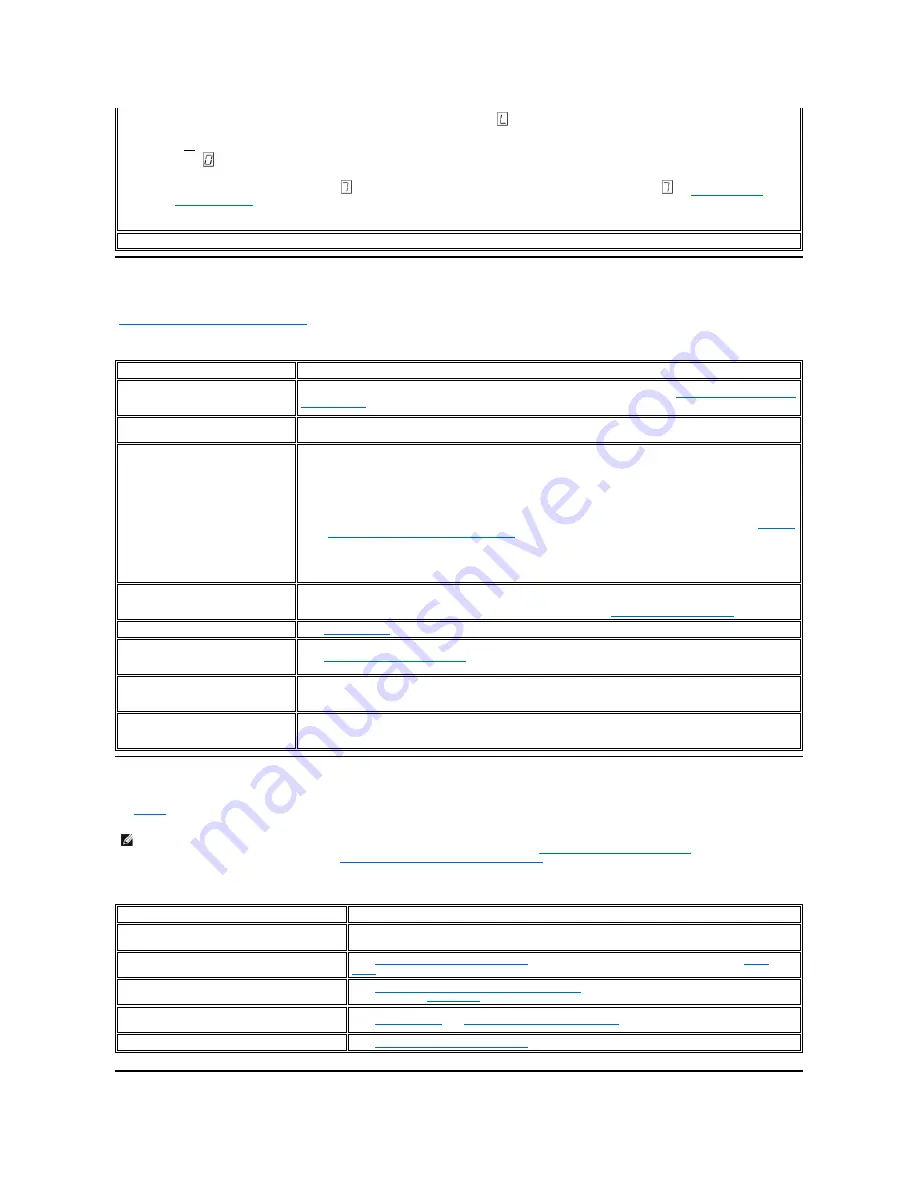
General Guidelines
If you encounter problems when running the Dell PowerVault Tape Drive, refer to Table 4 for common problems. If the problem is not identified, refer to
"
Methods of Receiving Errors and Messages.
" The color and condition of the LEDs may also indicate a problem.
Table 4.
General Troubleshooting
Methods of Receiving Errors and Messages
Use
Table 5
as a guide for identifying error codes and message codes reported by the tape drive, its computer (if applicable), or the system.
Table 5.
Methods of Receiving Errors and Messages
After you insert the cartridge, the single-character display changes to a flashing
. The tape drive runs the tests.
¡
If no error is detected, the test will loop and begin again. To stop the loop, press the eject button for one second and release. When the loop
ends,
temporarily appears in the single-character display. The drive rewinds the tape and unloads the cartridge. The drive then exits
maintenance mode.
¡
If an error is detected the test stops,
appears in the single-character display. To determine the error, locate
in "
Descriptions and
Corrective Actions
". The drive unloads the tape cartridge and exits maintenance mode. To clear the error, turn the tape drive power off, then on
again.
Function Code P or U
—
RESERVED (Service Function)
If the problem is this
…
Do this
…
A code displays on the single-character
display and the fault LED flashes
amber.
The tape drive detected an error or is directing you to an informational message. See "
Methods of Receiving Errors
and Messages
."
The ready/activity LED or single-
character display never turns on.
The tape drive has no power. Check the power at the power source. Connect power to the tape drive. If the
problem persists, contact Dell technical support.
The tape drive does not load a tape
cartridge.
One of the following has occurred:
l
A tape cartridge is already loaded. To remove the cartridge, press the eject button. If the cartridge does not
eject, turn off the power to the tape drive, then turn it back on. After the ready/activity LED becomes solid
green, press the eject button to eject the cartridge.
l
The cartridge tray may not be in the correct position. Press the eject button to return the tray to the correct
position.
l
The tape cartridge was loaded incorrectly. To properly load a cartridge, see the Loading section in "
Loading,
Unloading, and Write-Protecting Cartridges
."
l
The tape cartridge may be defective. Load another tape cartridge. If the problem exists for multiple
cartridges, the tape drive is defective. Contact Dell technical support.
l
The tape drive has no power. Connect power to the tape drive.
The tape drive does not unload the
tape cartridge.
The tape cartridge is stuck or is broken. Press the eject button. If the cartridge does not eject, turn off the power
to the tape drive, and then turn it back on. (Note that the mid-tape recovery could take up to 10 minutes to
complete.) If the cartridge still does not eject, manually remove it (see "
Recovering a Tape Cartridge
").
The system received TapeAlert flags.
See "
TapeAlert Flags
."
The system reported system problems
(such as selection or command time-
outs, or parity errors).
See "
Fixing SAS Connectivity Problems
."
Codes display on the single-character
display, but the ready/activity LED does
not turn on.
The tape drive is defective. Contact Dell technical support.
The tape drive does not respond to
system commands.
Press and hold the eject button on the drive for 10 seconds to force a drive dump. The drive will save the dump
and then reboot to allow communication to the drive to occur. Do not cycle power, as this will erase the contents
of the dump.
NOTE: The codes on the single-character display have different meanings, depending on whether they display during normal operations or while the
drive is in maintenance mode. Codes that occur during normal operations are defined in "
Descriptions and Corrective Actions
." Codes that occur
while in maintenance mode are defined in "
Selecting a Diagnostic or Maintenance Function
."
If the error or message was presented by
…
Do this
…
The system's display (if the tape drive is enclosed
in a library or autoloader)
Refer to the documentation for the system.
The tape drive's single-character display and the
fault LED flashes amber
See "
Descriptions and Corrective Actions
." To determine the meaning of the LED, see the "
Front
Panel
" section in the Introduction.
The tape drive's single-character display and the
fault LED is solid amber
See "
Selecting a Diagnostic or Maintenance Function
." To determine the meaning of the fault LED
activity, see the "
Front Panel
" section in the Introduction.
SCSI log sense data (such as TapeAlert flags) or
SCSI drive sense data
See "
TapeAlert Flags
" or "
Descriptions and Corrective Actions
."
The tape drive's error log
See "
Descriptions and Corrective Actions
."
Содержание PowerVault LTO3-080
Страница 38: ......














































