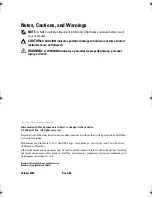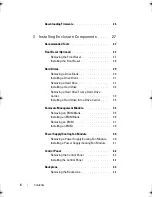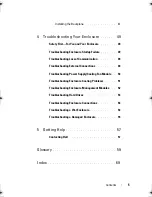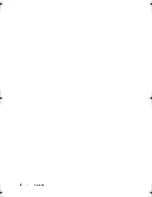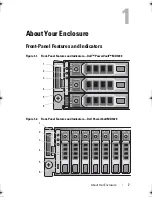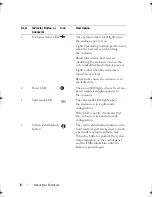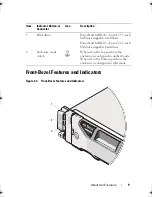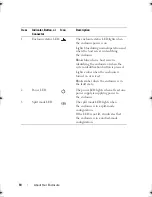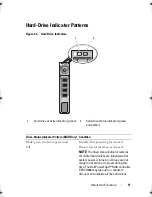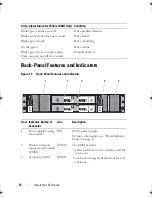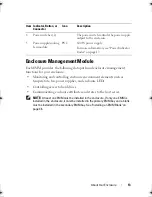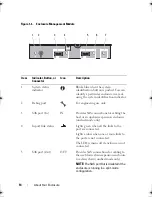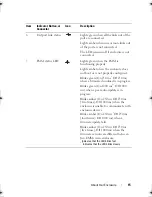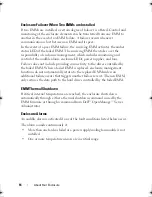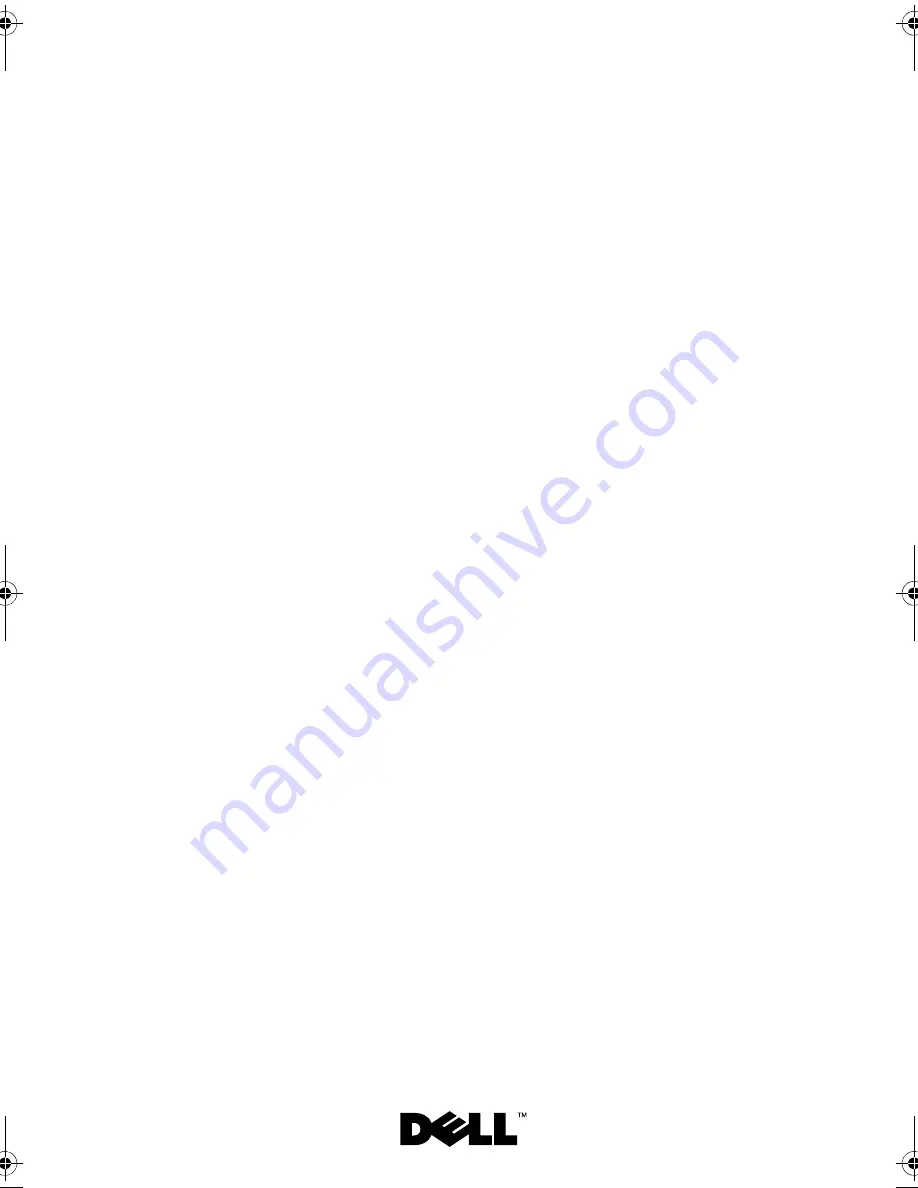Содержание PowerVault E03J Series
Страница 6: ...6 Contents ...
Страница 22: ...22 Operating Your Storage Enclosure Figure 2 2 EMM Cabling Diagram in Unified Mode host controller ...
Страница 48: ...48 Installing Enclosure Components ...
Страница 56: ...56 Troubleshooting Your Enclosure ...
Страница 58: ...58 Getting Help ...
Страница 68: ...68 Glossary ...