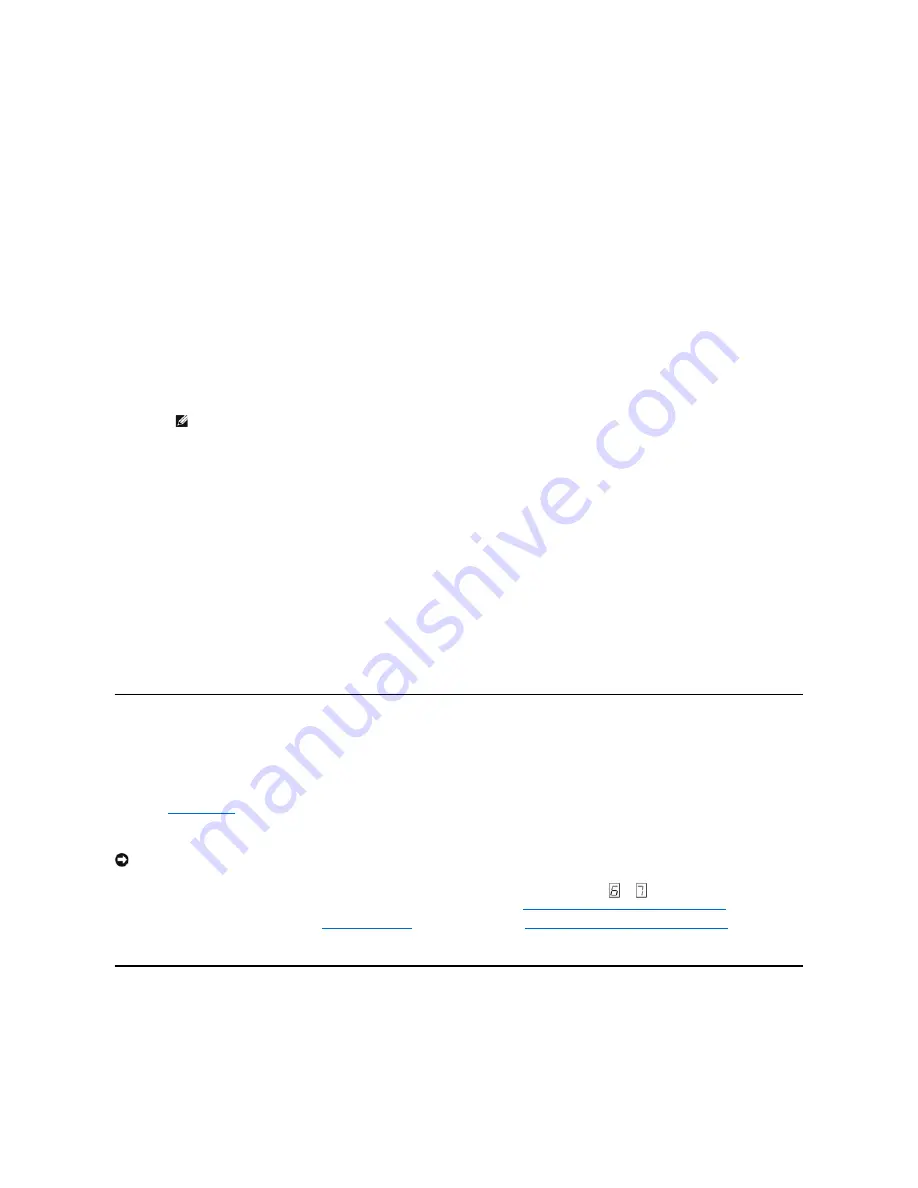
Resolving Problems Reported by the System
The procedure for fixing SCSI bus errors varies, depending on whether the error is consistent or intermittent, and whether your configuration contains single
or multiple tape drives. The sections that follow describe how to fix each type of error.
Fixing a Consistent Error With a Single Drive on a SCSI Bus
1.
Ensure that the power is on to the tape drive.
2.
Ensure that the tape drive's SCSI address is the same as the SCSI address assigned by the system.
3.
Replace the SCSI terminator and retry the failing operation.
4.
Replace the SCSI cable and interposers, if any, and retry the failing operation
5.
If these measures do not correct the problem, contact Dell customer support.
Fixing a Consistent Error With Multiple Drives on a SCSI Bus
When a consistent error occurs in a configuration that has multiple tape drives on the SCSI bus, you must determine if the problem exists with more than one
tape drive. If the problem is with all of the devices on the SCSI bus, the bus is stuck in a SCSI phase and cannot change to another phase or the SCSI cable
from the system to the first device is defective.
1.
Ensure that the SCSI cable from the system to the first device is connected.
2.
Disconnect all but the first tape drive on the SCSI bus. Move the terminator to the first SCSI device.
3.
Run an application to determine whether the error will occur.
¡
If the error occurs, do the following:
n
Replace the SCSI terminator and retry the failing operation.
n
Replace the SCSI cable and interposers, if any, and retry the failing operation.
n
If these measures do not correct the problem, contact Dell technical support.
¡
If the error does not occur, connect one tape drive at a time back to the bus and repeat step 3 for each tape drive until you can identify which
drive is defective.
4.
Determine if the problem is with only one tape drive or with two or more tape drives.
¡
If the problem is with only one tape drive, do the following:
n
Replace the SCSI terminator and retry the failing operation.
n
Replace the SCSI cable and interposers, if any, and retry the failing operation.
n
If these measures do not correct the problem, contact Dell technical support.
¡
If the problem is with two or more tape drives, locate the first tape drive that has the error and replace the SCSI cable that connects the tape
drive and the interposer (if installed).
Fixing an Intermittent Error with a Single Drive on a SCSI Bus
1.
Replace the SCSI terminator on the tape drive.
2.
Run the operation that caused the error. If the problem persists, the problem may be with the cable.
3.
Isolate which cable is causing the problem by replacing one cable at a time and running the operation that caused the error after each replacement.
4.
If the problem persists, contact Dell technical support.
Fixing an Intermittent Error With Multiples Drives on a SCSI Bus
Refer to the system's error logs to determine which tape drive is the source of the problem:
l
If only one tape drive is reporting a SCSI failure, contact Dell technical support.
l
If multiple tape drives are reporting SCSI failures, the problem may be with the terminator or the SCSI cables:
¡
Replace the terminator and run the operation that caused the error. If the problem persists, the problem may be with the cables.
¡
Isolate which cable is causing the problem by replacing one cable at a time and run the operation that caused the error after each replacement.
Resolving Media-Related Problems
To resolve problems that are related to media, the tape drive's firmware includes:
l
Test Cartridge & Media diagnostic that verifies whether a suspect cartridge and its magnetic tape are acceptable for use.
l
Statistical Analysis and Reporting System (SARS) to assist in isolating failures between media and hardware. To determine the cause of failure, SARS
uses the cartridge performance history that is saved in the cartridge memory (CM) and the drive performance history that is kept in the drive's Vital
Product Data (VPD) area in Non Volatile Random Access Memory (NVRAM). Any failures that SARS detects are reported as TapeAlert flags on the system
(see "
TapeAlert Flags
").
If you encounter a media-related problem, use the following procedure:
1.
If possible, run the tape cartridge in a different tape drive. If the operation in the other tape drive fails and
or
displays, replace the media. If the
operation succeeds, run the Test Cartridge & Media diagnostic (see Function Code E in "
Selecting a Diagnostic or Maintenance Function
").
2.
If the Test Cartridge & Media diagnostic fails, replace the media. If it runs successfully, clean the tape drive and run the tape drive diagnostics (see the
Cleaning the Tape Mechanism section in "
Using the Tape Drive
" and Function Code 1 in "
Selecting a Diagnostic or Maintenance Function
").
3.
If the tape drive diagnostics fail, contact Dell technical support. If the tape drive diagnostics run successfully, perform the operation that produced the
initial media error.
Removing a Tape Drive
To remove the tape drive from the system, perform the following steps:
1.
Ensure that the tape drive does not contain a tape cartridge.
2.
Deconfigure the drive from the system (for instructions, see your system's documentation).
3.
Turn off the power to the system. Disconnect the power cable from the system and the electrical outlet.
4.
Remove system cover.
NOTE: Ensure that the SCSI terminator is always on the last tape drive on the SCSI bus.
NOTICE: When you run the Test Cartridge & Media diagnostic, data on the suspect tape is overwritten. If valuable data is on the tape, be sure to
copy the data before running this test.







































