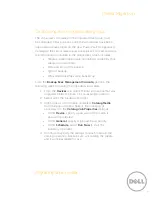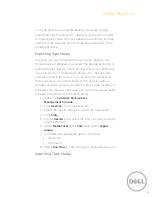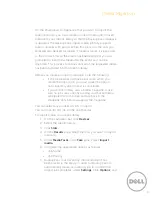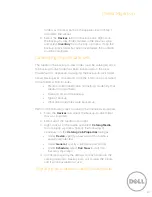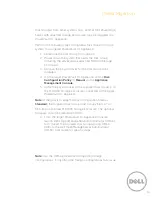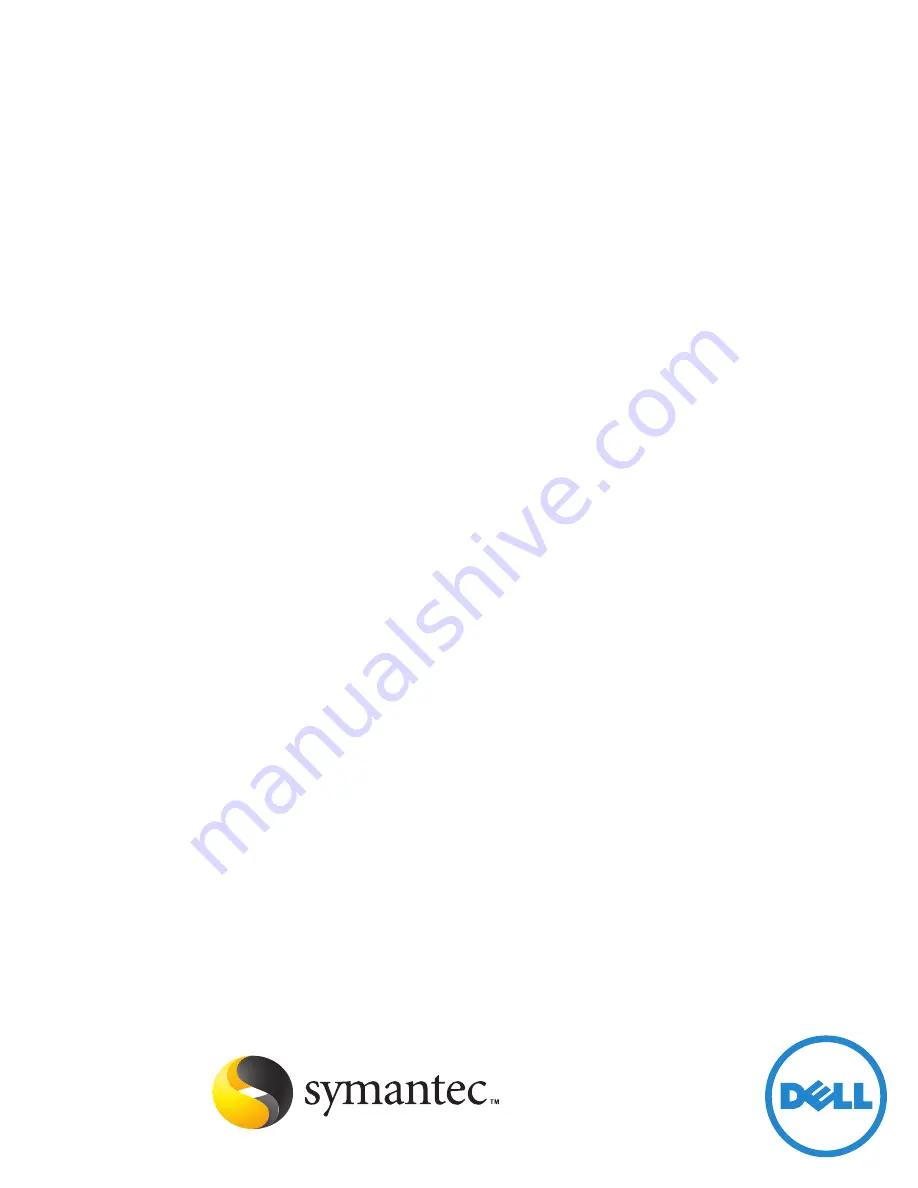Отзывы:
Нет отзывов
Похожие инструкции для PowerVault 110T DLT1

C2000
Бренд: Lauterbach Страницы: 61

H900 Series
Бренд: E-Lins Страницы: 59

H750
Бренд: E-Lins Страницы: 11

H700 Series
Бренд: E-Lins Страницы: 9

H685 Series
Бренд: E-Lins Страницы: 5

Network Video Recorders
Бренд: e-Line Technology Страницы: 34

Q5
Бренд: JCG Страницы: 3

XWL-11GPRG
Бренд: X-Micro Страницы: 9

XWL-11GPAG
Бренд: X-Micro Страницы: 19

Tomahawk 7100
Бренд: Teagle Страницы: 40

OPTIMOD 6300
Бренд: Orban Страницы: 255

STES2026
Бренд: Stephen Страницы: 102

MPCIE-ICM232-2
Бренд: Acces I/O products Страницы: 5

SINUS H PROFInet
Бренд: Enertronica Santerno Страницы: 34

IPQoS
Бренд: Speedtouch Страницы: 124

8677 - BladeCenter Rack-mountable - Power Supply
Бренд: IBM Страницы: 126

OP-8000-EDFA-1U Series
Бренд: Optostar Страницы: 9

PT-7710 Series
Бренд: Moxa Technologies Страницы: 2