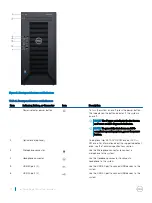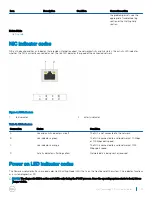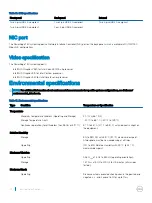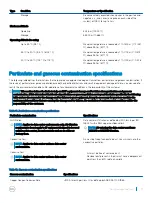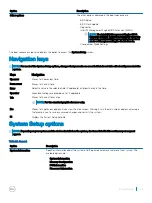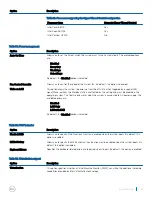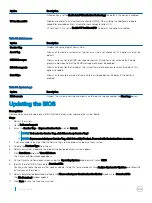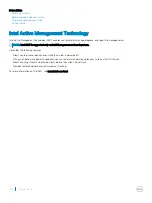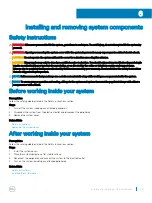System Setup
System Setup enables you to manage your system hardware and specify BIOS level options. From the System Setup, you can:
•
Change the NVRAM settings after you add or remove hardware
•
View the system hardware configuration
•
Enable or disable integrated devices
•
Set system performance and power management
•
Manage your system security
Topics:
•
•
•
•
•
•
Trusted Platform Module specification
•
Boot Sequence
Boot Sequence allows you to bypass the system setup
‐
defined boot device order and boot directly to a specific device—for example,
optical drive or hard drive. During the Power-on Self Test (POST), you can:
•
Access System Setup by pressing F2
•
Bring up the one-time boot menu by pressing F12
The one-time boot menu displays the devices that you can boot from, including the diagnostic option. The boot-menu options are
explained as follows:
Table 21. Boot Sequence
Option
Description
Legacy Boot
Enables you to install an operating system from the available
options:
•
Internal hard drive
•
CD/DVD/CD-RW Drive
•
Onboard NIC
NOTE:
The Internal hard drive option displays the hard
drive model number. For example, if the internal hard drive
model number is ST2000DM001–1ER164, then this is
displayed.
UEFI Boot
Windows Boot Manager
5
24
System Setup