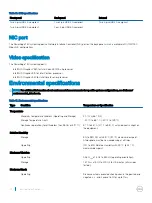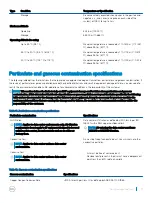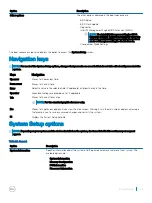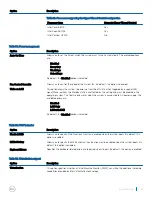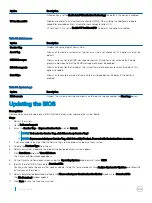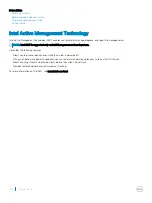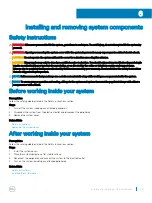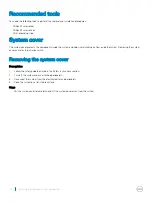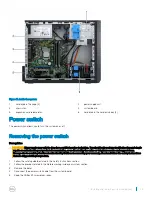Option
Description
Virtualization is set to
Enable Intel Virtualization Technology
. By default, this option is enabled.
VT for Direct I/O
Enables or disables the Virtual Machine Monitor (VMM) from utilizing the additional hardware
capabilities provided by Intel Virtualization technology for direct I/O.
VT for Direct I/O is set to
Enable VT for Direct I/O
. By default, this option is enabled.
Table 33. Maintenance
Option
Description
Service Tag
Displays the service tag of your system.
Asset Tag
Allows you to create a system asset tag if an asset tag is not already set. This option is not set by
default.
SERR Messages
Allows you to control the SERR message mechanism. This option is not set by default. Some
graphics cards require that the SERR message mechanism be disabled.
BIOS Downgrade
Allows you to control the flashing of the system firmware to previous revisions. By default, this
option is enabled.
Data Wipe
Allows you to securely erase data from all internal storage devices. By default, this option is
enabled.
Table 34. System Logs
Option
Description
BIOS events
Displays the system event log and allows you to clear the log by enabling the
Clear Log
option.
Updating the BIOS
Prerequisites
Dell recommends you to update your BIOS (System Setup), when replacing the system board.
Steps
1
Restart the system.
2
Go to
Dell.com/support
.
3
Enter the
Service Tag
or
Express Service Code
and click
Submit
.
NOTE:
To locate the Service Tag, click Where is my Service Tag?
NOTE:
If you cannot find your Service Tag, click Detect My Product. Proceed with the instructions on screen.
4
If you are unable to locate or find the Service Tag, click the product category of your system.
5
Choose the
Product Type
from the list.
6
Select your system model and the product support page of your system appears.
7
Click
Get drivers
and click
View All Drivers
.
The Drivers and Downloads page opens.
8
On the Drivers and Downloads screen, under the
Operating System
drop-down list, select
BIOS
.
9
Identify the latest BIOS file and click
Download File
.
You can also analyze the drivers that need an update. To do this for your product, click
Analyze System for Updates
and follow the
instructions on the screen.
10 Select your preferred download method in the
Please select your download method below
window, click
Download File
.
The
File Download
window appears.
11 Click
Save
to save the file on your system.
32
System Setup