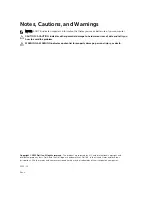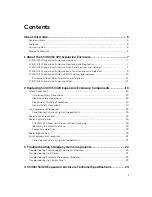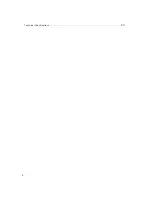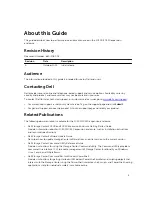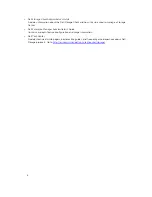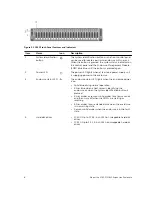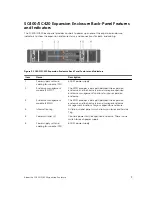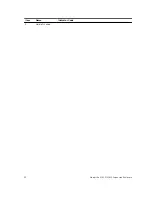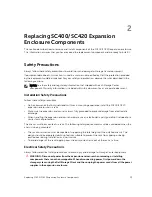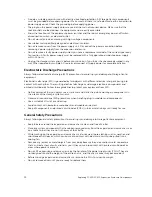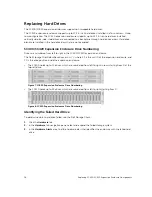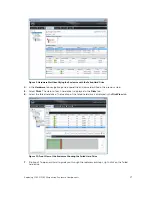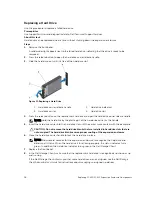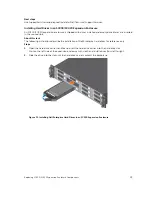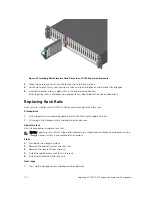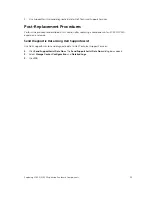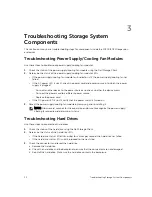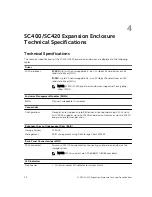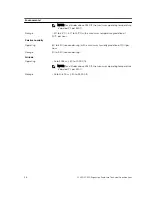Replacing Hard Drives
The SC400/SC420 expansion enclosures support hot-swappable hard drives.
The SC400 expansion enclosure supports up to 12 3.5-inch hard drives installed in a four-column, three-
row configuration. The SC420 expansion enclosure supports up to 24 2.5-inch hard drives installed
vertically side-by-side. Hard drives are connected to a backplane through hard drive carriers. Hard drive
blanks are installed in the hard drive bays that are not occupied.
SC400/SC420 Expansion Enclosure Drive Numbering
Drives are numbered from left to right in the SC400/SC420 expansion enclosure.
The Dell Storage Client identifies drives as
XX
-
YY
, where XX is the unit ID of the expansion enclosure, and
YY is the drive position inside the expansion enclosure.
• The SC400 holds up to 12 drives, which are numbered from left to right in rows starting from 0 at the
top-left drive.
Figure 7. SC400 Expansion Enclosure Drive Numbering
• The SC420 holds up to 24 drives, which are numbered from left to right starting from 0.
Figure 8. SC420 Expansion Enclosure Drive Numbering
Identifying the Failed Hard Drive
To determine which hard drive failed, use the Dell Storage Client.
1.
Click the
Hardware
tab.
2.
In the
Hardware
tab navigation pane, select and expand the failed storage system.
3.
In the
Hardware Alerts
area, find the hardware alert that identifies the enclosure with the failed hard
drive.
16
Replacing SC400/SC420 Expansion Enclosure Components