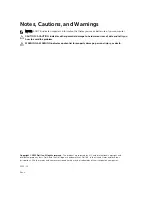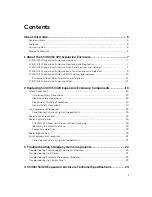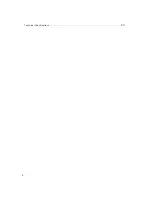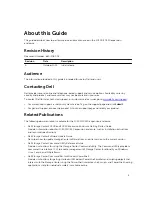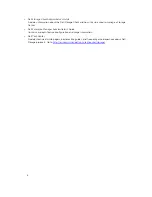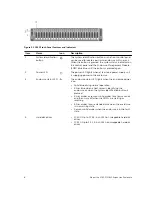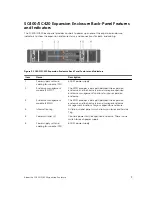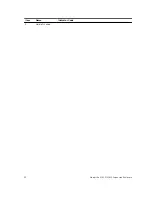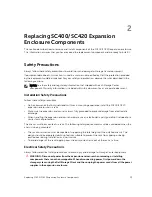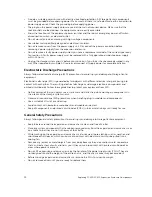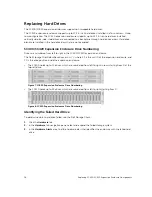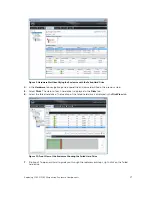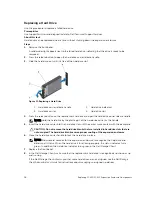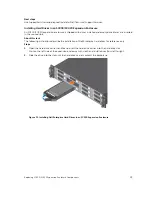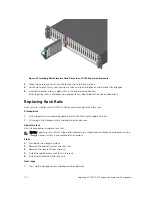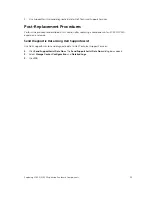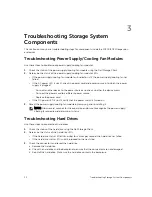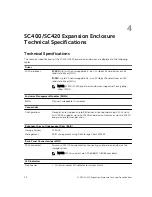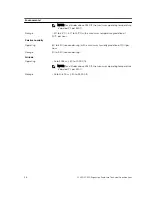• Provide a suitable power source with electrical overload protection. All Storage Center components
must be grounded before applying power. Make sure that there is a safe electrical earth connection to
power supply cords. Check the grounding before applying power.
• The plugs on the power supply cords are used as the main disconnect device. Make sure that the
socket outlets are located near the equipment and are easily accessible.
• Know the locations of the equipment power switches and the room's emergency power-off switch,
disconnection switch, or electrical outlet.
• Do not work alone when working with high-voltage components.
• Use rubber mats specifically designed as electrical insulators.
• Do not remove covers from the power supply unit. Disconnect the power connection before
removing a power supply from the expansion enclosure.
• Do not remove a faulty power supply unless you have a replacement model of the correct type ready
for insertion. A faulty power supply must be replaced with a fully operational module power supply
within 24 hours.
• Unplug the storage system chassis before you move it or if you think it has become damaged in any
way. When powered by multiple AC sources, disconnect all supply power for complete isolation.
Electrostatic Discharge Precautions
Always follow electrostatic discharge (ESD) precautions to avoid injury and damage to Storage Center
equipment.
Electrostatic discharge (ESD) is generated by two objects with different electrical charges coming into
contact with each other. The resulting electrical discharge can damage electronic components and
printed circuit boards. Follow these guidelines to protect your equipment from ESD:
• Dell recommends that you always use a static mat and static strap while working on components in
the interior of the storage system chassis.
• Observe all conventional ESD precautions when handling plug-in modules and components.
• Use a suitable ESD wrist or ankle strap.
• Avoid contact with backplane components and module connectors.
• Keep all components and printed circuit boards (PCBs) in their antistatic bags until ready for use.
General Safety Precautions
Always follow general safety precautions to avoid injury and damage to Storage Center equipment.
• Keep the area around the expansion enclosure chassis clean and free of clutter.
• Place any system components that have been removed away from the expansion enclosure chassis or
on a table so that they are not in the way of foot traffic.
• While working on the expansion enclosure chassis, do not wear loose clothing such as neckties and
unbuttoned shirt sleeves, which can come into contact with electrical circuits or be pulled into a
cooling fan.
• Remove any jewelry or metal objects from your body because they are excellent metal conductors
that can create short circuits and harm you if they come into contact with printed circuit boards or
areas where power is present.
• Do not lift a expansion enclosure chassis by the handles of the power supply units (PSUs). They are
not designed to hold the weight of the entire chassis, and the chassis cover may become bent.
• Before moving a expansion enclosure chassis, remove the PSUs to minimize weight.
• Do not remove drives until you are ready to replace them.
14
Replacing SC400/SC420 Expansion Enclosure Components