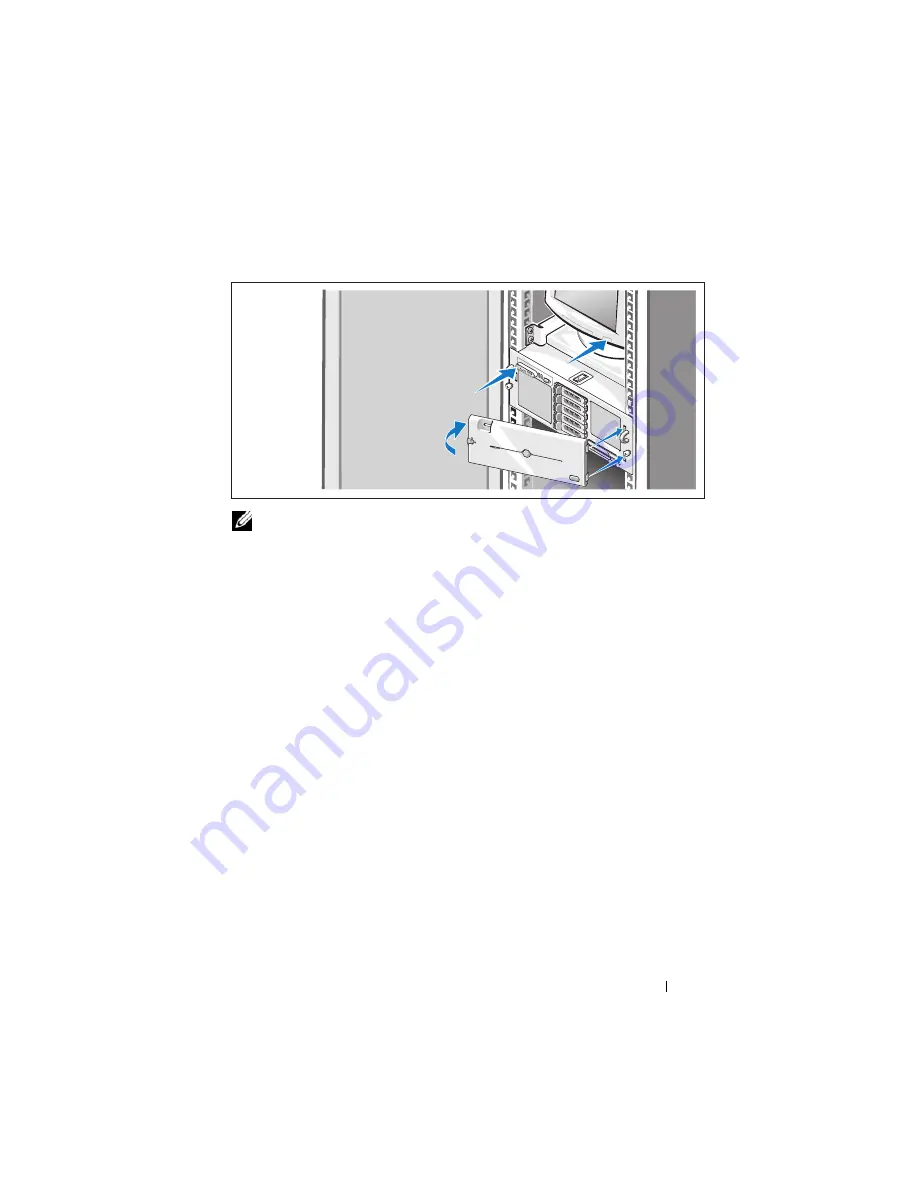
Getting Started With Your System
9
Turning on the System and Monitor
NOTE:
The system may take a few minutes to display on the screen due to
processor and memory initialization that is performed before the video initialization.
The delay is proportional to the amount of memory that is installed.
Press the power button on the system and the monitor (optional). The power
indicators should light. Adjust the monitor's controls until the displayed
image is satisfactory.
If you have purchased the optional system bezel, install it after turning on
the system.
Complete the 0perating System Setup
If you purchased a preinstalled operating system, see the operating system
documentation that ships with your system. To install an operating system
for the first time, see the
Quick Installation Guide
. Be sure the operating
system is installed before installing hardware or software not purchased
with the system.
Содержание PowerEdge R905
Страница 2: ......
Страница 3: ...Dell PowerEdge R905 Systems Getting Started With Your System ...
Страница 16: ...14 Getting Started With Your System ...
Страница 17: ...Systémy Dell PowerEdge R905 Začínáme se systémem ...
Страница 30: ...28 Začínáme se systémem ...
Страница 31: ...Systèmes Dell PowerEdge R905 Guide de mise en route ...
Страница 45: ...Dell PowerEdge R905 Systeme Erste Schritte mit dem System ...
Страница 59: ...Συστήµατα Dell PowerEdge R905 Τα πρώτα βήµατα µε το σύστηµά σας ...
Страница 73: ...Systemy Dell PowerEdge R905 Rozpoczęcie pracy z systemem ...
Страница 87: ...Системы Dell PowerEdge R905 Начало работы с системой ...
Страница 101: ...Sistemas Dell PowerEdge R905 Procedimientos iniciales con el sistema ...
Страница 115: ... תחילת העבודה עם המערכת 126 ...
Страница 128: ... מערכות Dell PowerEdge R905 תחילת העבודה עם המערכת ...












































