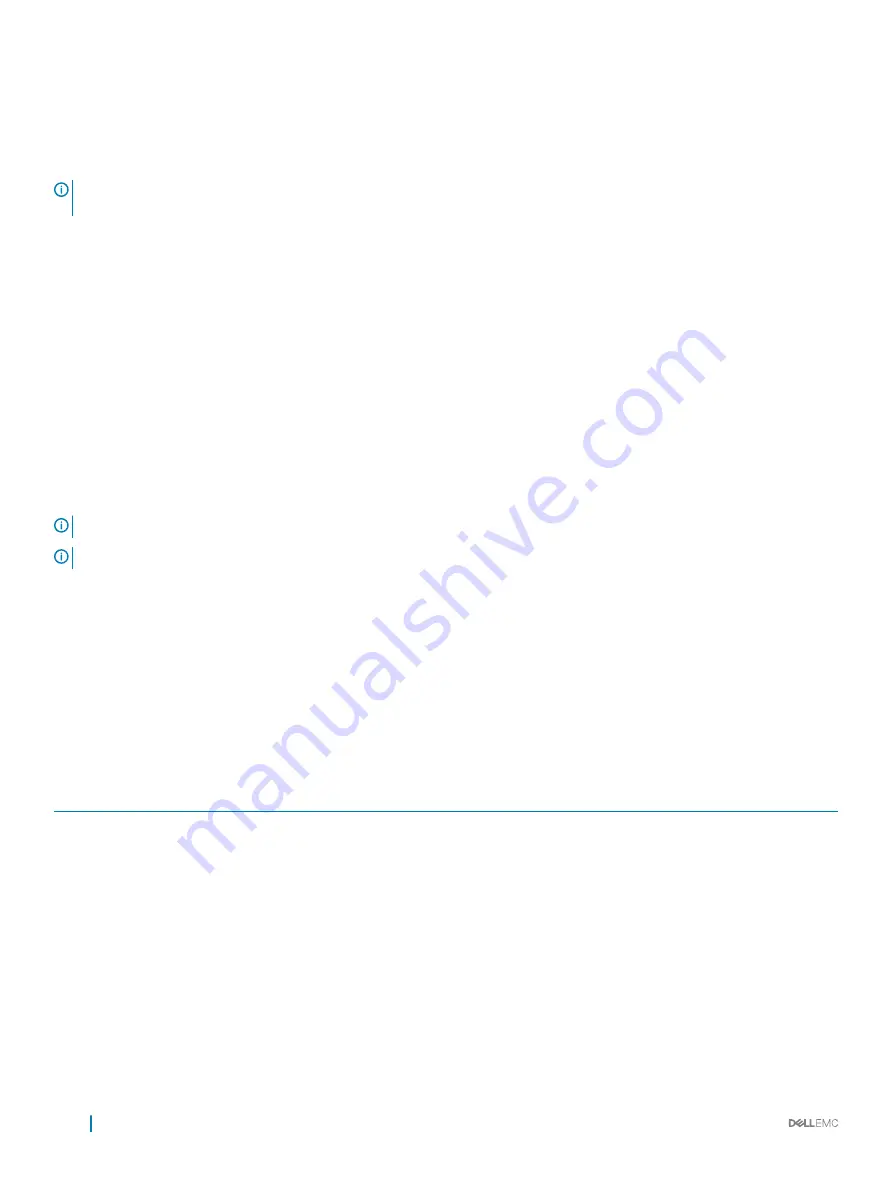
Interfaces
Document/Section
iDRAC Direct and
Quick Sync 2
(optional)
See
Dell Integrated Dell Remote Access Controller User's Guide
at
NOTE:
To access iDRAC, ensure that you connect the Ethernet cable to the iDRAC direct port. You can also access iDRAC
through the shared LOM mode, if you have opted for a system that has the shared LOM mode enabled.
Related link
Log in to iDRAC
You can log in to iDRAC as:
•
iDRAC user
•
Microsoft Active Directory user
•
Lightweight Directory Access Protocol (LDAP) user
If you have opted for secure default access to iDRAC, the iDRAC secure default password is available on the back of the system
Information tag. If you have not opted for secure default access to iDRAC, then the default user name and password are
root
and
calvin
. You can also log in by using Single Sign-On or Smart Card.
NOTE:
You must have the iDRAC credentials to log in to iDRAC.
NOTE:
Ensure that you change the default user name and password after setting up the iDRAC IP address.
For more information about logging in to the iDRAC and iDRAC licenses, see the latest
Integrated Dell Remote Access Controller User's
Guide
at
You can also access iDRAC by using RACADM. For more information, see the
RACADM Command Line Interface Reference Guide
at
Options to install the operating system
If the system is shipped without an operating system, install the supported operating system by using one of the following resources:
Table 34. Resources to install the operating system
Resources
Location
Systems Management Tools and Documentation media
Dell.com/operatingsystemmanuals
Lifecycle Controller
OpenManage Deployment Toolkit
Dell certified VMware ESXi
Dell.com/virtualizationsolutions
Supported operating systems on PowerEdge systems
Installation and How-to videos for supported operating systems on
PowerEdge systems
Supported Operating Systems for Dell PowerEdge Systems
38
Initial system setup and configuration
Содержание PowerEdge R740xd
Страница 9: ...Figure 1 Supported configurations PowerEdge R740xd system overview 9 ...
Страница 151: ...Figure 103 Installing GPU 2 and 3 Installing and removing system components 151 ...
Страница 208: ...Related link Removing the system cover Installing the system cover 208 Jumpers and connectors ...
















































