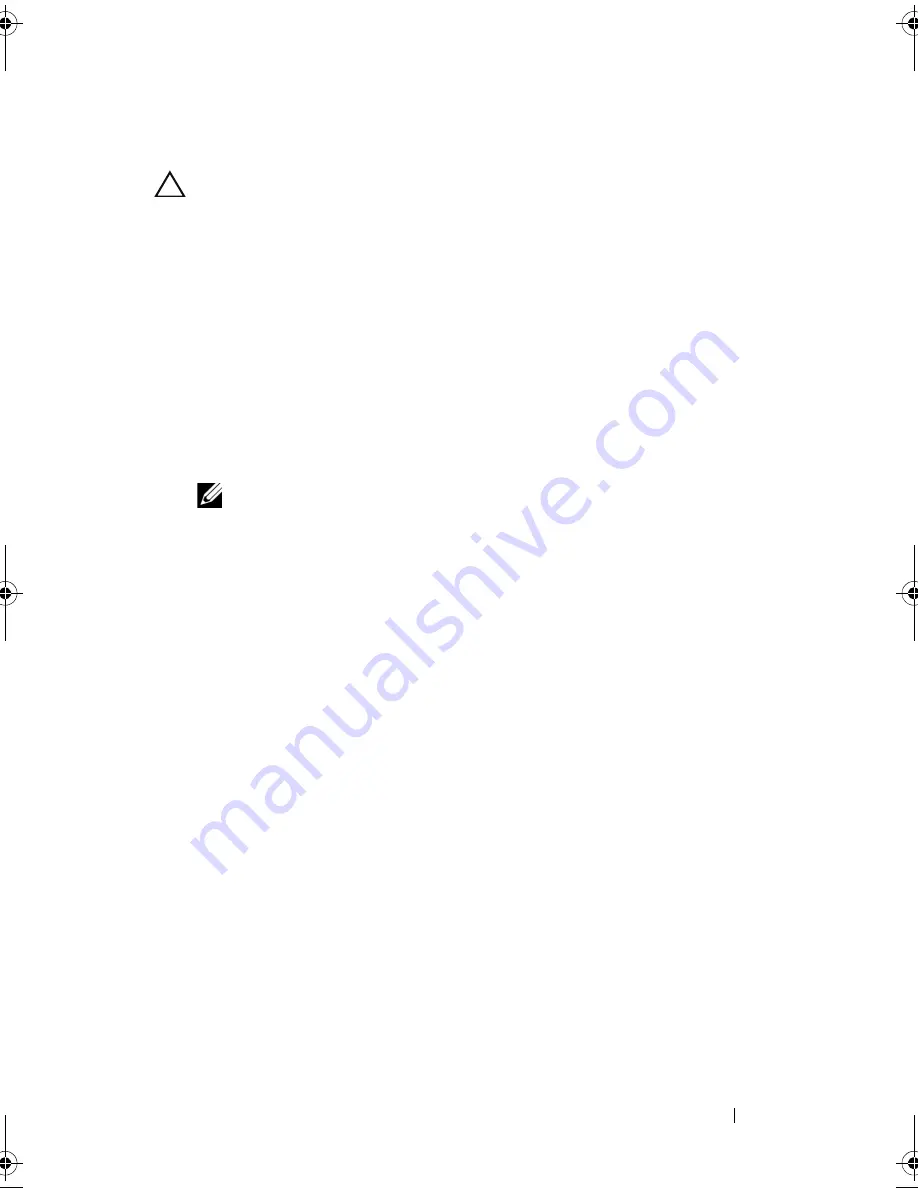
Installing System Components
151
Replacing the Power Distribution Board
CAUTION:
Many repairs may only be done by a certified service technician.
You should only perform troubleshooting and simple repairs as authorized in
your product documentation, or as directed by the online or telephone service
and support team. Damage due to servicing that is not authorized by Dell is not
covered by your warranty. Read and follow the safety instructions that came
with the product.
1
Unpack the new power distribution board assembly.
2
Align the power distribution board with the tabs on the chassis and slide it
in place until the blue tab snaps over the edge of the board. See
Figure 3-32.
3
Install the four screws that secure the power distribution board to the
chassis. See Figure 3-31 and Figure 3-32.
NOTE:
The twelve–hard-drive systems have only three screws securing the
power distribution board to the chassis.
4
Connect the power distribution cables to the system board (see "System
Board" on page 152) and fan cable to the power distribution board as
shown in Figure 3-31 and Figure 3-32.
5
If applicable, align the support bracket over the power distribution board
and secure in place with the screw.
6
If applicable, install the internal hard-drive bay. See "Installing an Internal
Hard-Drive Bay" on page 93.
7
Install the power supplies in the system. See "Installing a Power Supply" on
page 103.
8
Replace the expansion-card riser. See "Installing an Expansion-Card Riser"
on page 118.
9
Replace the expansion cards. See "Installing an Expansion Card" on
page 113.
10
Close the system. See "Closing the System" on page 85.
11
Reconnect the system to its electrical outlet and turn the system on,
including any attached peripherals.
book.book Page 151 Tuesday, August 24, 2010 1:47 PM
Содержание POWEREDGE R515
Страница 156: ...156 Installing System Components ...
Страница 176: ...176 Troubleshooting Your System ...
Страница 186: ...186 Jumpers and Connectors ...
Страница 188: ...188 Getting Help ...
Страница 194: ...194 Index W warning messages 55 warranty 56 wet system troubleshooting 158 ...
















































