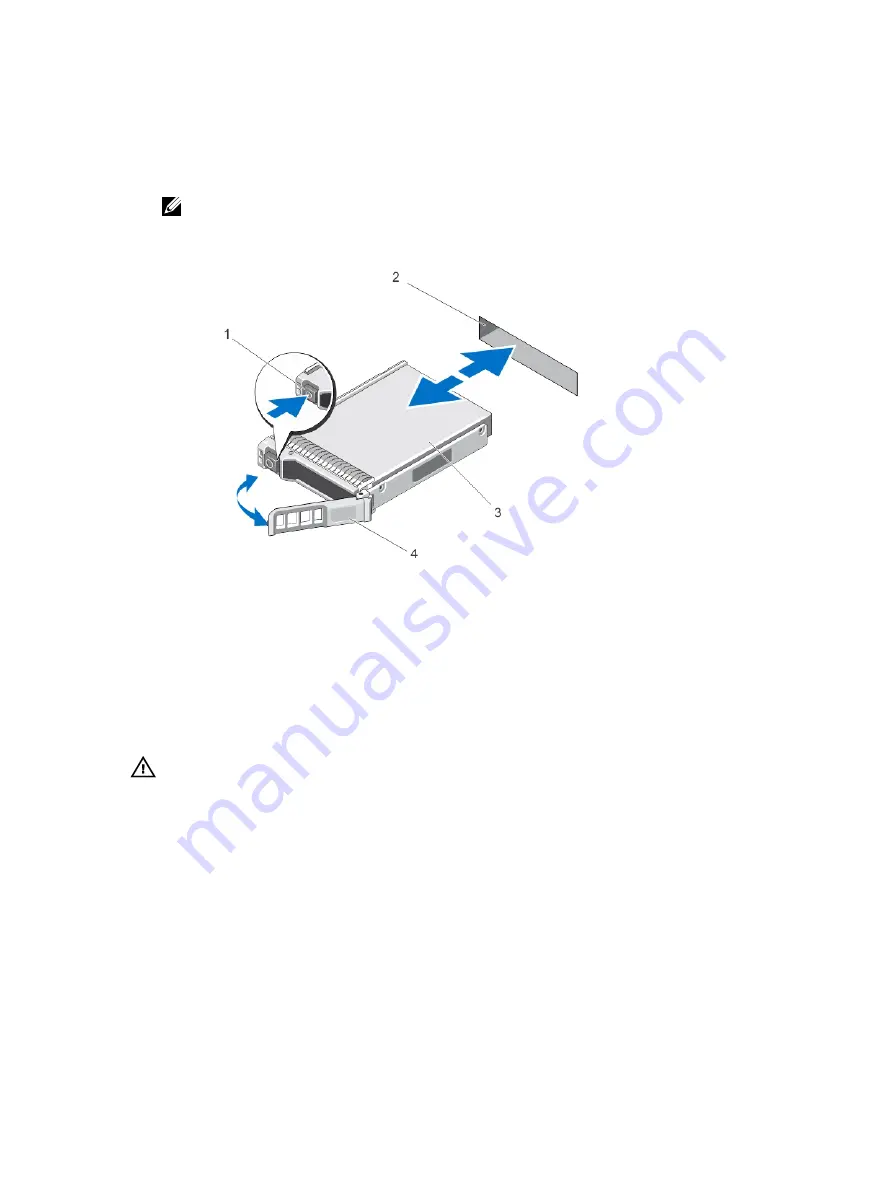
– The PCIe SSD is no longer accessible by the operating system.
2.
Press the release button and open the PCIe SSD carrier release handle to release the PCIe SSD.
See figure Removing and Installing a PCIe SSD From/Into the System.
3.
Slide out the PCIe SSD.
NOTE: To maintain proper system cooling, all empty PCIe SSD bays must have PCIe SSD blanks installed. For
instructions on how to install a PCIe SSD bay, see the system specific
Owner's Manual
at dell.com/support/
manuals.
Figure 4. Removing and Installing a PCIe SSD From/Into the System
1. release button
2. PCIe SSD slot
3. PCIe SSD
4. PCIe SSD carrier handle
Installing A PCIe SSD In The System
WARNING: Inserting a PCIe SSD carrier and attempting to lock its lever next to a partially installed carrier can
damage the partially installed carrier's shield spring, making it unusable.
When installing a PCIe SSD, ensure that the adjacent devices are installed.
1.
Press the release button and open the handle.
2.
Slide the PCIe SSD carrier into the PCIe SSD bay until the carrier contacts the backplane.
3.
Close the PCIe SSD carrier handle to lock the device in place.
See figure Removing and Installing a PCIe SSD From/Into the System.
14
Содержание PowerEdge Express Flash PCIe SSD
Страница 1: ...Dell PowerEdge Express Flash PCIe SSD User s Guide Regulatory Model Adapter UCEA 100 and UCEM 100 ...
Страница 5: ...Related Documentation 39 Contacting Dell 39 Documentation Feedback 40 ...
Страница 6: ...6 ...
Страница 36: ...36 ...















































