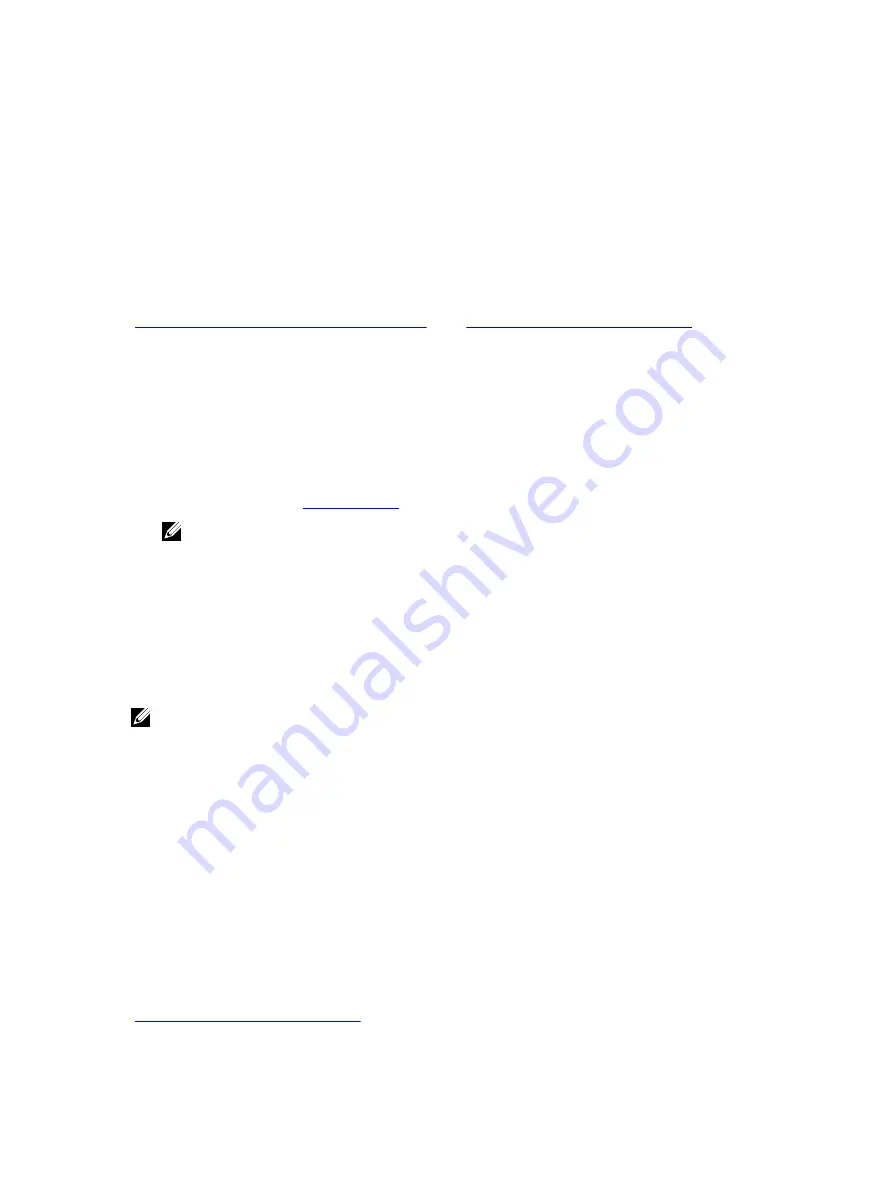
2
Getting Started With PCIe SSD
Dell PowerEdge Express Flash Peripheral Component Interconnect Express (PCIe) Solid State Devices (SSD)s are not
bootable devices. Your system must have a supported operating system installed to access the PCIe SSD.
The PCIe SSDs you ordered with your system are preconfigured and ready for use. For more information, see
Configuring PCIe SSDs In Different Operating Systems
Configuring and Managing Your PCIe SSD
.
Setting Up Your PCIe SSD For First Use
If you are installing a new operating system, follow the steps below to set up your PCIe SSD for first use:
1.
Set up your system and install the operating system software on a storage device other than the PCIe SSD.
To set up your system, see the system specific
Getting Started Guide
.
2.
Install the PCIe SSD driver for your operating system.
For more information, see
NOTE: For the latest list of supported operating systems and driver installation instructions go to dell.com/
ossupport. For specific operating system service pack requirements, see the Drivers and Downloads section
at dell.com/support.
Your PCIe SSD is now ready for use.
Configuring PCIe SSDs In Different Operating Systems
In Windows-based systems, Dell PowerEdge Express Flash PCIe SSDs have a controller entity and a device entity. The
controller entity is displayed under the Storage controller menu in the Device Manager.
NOTE: In driver versions 7.
x
and older, PCIe devices are displayed under IDE ATA/ATAPI controllers.
Use the controller entity when installing or updating the PCIe SSD driver. You can configure the PCIe SSD for use on
Windows from, Server Manager
→
Storage
→
Disk Management Tool.
On Linux-based systems, you can configure the PCIe SSD from the partitioning tool by specifying or selecting the device
name. The device name for PCIe SSDs is /dev/rssd
x
, where
x
is the letter corresponding to each PCIe SSD in the system
(for example: /dev/rssd
a
).
In VMware-based systems, you can configure the PCIe SSD as datastore or for a passthrough operation. You can use
VMware vSphere Client to configure the PCIe SSD. Configuring PCIe devices as passthrough has the following
limitations:
•
You cannot take snapshots of the Virtual Machine (VM).
•
Your VM cannot use failover features such as VMotion and Distributed Resources Scheduler (DRS).
•
You cannot hot add any other device to the VM, such as a USB key. In order to install an additional device you
must shut down the VM.
Use OpenManage Server Administrator for managing and performing PCIe SSD related tasks. For more information, see
Configuring and Managing Your PCIe SSD
11
Содержание PowerEdge Express Flash PCIe SSD
Страница 1: ...Dell PowerEdge Express Flash PCIe SSD User s Guide Regulatory Model Adapter UCEA 100 and UCEM 100 ...
Страница 5: ...Related Documentation 39 Contacting Dell 39 Documentation Feedback 40 ...
Страница 6: ...6 ...
Страница 36: ...36 ...


























