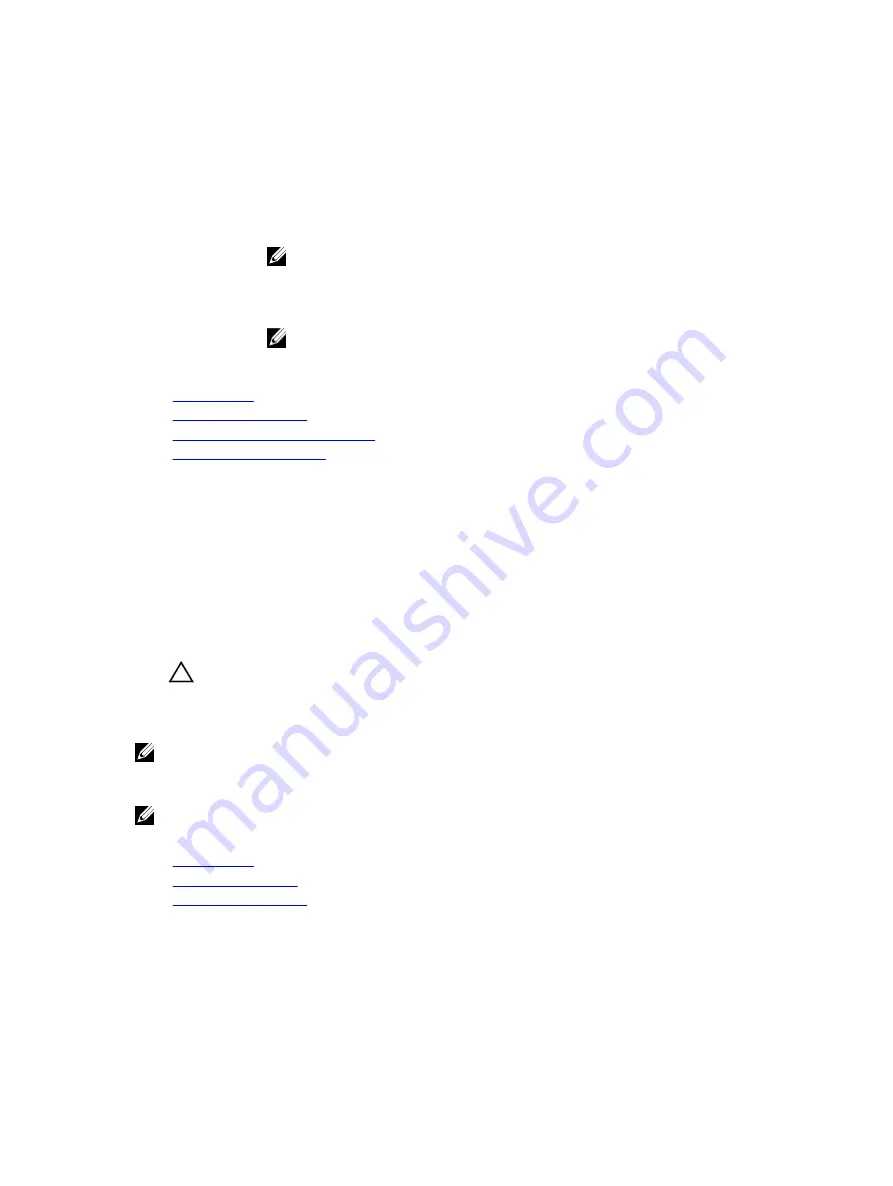
Option
Description
to boot in the order selected in the
Hard-Disk Drive Sequence
. This option is not
enabled for UEFI Boot Mode.
Boot Option
Settings
Configures the boot sequence and the boot devices.
BIOS Boot
Settings
Enables or disables BIOS boot options.
NOTE: This option is enabled only if the boot mode is BIOS.
UEFI Boot Settings
Enables or disables UEFI Boot options. The Boot options include
IPv4 PXE
and
IPv6
PXE
. This option is set to
IPv4
by default.
NOTE: This option is enabled only if the boot mode is UEFI.
Related Links
Boot Settings
Viewing Boot Settings
Choosing the system boot mode
Changing the boot order
Choosing the system boot mode
System Setup enables you to specify one of the following boot modes for installing your operating
system:
• BIOS boot mode (the default) is the standard BIOS-level boot interface.
• Unified Extensible Firmware Interface (UEFI) boot mode is an enhanced 64-bit boot interface. If you
have configured your system to boot to UEFI mode, it replaces the system BIOS.
1.
From the
System Setup Main Menu
, click
Boot Settings
, and select
Boot Mode
.
2.
Select the boot mode you want the system to boot into.
CAUTION: Switching the boot mode may prevent the system from booting if the operating
system is not installed in the same boot mode.
3.
After the system boots in the specified boot mode, proceed to install your operating system from
that mode.
NOTE: Operating systems must be UEFI-compatible to be installed from the UEFI boot mode. DOS
and 32-bit operating systems do not support UEFI and can only be installed from the BIOS boot
mode.
NOTE: For the latest information about supported operating systems, go to
Dell.com/ossupport
.
Related Links
Boot Settings
Boot Settings details
Viewing Boot Settings
36
















































