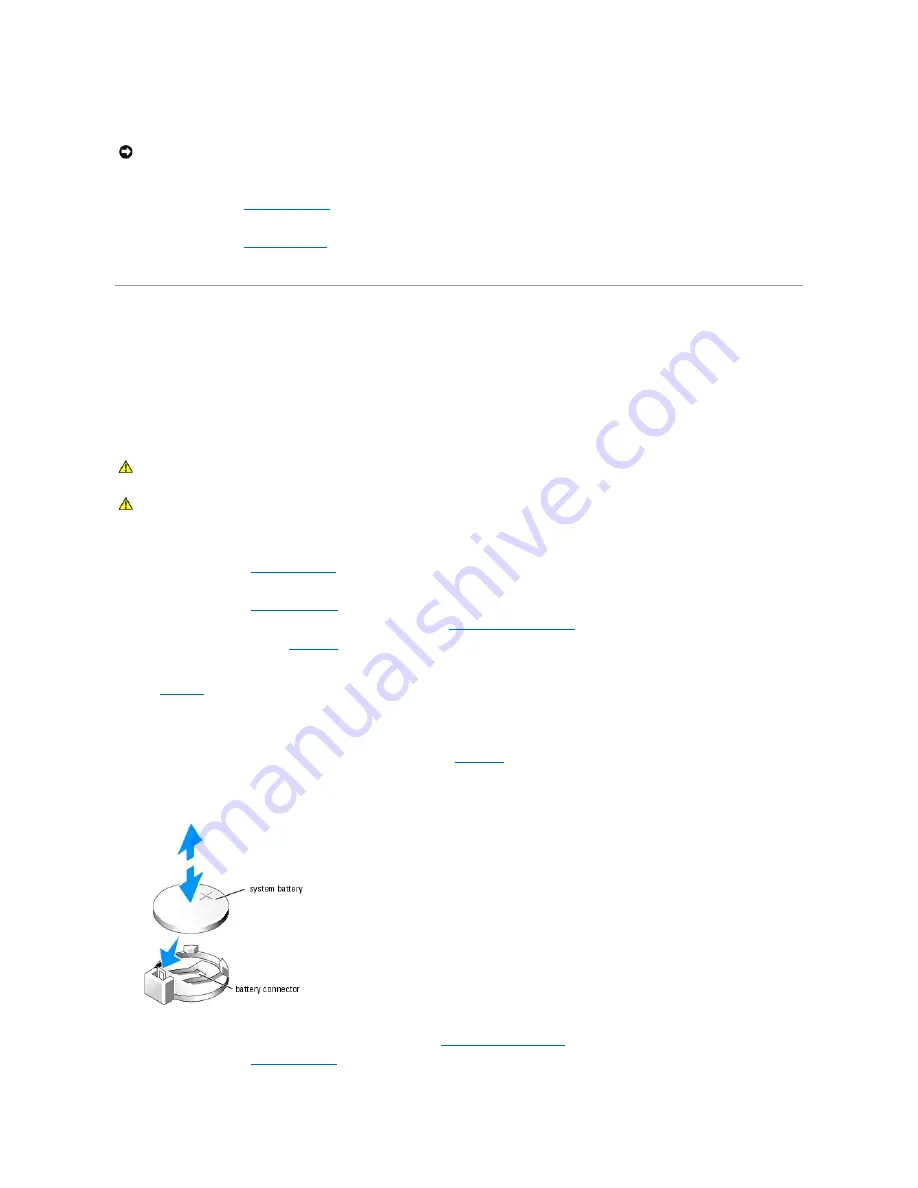
b.
Grasp the expansion card by its top corners, and carefully remove it from the expansion- card connector.
7.
If you are removing the card permanently, install a metal filler bracket over the empty expansion slot opening and close the expansion-card latch.
8.
Install the cover. See "
" in "Troubleshooting Your System."
9.
Stand the system upright.
10.
Install the bezel. See "
" in "Troubleshooting Your System."
11.
Reconnect the system to its electrical outlet and turn the system on, including any attached peripherals.
System Battery
The system battery is a 3.0-volt (V), coin-cell battery.
Replacing the System Battery
1.
Turn off the system, including any attached peripherals, and disconnect the system from the electrical outlet.
2.
" in "Troubleshooting Your System."
3.
Lay the system on its right side.
4.
" in "Troubleshooting Your System."
5.
Remove the expansion card(s) in slot 1 and slot 2 (if applicable). See "
6.
Remove the system battery. See
.
to locate the system battery on the system board.
You can pry the system battery out of its connector with your fingers or with a blunt, nonconductive object such as a plastic screwdriver.
7.
Install the new system battery with the side labeled "+" facing up. See
.
Figure 6-10. Replacing the System Battery
8.
Install the expansion card(s) in slot 1 and slot 2 (if applicable). See "
."
9.
Replace the cover. See "
" in "Troubleshooting Your System."
NOTICE:
You must install a filler bracket over an empty expansion slot to maintain Federal Communications Commission (FCC) certification of the
system. The brackets also help keep dust and dirt out of the system and aid in proper cooling and airflow inside the system.
CAUTION:
See your
System Information Guide
for complete information about safety precautions working inside the computer and protecting
against electrostatic discharge.
CAUTION:
There is a danger of a new battery exploding if it is incorrectly installed. Replace the battery only with the same or equivalent type
recommended by the manufacturer. Discard used batteries according to the manufacturer's instructions. See your
System Information Guide
for
additional information.
Содержание PowerEdge 700
Страница 22: ...zero insertion force Back to Contents Page ...
Страница 93: ...Back to Contents Page ...
















































