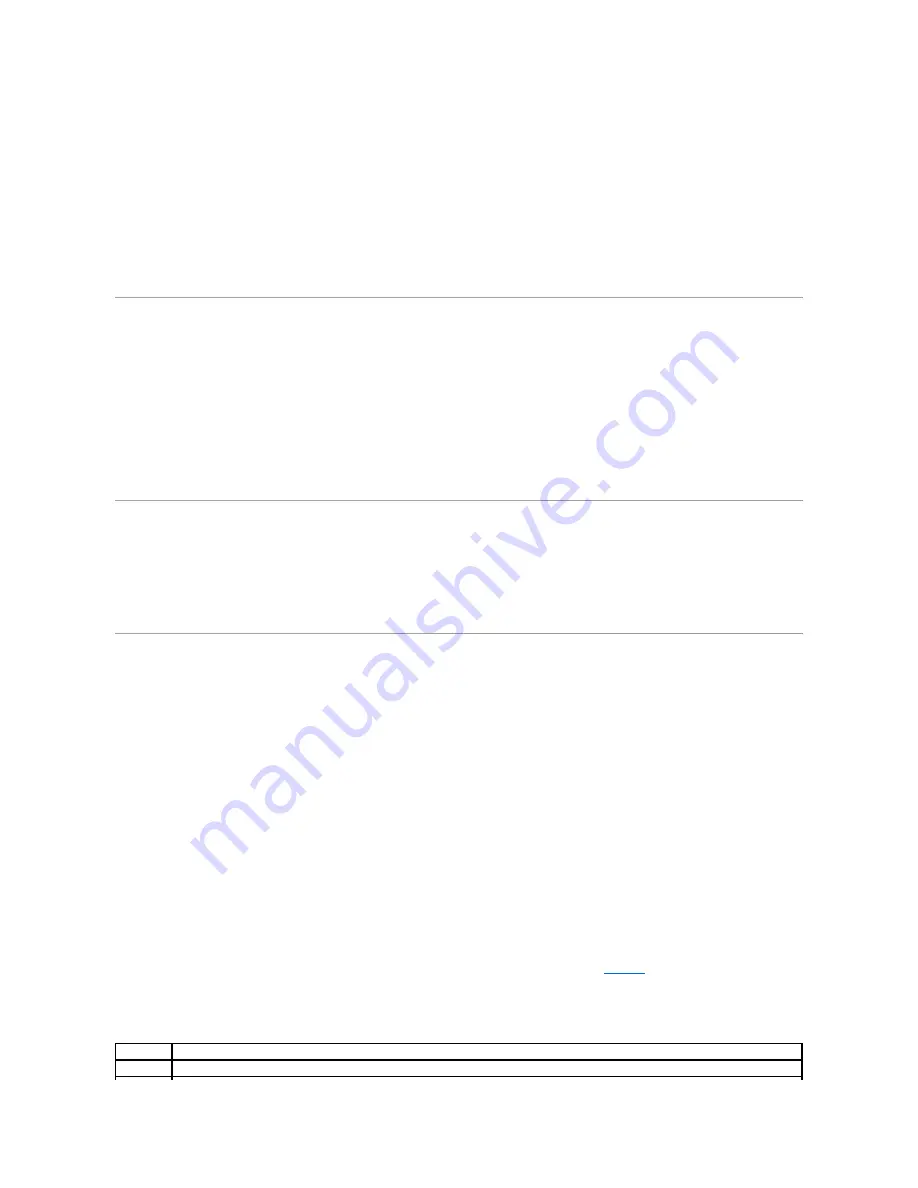
interaction and that do not take a long time to run. Dell recommends that you choose this option first to increase the chance of tracing the source of the
problem quickly. To test a particular device, select
Test One Device
. For a complete check of the system, select
Test All Devices
and then select
Extended
Tests
.
To check a particular area of the system, choose
Advanced Testing
. When you select
Advanced Testing
, the main screen of the diagnostics appears. This
screen includes a listing of the various device groups in the system and the system's service tag.
To view data on test results, select
Information and Results
. Select
Program Options
to view the program options screen, which lets you set various test
parameters.
By selecting the
Device Configuration
option, you can see an overview of the devices in the system.
Selecting
Exit to MS-DOS
exits the diagnostics and returns you to the MS-DOS
®
operating system environment.
To select an option from the
Diagnostics
menu, highlight the option and press <Enter>, or press the key that corresponds to the highlighted letter in the
option you choose.
How to Use the System Diagnostics
When you select
Advanced Testing
from the
Diagnostics
menu, the main screen of the diagnostics appears.
Information on the main screen of the diagnostics is presented in the following
areas:
l
Two lines at the top of the main screen identify the diagnostics, the version number, and the system service tag.
l
On the left side of the screen, the
Device Groups
area lists the diagnostic device groups in the order they will run if you select
All
under the
Run Tests
submenu. Press the up- or down-arrow key to highlight a device group.
l
On the right side of the screen, the
Devices for Highlighted Group
area lists the specific devices within a particular test group.
l
Two lines at the bottom of the screen make up the menu area. The first line lists the menu options you can select; press the left- or right-arrow key to
highlight an option. The second line gives information about the highlighted option.
How to Use the Device Groups Menu
The
Device Groups
menu at the bottom of the screen provides options that enable you to select and run specific diagnostic tests from the diagnostics main
screen. Press the left- and right-arrow keys to select the options on the menu. As you move from one menu option to another, a brief explanation of the
highlighted option appears on the bottom line of the screen.
If you want more information about a device group or device, highlight the
Help
option and press <Enter>. After you read the information, press <Esc> to
return to the previous screen.
Device Groups Menu Options
Five options are listed at the bottom of the diagnostics main screen:
Run Tests
,
Devices
,
Select
,
Config
, and
Help
.
There are two ways to select a menu option:
l
Look on the screen to see which letter in the option is capitalized, and type that letter (for example, type
r
to select the
Run
option).
l
Move the highlight to the option you want to select by pressing the left- or right-arrow key, and then press <Enter>.
Whenever one of the options is selected, additional choices become available.
The following subsections explain the menu options as listed from left to right in the
Device Groups
menu.
Run Tests
Run Tests
displays seven options:
One
,
All
,
Select
,
Options
,
Results
,
Errors
, and
Help
. If you select
One
, all the devices within the highlighted device group
are run. If you select
All
, all of the tests in all of the device group tests are run. (The device group tests are run in the same order that they are listed.) If you
choose
Select
, only the selected device groups or the devices that you selected within the device groups are run. Before you test any device groups or
devices, consider setting global parameters within
Options
. Global parameters offer you greater control over how the device group tests or device tests are
run and how results are reported.
Help
displays a series of help options, including
Menu
,
Keys
,
Device Group
,
Device
,
Test
, and
Versions
.
Devices
Most of the device groups consist of several devices. Use the
Devices
option to select individual devices within the device group(s).
When you select
Devices
, the following options are displayed:
Run Tests
,
Tests
,
Select
,
Parameters
, and
Help
.
Table 4
-1
lists all of the possible values for
each option.
Table 4-1. Devices Options
Option
Functions
Run Tests
Displays seven options:
One
,
All
,
Select
,
Options
,
Results
,
Errors
,
and
Help
.
Содержание PowerEdge 6600
Страница 28: ...information see the systems management software documentation Back to Contents Page ...
Страница 68: ......
















































