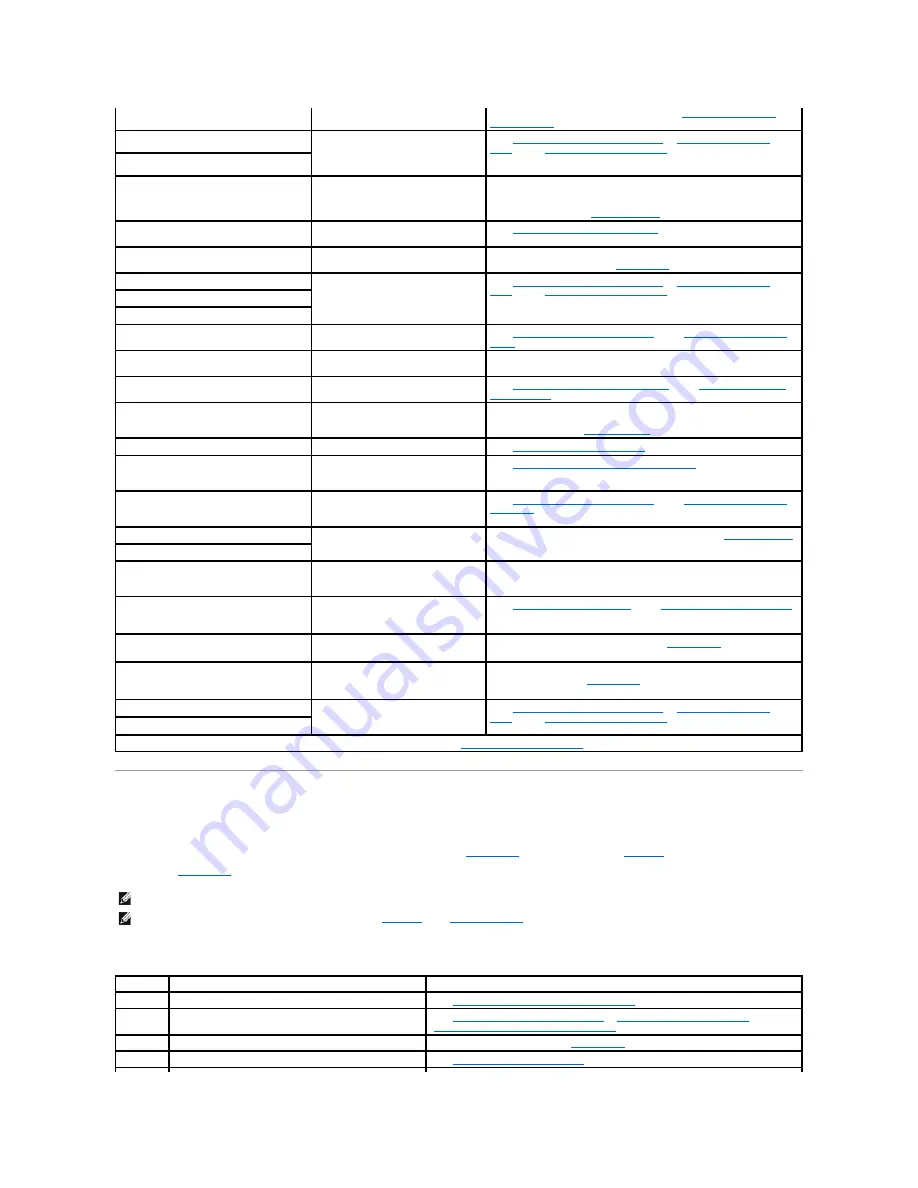
System Beep Codes
When an error that cannot be reported on the monitor occurs during a boot routine, the system may emit a series of beeps that identify the problem.
When a beep code is emitted, record it on a copy of the Diagnostics Checklist in "
Getting Help
," and then look it up in
Table 2
-8
. If you are unable to resolve
the problem by looking up the meaning of the beep code, use system diagnostics to identify a more serious cause. If you are still unable to resolve the
problem, see "
Getting Help
."
or failure detected
(s).
the problem persists, replace the VRM (see "
Adding or Replacing a
Microprocessor
" in "Installing System Options").
Read fault
Faulty diskette, diskette/CD drive
assembly, hard drive, or hard-drive
subsystem; faulty peripheral riser
card.
See "
Troubleshooting the Diskette Drive
," "
Troubleshooting a CD
Drive
," and "
Troubleshooting Hard Drives
" in "Troubleshooting Your
System."
Requested sector not found
Reset failed
Improperly connected drive interface
or power cable.
Ensure that the interface cable is securely connected between the
diskette/CD interposer board and the peripheral riser card. Ensure that
the interface and power cables are securely connected to the
backplane board (see "
Installing Drives
").
ROM bad checksum =
address
Faulty or improperly installed
expansion card.
See "
Troubleshooting Expansion Cards
" in "Troubleshooting Your
System."
Secondary backplane is not present
SCSI cable is loose, improperly
connected, or faulty.
Check the SCSI cable connection. If the problem persists, add or
replace the SCSI cable (see "
Getting Help
").
Sector not found
Faulty diskette, diskette/CD drive
assembly, or hard drive.
See "
Troubleshooting the Diskette Drive
," "
Troubleshooting a CD
Drive
," and "
Troubleshooting Hard Drives
" in "Troubleshooting Your
System."
Seek error
Seek operation failed
Shutdown failure
Shutdown test failure.
See "
Troubleshooting System Memory
" and "
Troubleshooting the I/O
Board
" in "Troubleshooting Your System."
System halted! Must power down
Wrong password entered too many
times.
Informational only.
Time-of-day clock stopped
Faulty battery or I/O riser card.
See "
Troubleshooting the System Battery
" and "
Troubleshooting the
I/O Riser Card
" in "Troubleshooting Your System."
Time-of-day not set - please run SETUP
program
Incorrect
Time
or
Date
settings; faulty
system battery.
Check the
Time
and
Date
settings (see "Using the System Setup
Program" in the
User's Guide)
. If the problem persists, replace the
system battery (see "
System Battery
" in "Installing System Options").
Timer chip counter 2 failed
Faulty I/O board.
See "
Troubleshooting the I/O Board
" in "Troubleshooting Your System."
Unable to access processor PROM
Faulty or improperly installed
microprocessor; faulty microprocessor
board.
See "
Troubleshooting the Microprocessor Board
" in "Troubleshooting
Your System."
Unexpected interrupt in protected mode
Improperly installed memory modules
or faulty keyboard/mouse controller;
faulty I/O riser card.
See "
Troubleshooting System Memory
" and "
Troubleshooting the I/O
Riser Card
" in "Troubleshooting Your System."
Unsupported CPU combination
Microprocessor(s) is not supported by
the system.
Install a supported microprocessor combination (see "
Microprocessors
"
in "Installing System Options").
Unsupported CPU stepping detected
Utility partition not available
<F10> key was pressed during POST,
but no utility partition exists on the
boot hard drive.
Create a utility partition on the boot hard drive (see "Using the Dell
OpenManage Server Assistant
CD" in your
User's Guide
).
Verify that mouse and keyboard are
securely attached to correct
connectors.
Loose or improperly connected mouse
or keyboard cable; faulty mouse or
keyboard.
See "
Troubleshooting the Mouse
" and "
Troubleshooting the Keyboard
"
in "Troubleshooting Your System."
Warning: Firmware is out-of-date,
please update.
I/O riser card firmware error.
Update the I/O riser card firmware (see "
Getting Help
").
Warning! SCSI cable not present on
connector A or connector B of the
primary backplane.
SCSI cables are loose, improperly
connected, or faulty.
Check the SCSI cable connections. If problem persists, add or replace
the SCSI cables (see "
Getting Help
").
Write fault
Faulty diskette, diskette/CD drive
assembly, hard drive, or hard-drive
subsystem.
See "
Troubleshooting the Diskette Drive
," "
Troubleshooting a CD
Drive
," and "
Troubleshooting Hard Drives
" in "Troubleshooting Your
System."
Write fault on selected drive
NOTE:
For the full name of an abbreviation or acronym used in this table, see "
Abbreviations and Acronyms
."
NOTE:
If the system boots without a keyboard, mouse, or monitor attached, the system will not issue beep codes related to those peripherals.
NOTE:
Before you perform any procedures described in
Table 2
-8
, see "
Before You Begin
" in "Troubleshooting Your System."
Table 2-8. System Beep Codes
Code
Cause
Corrective Action
1-1-2
CPU register test failure
See "
Troubleshooting the Microprocessor Board
" in "Troubleshooting Your System."
1-1-3
CMOS write/read failure; faulty or improperly installed I/O
riser card, I/O board, or microprocessor board
See "
Troubleshooting the I/O Riser Card
," "
Troubleshooting the I/O Board
," and
"
Troubleshooting the Microprocessor Board
" in "Troubleshooting Your System."
1-1-4
BIOS error
Reflash the BIOS firmware (see "
Getting Help
").
1-2-1
Programmable interval-timer failure; faulty I/O board
See "
Troubleshooting the I/O Board
" in "Troubleshooting Your System."
Содержание PowerEdge 6600
Страница 28: ...information see the systems management software documentation Back to Contents Page ...
Страница 68: ......
















































