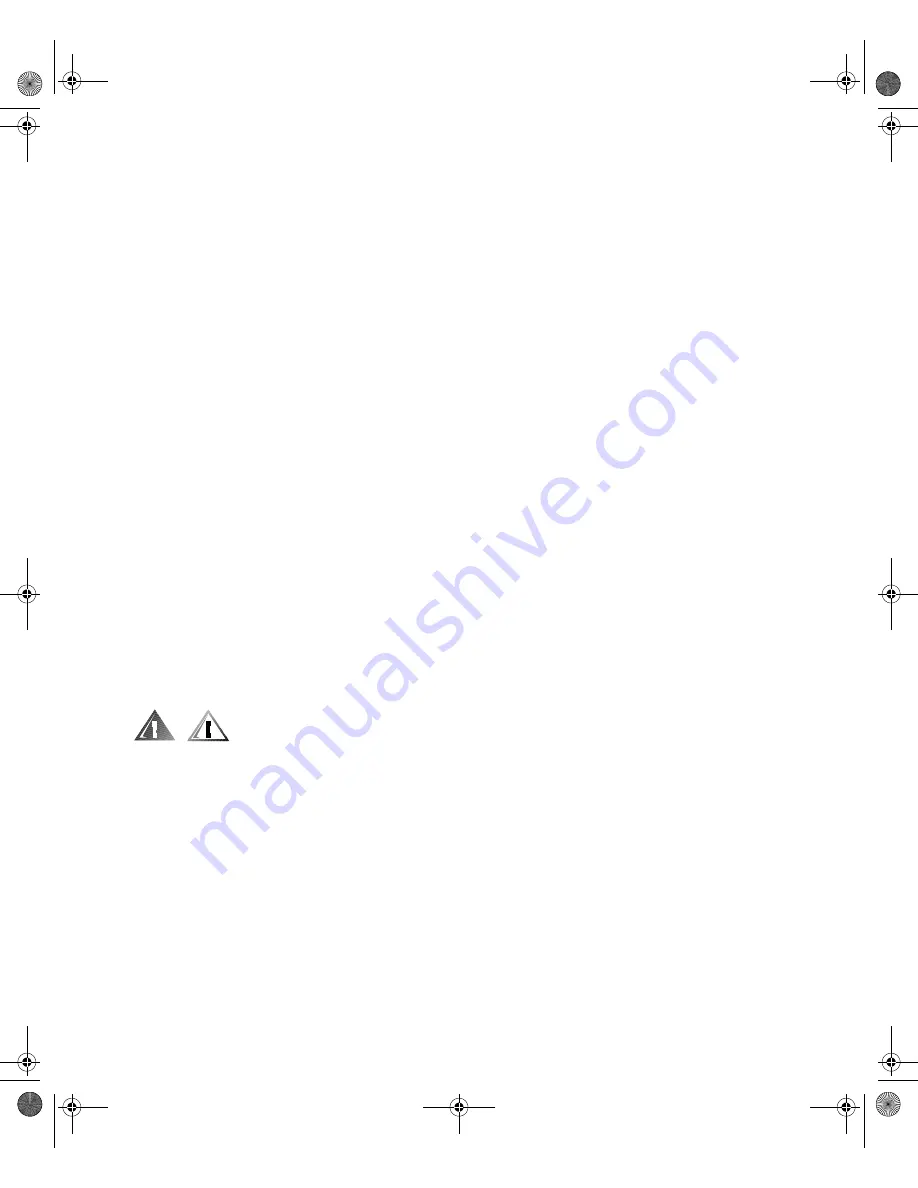
iv
WARNING: This system may have more than one power supply cable. To
reduce the risk of electrical shock, a trained service technician must discon-
nect all power supply cables before servicing the system.
!"#$ % &'( )
*+,+% -* ,. '%*+%/ !*.0 # .1 & 2%'/ *+ $+%
!30 !*"04 *+. . 0!#+' 2$ !"# % &'(
ADVARSEL: Dette system kan have mere end et strømforsyningskabel. For
at reducere risikoen for elektrisk stød, bør en professionel servicetekniker
frakoble alle strømforsyningskabler, før systemet serviceres.
VAROITUS: Tässä järjestelmässä voi olla useampi kuin yksi virtajohto. Säh-
köiskuvaaran pienentämiseksi ammattitaitoisen huoltohenkilön on
irrotettava kaikki virtajohdot ennen järjestelmän huoltamista.
!"#$%&$'
(#) $#* "
"$)'
56 5 7 +8 9+:# +7 #0 % &' , +' + ( ;&
,+#,8 *,% !* 7+ !*<01 !*,0 !* 9< '.& %*9 #< .
9,%+ % &' , +' + !9+ &8 0=<, !*,, !*,,%'> $+%
&=.>+(
ADVARSEL! Det er mulig at dette systemet har mer enn én strømledning.
Unngå fare for støt: En erfaren servicetekniker må koble fra alle strømled-
ninger før det utføres service på systemet.
VARNING: Detta system kan ha flera nätkablar. En behörig servicetekniker
måste koppla loss alla nätkablar innan service utförs för att minska risken
för elektriska stötar.
Additional Safety Precautions
To reduce the risk of bodily injury, electrical shock, fire, and damage to the equipment,
observe the following precautions.
General Precautions
Observe the following general precautions for using and working with your system:
•
Observe and follow service markings. Do not service any Dell product except as
explained in your Dell system documentation. Opening or removing covers that
are marked with the triangular symbol with a lightning bolt may expose you to
electrical shock. Components inside these compartments should be serviced
only by a Dell authorized service technician.
05KCEes1.fm Page iv Thursday, September 14, 2000 1:36 PM
Содержание PowerEdge 4x00 Series
Страница 2: ...05KCEfc1 fm Page 2 Thursday May 3 2001 10 04 AM ...
Страница 3: ... www dell com support dell com RACK INSTALLATION GUIDE ...
Страница 14: ...xii 05KCEes1 fm Page xii Thursday September 14 2000 1 36 PM ...
Страница 37: ... www dell com support dell com 05KCEam1 fm Page 32 Thursday September 14 2000 1 32 PM ...







































