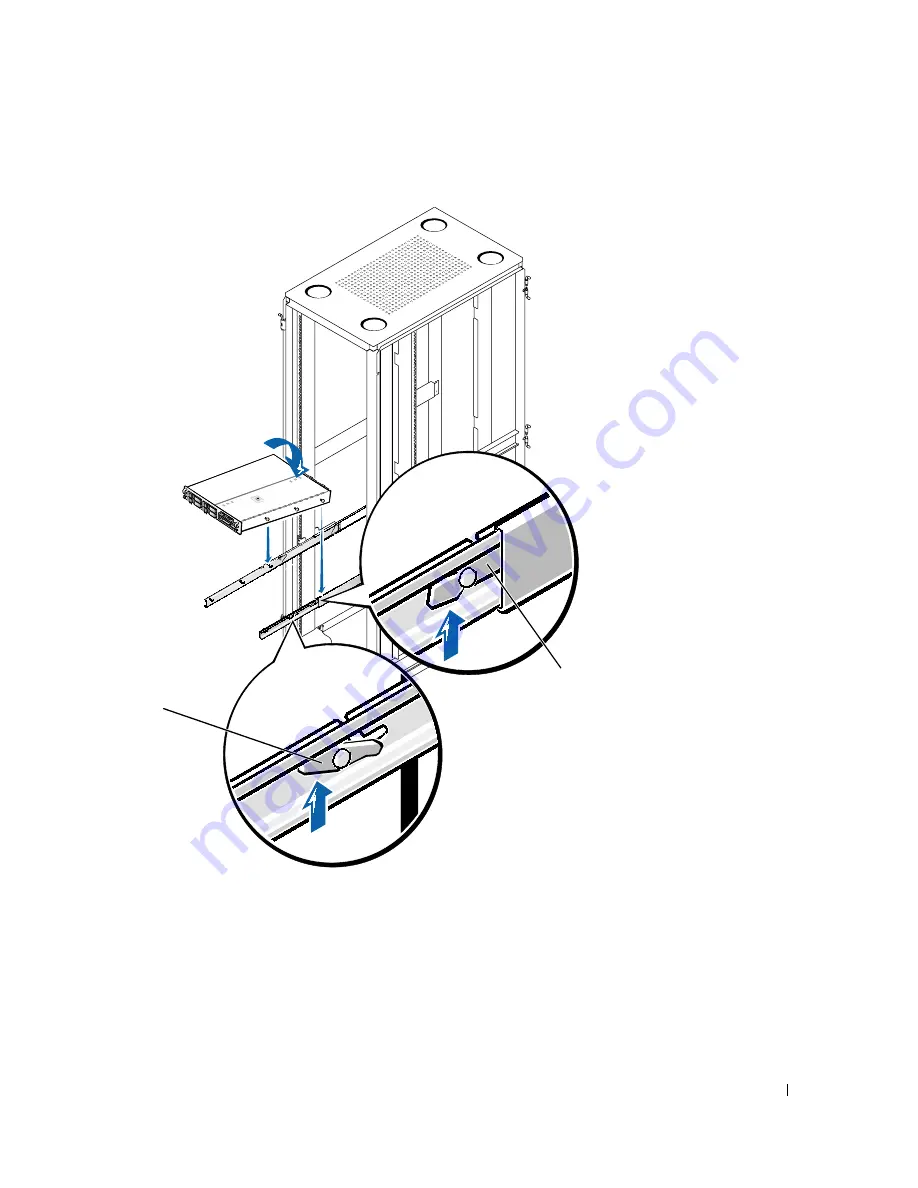
Rack Installation Guide
1-29
F i g u r e 1 - 2 2 . I n s t a l l i n g t h e S y s t e m i n t h e Ra c k
7
Press up on the green latches and push the chassis into the rack.
8
Tighten the captive thumbscrews on each side of the front chassis panel.
9
If available, install the optional front bezel.
back latch
(green)
middle latch
(yellow)






































