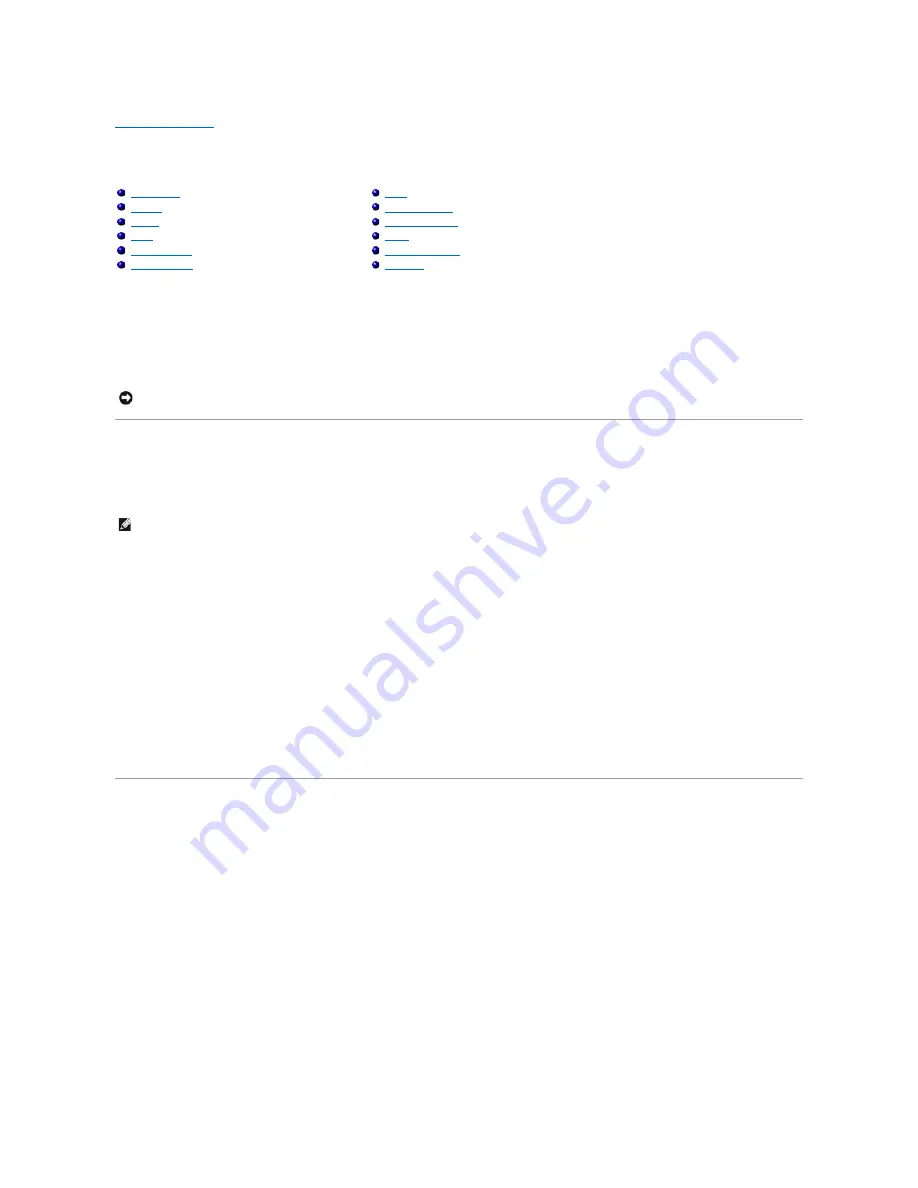
Back to Contents Page
Management Interface
Dell™ PowerConnect™ 5212 Systems User's Guide
With web-
based management, you can configure the PowerConnect 5212 Gigabit Ethernet Managed Switch and monitor the system using a web browser.
Most pages for the switch include the following buttons:
l
Refresh
—
Displays the current values for the system related to the page that is open.
l
Apply Changes
—
Makes changes to the system and refreshes the page.
Web Pages
When you connect to the management mode of the switch with a web browser, a login screen is displayed. Enter a user name and password to access the
switch's management mode.
The following menus are available from the web interface:
l
Switch
l
Ports
l
Address Table
l
Spanning Tree
l
VLAN
l
Class of Service
l
Link Aggregation
l
SNMP
l
Multicast Support
l
Statistics
System
The
System
page contains a dynamic switch applet that displays the current status of the switch ports. The color of each switch port icon indicates its link
status:
l
Green
—
The link is up.
l
Grey
—
The link is down.
Clicking on any port icon displays the port configuration page.
Web Pages
System
Switch
Ports
Address Table
Spanning Tree
VLAN
Class of Service
Link Aggregation
SNMP
Multicast Support
Statistics
NOTICE:
For configuration changes to persist beyond the current session, you must either save the
running-config
file from the Switch/Configuration
page or use the command line interface (CLI) command
copy running-config startup-config
.
NOTE:
The default user names are
admin
and
guest
, and the corresponding passwords are
admin
and
guest
. If you log in as
guest
(Normal Exec level),
you can only view page information and change the guest password. If you log in as
admin
(Privileged Exec level), you can apply changes on all pages.
Содержание PowerConnect 5212
Страница 5: ......
Страница 83: ...Console config clear counters ethernet 1 17 Back to Contents Page ...
Страница 90: ...Back to Contents Page ...


























