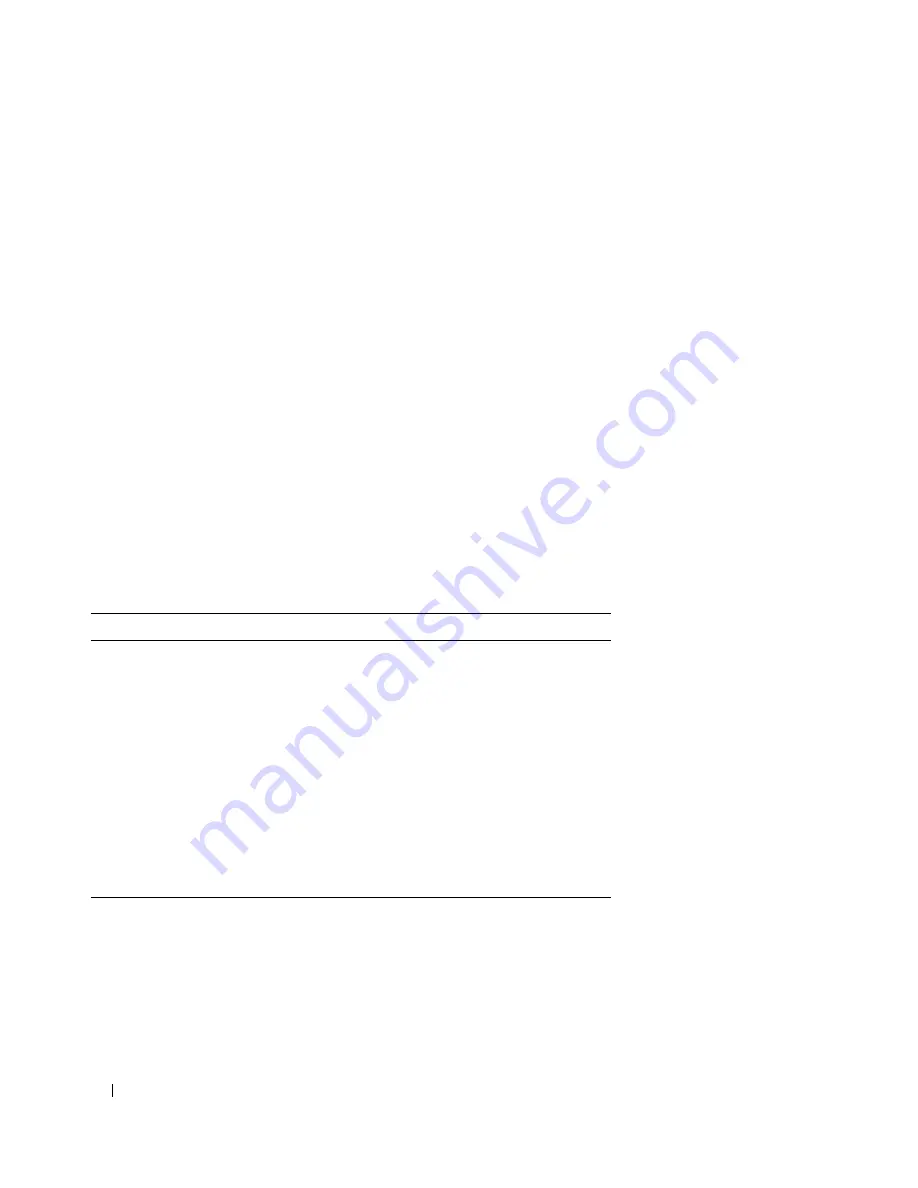
438
Viewing Statistics
The
LAG Statistics
page contains the following fields:
•
Interface Statistics
— Selects the interface statistics to display.
•
Etherlike Statistics
— Selects the Etherlike statistics to display.
•
RMON Statistics
— Selects the RMON statistics to display.
•
GVRP Statistics
— Selects the GVRP statistics type to display.
•
Refresh Rate
— Amount of time that passes before the statistics are refreshed.
Displaying LAG Statistics
1
Open the
LAG Statistics
page.
2
Select the statistic type to open.
3
Select the desired refresh rate from the
Refresh Rate
drop-down menu.
4
Click
Draw
.
The graph for the selected statistic is displayed.
Viewing LAG Statistics Using the CLI Commands
The following table contains the CLI commands for viewing LAG statistics.
Table 8-12.
LAG Statistic CLI Commands
CLI Command
Description
show interfaces counters
[
ethernet
interface
|
port
-
channel
port-
channel-number
]
Displays traffic seen by the physical
interface.
show rmon statistics
{
ethernet
interface
|
port-channel
port-
channel-number
}
Displays RMON Ethernet
statistics.
show gvrp statistics
{
ethernet
interface
|
port-channel
port-
channel-number
}
Displays GVRP statistics.
show gvrp-error statistics
{
ethernet
interface
|
port
-
channel
port-
channel-number
}
Displays GVRP error statistics.
Содержание PowerConnect 35 SERIES
Страница 1: ...w w w d e l l c o m s u p p o r t d e l l c o m Dell PowerConnect 35xx Systems User s Guide ...
Страница 38: ...38 Hardware Description ...
Страница 68: ...68 Configuring PowerConnect 3524 P and 3548 P ...
Страница 404: ...404 Configuring Switch Information ...
Страница 452: ...452 Configuring Quality of Service ...
Страница 466: ...466 Glossary ...
Страница 470: ...470 Device Feature Interaction Information ...






























