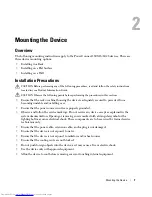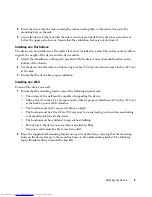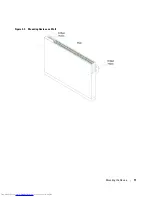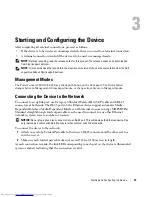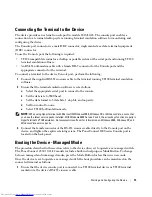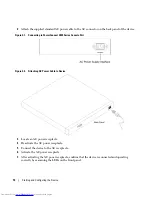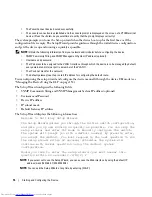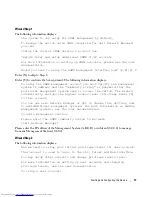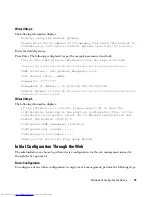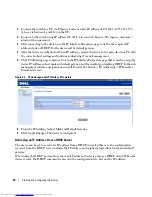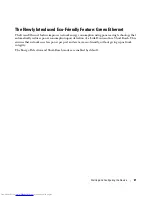Starting and Configuring the Device
21
The Newly Introduced Eco-Friendly Feature: Green Ethernet
The Green Ethernet feature improves network energy consumption using power saving technology that
automatically reduces power consumption upon detection of a Link Down and/or a Short Reach. This
ensures that networks use less power per port and are more eco-friendly, without giving up network
integrity.
The Energy-Detection and Short-Reach modes are enabled by default.