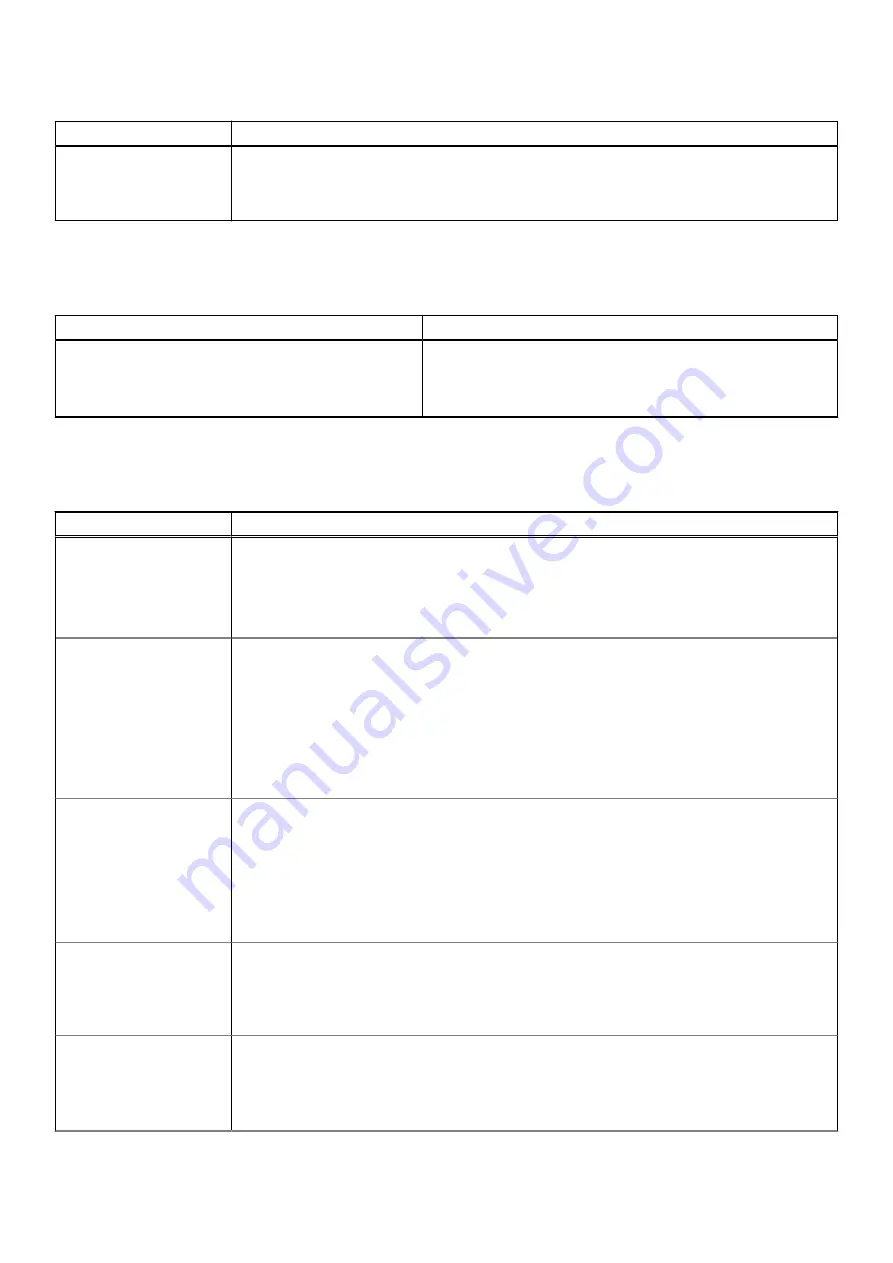
Table 35. Power Management (continued)
Option
Description
●
Off
The UI below allows the user to set the peak day and time to further configure battery usage
behavior.
Wireless
Table 36. Wireless options
Option
Description
Wireless Device Enable
The options are:
●
WLAN
- Enable / Disable the WLAN device
●
Bluetooth
- Enable / Disable the Bluetooth device
POST behavior
Table 37. POST behavior
Option
Description
Numlock Enable
Allows the user to enable/disable numlock
Enable numlock
●
ON
- Enabled by default
●
OFF
FN Lock
Allows the user to enable/disable Function keys
●
ON
- Enabled by default
●
OFF
Lock Mode:
●
Lock Mode Standard
- When selected, the F1 - F12 keys will hold their traditional functions.
●
Lock Mode Secondary
- When selected, the F1 - F12 keys will switch to secondary functions
with media and system controls.
Warnings and Errors
Allows the user to configure in what circumstances would the system stop the boot process upon
encountering errors:
●
Prompt on Warning Errors
— System will wait for user input when errors or warnings are
detected.
●
Continue on Warning
— System will wait for user input only when errors are detected.
●
Continue on Warning and Errors
— System will not ask for user input even when errors or
warnings are detected.
Enable Adapter
Warnings
Allows the user to configure the system to give an error message when lower power adapter is
detected. The controls are as follows:
●
On
●
Off
Fastboot
Allows the user to configure the speed of UEFI boot process:
●
Minimal
●
Thorough
●
Auto
System setup
35






































