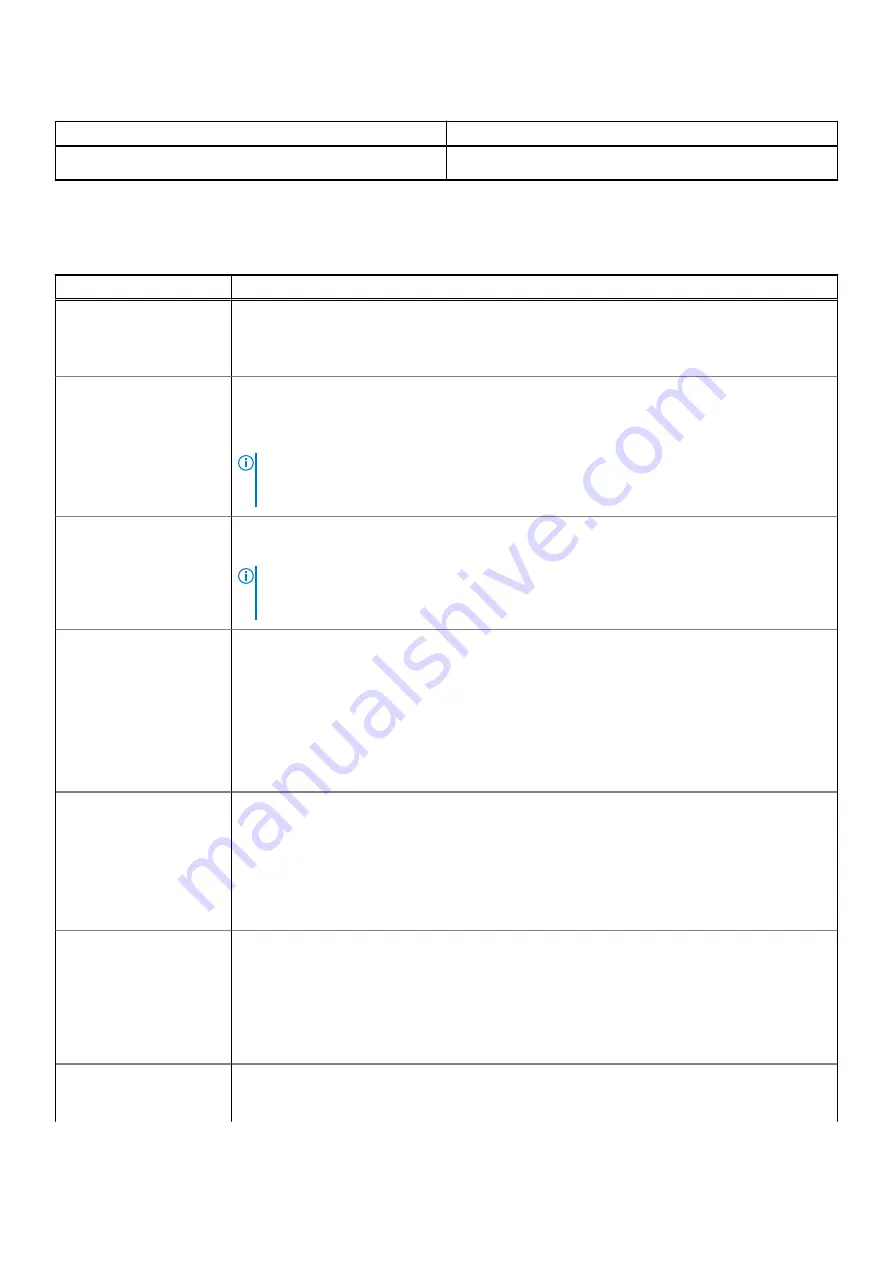
Table 34. Performance (continued)
Option
Description
This option is enabled by default.
Power management
Table 35. Power Management
Option
Description
Wake on AC
Allows the system to wake up to perform basic checks when the adapter is connected.
●
On
●
Off
— enabled by default
Enable USB Wake
Support
Allows you to enable USB devices to wake the system from standby mode.
●
On
●
Off
— enabled by default
NOTE:
These features are only functional when the AC power adapter is connected. If the
AC power adapter is removed before Standby, the BIOS removes power from all USB ports to
conserve battery power.
Block Sleep
This option enables you to block entering to sleep (S3) mode in operating system environment. By
default, the
Block Sleep
option is disabled.
NOTE:
When Block Sleep is enabled, the system does not go to sleep. Intel Rapid Start gets
disabled automatically, and the operating system power option remains blank if it was set to
Sleep.
Auto On Time
Allows the user to set a defined day/time when they want the system to automatically power on
The options are:
●
Disable
—enabled by default
●
Every Day
●
Weekdays
●
Select Days
The user will see the days of the week listed with fields to select the time.
Battery Charge
Configuration
Allows the user to set the preferred battery charging plan for the system:
The options are:
●
Adaptive
—enabled by default
●
Standard
●
Primarily AC Use
●
CUstom
- Allows the user to set a Start/Stop percentage for battery
Enable Advanced
Battery Charge
Configuration
Allows the user to enable advanced configuration to maximize battery health while supporting
heavy usage. The controls are as follows:
●
On
●
Off
The UI below allows the user to set the day and time to further configure battery charging
behaviour.
Peak Shift
Allows the system to run on battery during peak power usage hours. The controls are as follows:
●
On
34
System setup







































