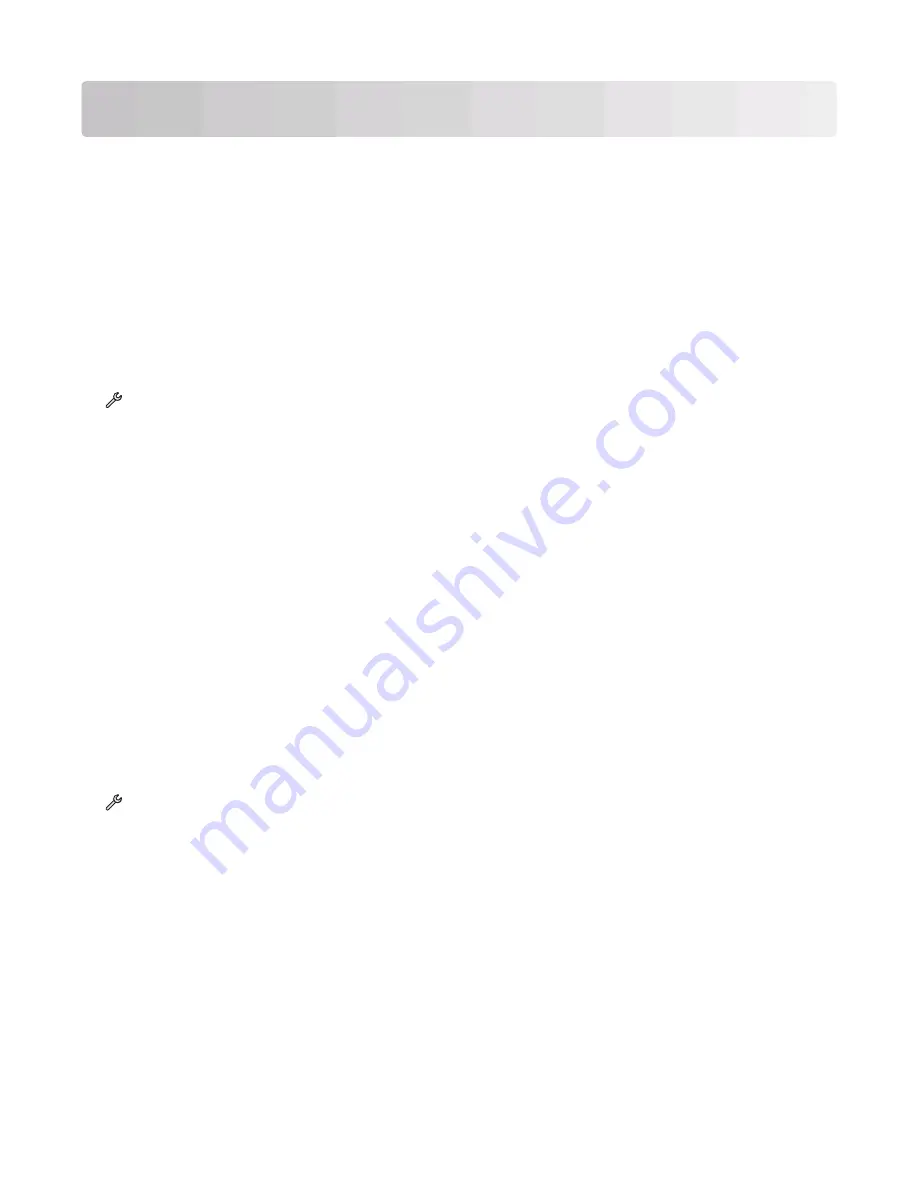
E-mailing
Your can use your printer to send e-mail to one or more recipients without using a computer. To do this, you can
either scan a document or photo and then send it as an e-mail, or you can attach a saved document or photo from
a memory device to an e-mail.
Before you can send e-mail using the printer control panel, you must first configure the e-mail settings of your printer.
Setting up the printer to e-mail
Setting up the e-mail function
1
From the home screen, navigate to
E-mail Setup
:
>
E-mail Setup
2
Touch
Yes
to set up e-mail.
3
Enter your e-mail address, and then touch
OK
.
The printer compares your e-mail address to the list of known e-mail providers.
4
Follow the prompts on the display:
•
If your e-mail address matches one of the domains on the list, then the printer automatically assigns the SMTP
server settings.
Note:
You may be required to enter your e-mail account user name and password depending on the e-mail
address you entered.
•
If the e-mail domain is not known, then the Advanced E-mail Setup Wizard appears on the display.
Enter the necessary information. Touch
OK
or
Accept
to save each item.
Changing the e-mail settings after setup
If you want to change the SMTP server settings
1
From the home screen, navigate to
E-mail Setup
:
>
E-mail Setup
>
SMTP Setup
2
Touch each item to enter the necessary information. Touch
OK
or
Accept
to save each item.
•
Server
—enter the name or address of the SMTP server.
•
Port
—enter the SMTP port.
•
Authentication Type
—select the authentication type for your e-mail account. If you select None, then you
will not be required to enter the User Name and Password.
Note:
The Authentication Type screen may not appear on the display, depending on the e-mail address you
entered during e-mail setup.
•
Sender's Name
—enter your name.
•
User Name
—enter your e-mail address.
•
Password
—enter your e-mail account password.
E-mailing
60






























