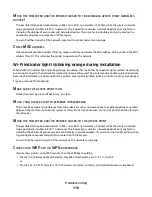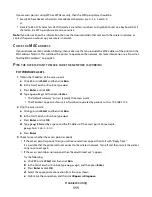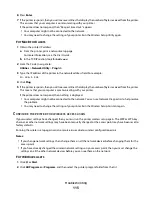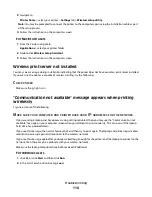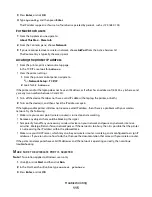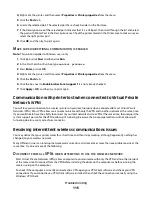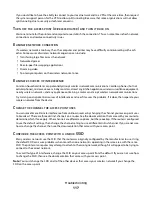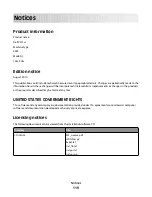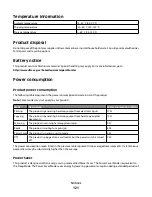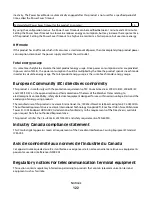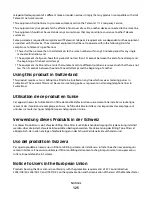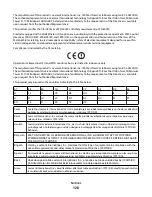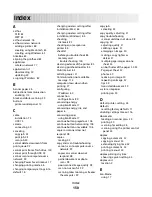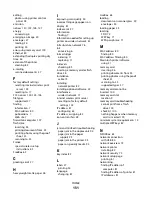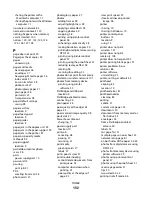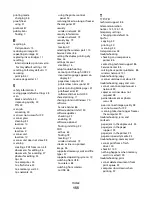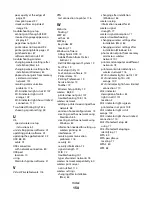Notice to users of the US telephone network: FCC requirements
This equipment complies with Part 68 of the FCC rules and the requirements adopted by the Administrative Council
for Terminal Attachments (ACTA). On the back of this equipment is a label that contains, among other information,
a product identifier in the format US:AAAEQ##TXXXX. If requested, this number must be provided to your telephone
company.
This equipment uses the RJ-11C Universal Service Order Code (USOC) jack.
A plug and jack used to connect this equipment to the premises’ wiring and telephone network must comply with
the applicable FCC Part 68 rules and requirements adopted by the ACTA. A compliant telephone cord and modular
plug is provided with this product. It is designed to be connected to a compatible modular jack that is also compliant.
See your setup documentation for more information.
The Ringer Equivalence Number (REN) is used to determine the number of devices that may be connected to a
telephone line. Excessive RENs on a telephone line may result in the devices not ringing in response to an incoming
call. In most but not all areas, the sum of RENs should not exceed five (5.0). To be certain of the number of devices
that may be connected to a line, as determined by the total RENs, contact your local telephone company. For products
approved after July 23, 2001, the REN for this product is part of the product identifier that has the format
US:AAAEQ##TXXXX. The digits represented by ## are the REN without a decimal point (for example, 03 is a REN of
0.3). For earlier products, the REN is shown separately on the label.
If this equipment causes harm to the telephone network, the telephone company will notify you in advance that
temporary discontinuance of service may be required. If advance notice is not practical, the telephone company will
notify the customer as soon as possible. You will also be advised of your right to file a complaint with the FCC.
The telephone company may make changes in its facilities, equipment, operations or procedures that could affect
the operation of this equipment. If this happens, the telephone company will provide advance notice in order for
you to make necessary modifications to maintain uninterrupted service.
If you experience trouble with this equipment, for repair or warranty information, contact your point of purchase. If
the equipment is causing harm to the telephone network, the telephone company may request that you disconnect
the equipment until the problem is resolved.
This equipment contains no user serviceable parts. For repair and warranty information, contact your point of
purchase.
Connection to party line service is subject to state tariffs. Contact the state public utility commission, public service
commission, or corporation commission for information.
If your home has specially wired alarm equipment connected to the telephone line, ensure the installation of this
equipment does not disable your alarm equipment. If you have questions about what will disable alarm equipment,
consult your telephone company or a qualified installer.
Telephone companies report that electrical surges, typically lightning transients, are very destructive to customer
terminal equipment connected to AC power sources. This has been identified as a major nationwide problem. It is
recommended that the customer install an appropriate AC surge arrestor in the AC outlet to which this device is
connected. An appropriate AC surge arrestor is defined as one that is suitably rated, and certified by UL (Underwriter's
Laboratories), another NRTL (Nationally Recognized Testing Laboratory), or a recognized safety certification body in
the country/region of use. This is to avoid damage to the equipment caused by local lightning strikes and other
electrical surges.
The Telephone Consumer Protection Act of 1991 makes it unlawful for any person to use a computer or other
electronic device, including fax machines, to send any message unless said message clearly contains in a margin at
the top or bottom of each transmitted page or on the first page of the transmission, the date and time it is sent and
an identification of the business or other entity, or other individual sending the message, and the telephone number
Notices
123