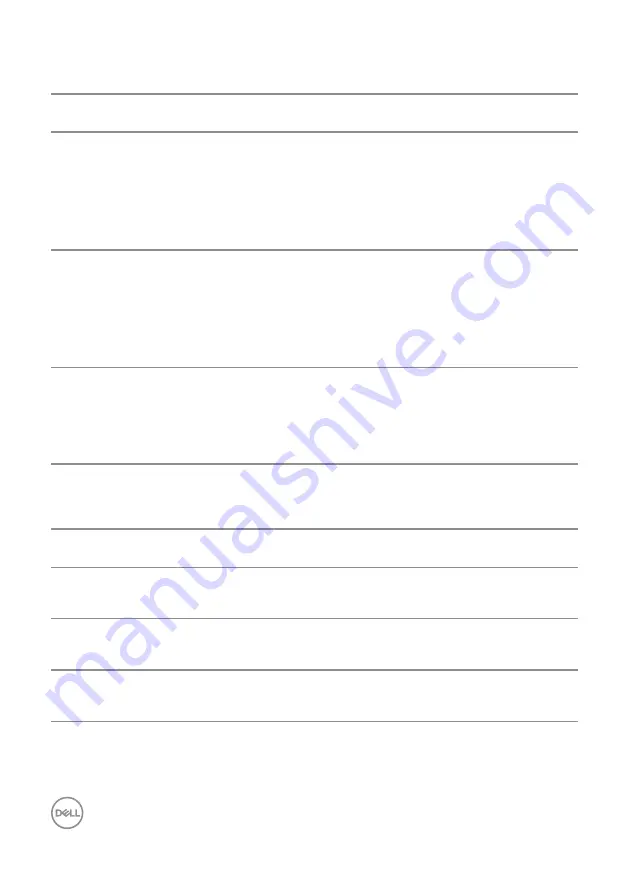
72
| Troubleshooting
Universal serial bus (USB) specific problems
Specific
Symptoms
Possible Solutions
USB interface is not
working
∞ Check that your monitor is turned On.
∞ Reconnect the upstream cable to your computer.
∞ Reconnect the USB peripherals (downstream connector).
∞ Switch Off and then turn On the monitor again.
∞ Reboot the computer.
∞ Some USB devices like external portable HDD require higher electric
current; connect the device directly to the computer system.
Supre Speed USB 3.0
interface is slow
∞ Check that your computer is USB 3.0-capable..
∞ Some computers have USB 3.0, USB 2.0, and USB 1.1 ports. Ensure
that the correct USB port is used.
∞ Ensure that the correct USB port is used.
∞ Reconnect the upstream cable to your computer.
∞ Reconnect the USB peripherals (downstream connector).
∞ Reboot the computer.
Wireless USB
peripherals stop
working when a USB
3.0 device is plugged
in
∞ Increase the distance between the USB 3.0 peripherals and the
wireless USB receiver.
∞ Position your wireless USB receiver as close as possible to the
wireless USB peripherals.
∞ Use a USB-extender cable to position the wireless USB receiver as far
away as possible from the USB 3.0 port.
Microsoft® Skype for Business® Specific Problems
Specific
Symptoms
Possible Solutions
The
Hook
button is not working
∞ Ensure that the USB upstream cable is connected between the
monitor and the computer or notebook.
∞ Ensure that you have signed in to Skype for Business.
Webcam is not
detected
∞ Ensure that the USB upstream cable is connected between the
monitor and the computer or notebook.
∞ Reconnect the USB upstream cable to the computer or notebook.
The
Mute
button is not working
∞ Ensure that the USB upstream cable is connected between the
monitor and the computer or notebook.
∞ Reconnect the USB upstream cable to the computer or notebook.



































