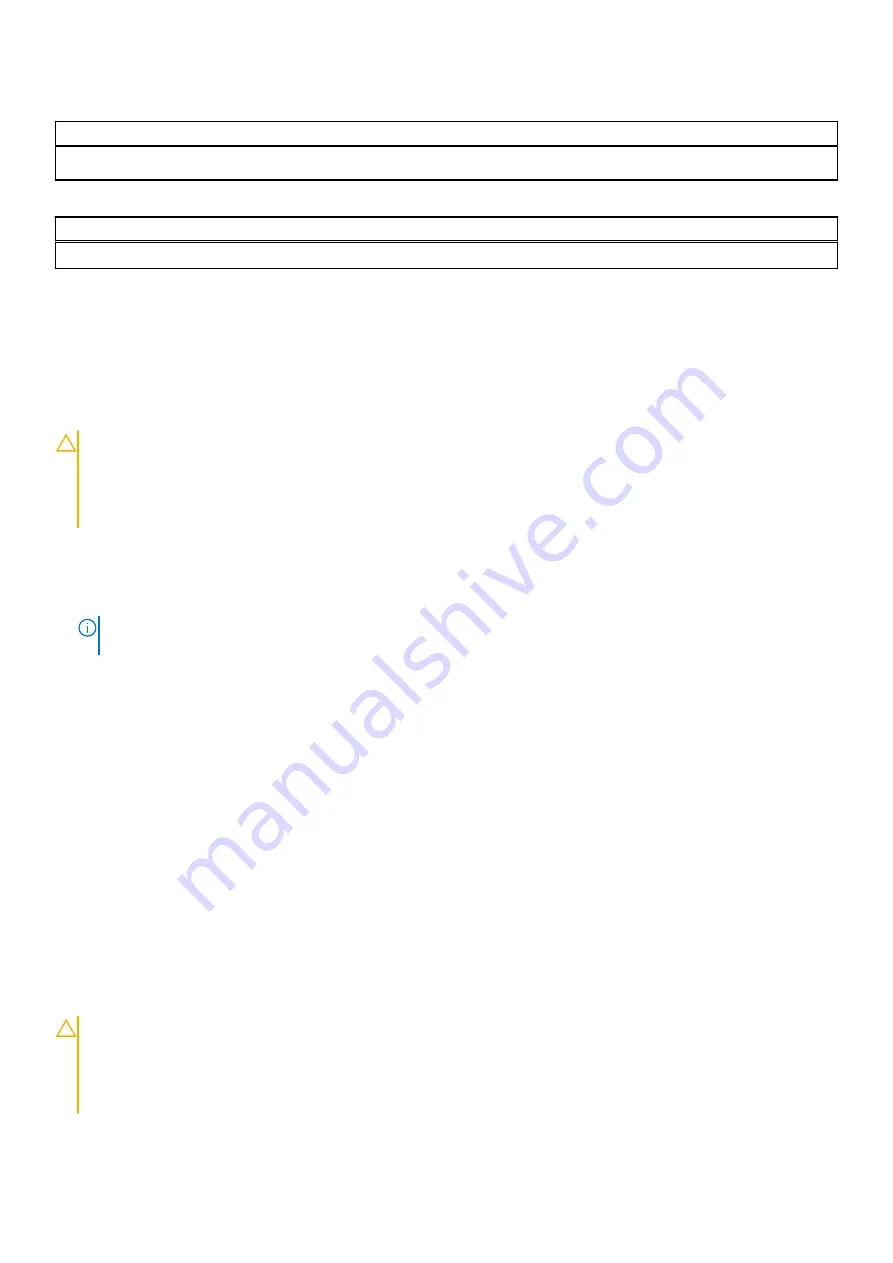
Table 19. System setup options—System Logs menu (continued)
System Logs
By default, the
Keep Log
option is enabled.
Table 20. System setup options—About
About
License Information
Displays the license information of the system.
Updating the BIOS
Updating the BIOS in Windows
About this task
CAUTION:
If BitLocker is not suspended before updating the BIOS, the next time you reboot the system it
will not recognize the BitLocker key. You will then be prompted to enter the recovery key to progress and the
system will ask for this on each reboot. If the recovery key is not known this can result in data loss or an
unnecessary operating system re-install. For more information on this subject, search in the Knowledge Base
Resource at
.
Steps
.
2. Click
Product support
. In the
Search support
box, enter the Service Tag of your computer, and then click
Search
.
NOTE:
If you do not have the Service Tag, use the SupportAssist feature to automatically identify your computer. You
can also use the product ID or manually browse for your computer model.
3. Click
Drivers & Downloads
. Expand
Find drivers
.
4. Select the operating system installed on your computer.
5. In the
Category
drop-down list, select
BIOS
.
6. Select the latest version of BIOS, and click
Download
to download the BIOS file for your computer.
7. After the download is complete, browse the folder where you saved the BIOS update file.
8. Double-click the BIOS update file icon and follow the on-screen instructions.
For more information, search in the Knowledge Base Resource at
Updating the BIOS in Linux and Ubuntu
To update the system BIOS on a computer that is installed with Linux or Ubuntu, see the knowledge base article
at
Updating the BIOS using the USB drive in Windows
About this task
CAUTION:
If BitLocker is not suspended before updating the BIOS, the next time you reboot the system it
will not recognize the BitLocker key. You will then be prompted to enter the recovery key to progress and the
system will ask for this on each reboot. If the recovery key is not known this can result in data loss or an
unnecessary operating system re-install. For more information on this subject, search in the Knowledge Base
Resource at
.
BIOS setup
103
Содержание P115F
Страница 1: ...Precision 7770 Service Manual Regulatory Model P115F Regulatory Type P115F001 May 2022 Rev A00 ...
Страница 13: ...Removing and installing components 13 ...
Страница 15: ...Removing and installing components 15 ...
Страница 16: ...16 Removing and installing components ...
Страница 21: ...Removing and installing components 21 ...
Страница 22: ...22 Removing and installing components ...
Страница 41: ...For computers without SSD door configuration Slot 2 Removing and installing components 41 ...
Страница 42: ...Slot 3 42 Removing and installing components ...
Страница 43: ...Slot 4 Removing and installing components 43 ...
Страница 46: ...Slot 3 46 Removing and installing components ...
Страница 47: ...Slot 4 Removing and installing components 47 ...
Страница 74: ...74 Removing and installing components ...

























