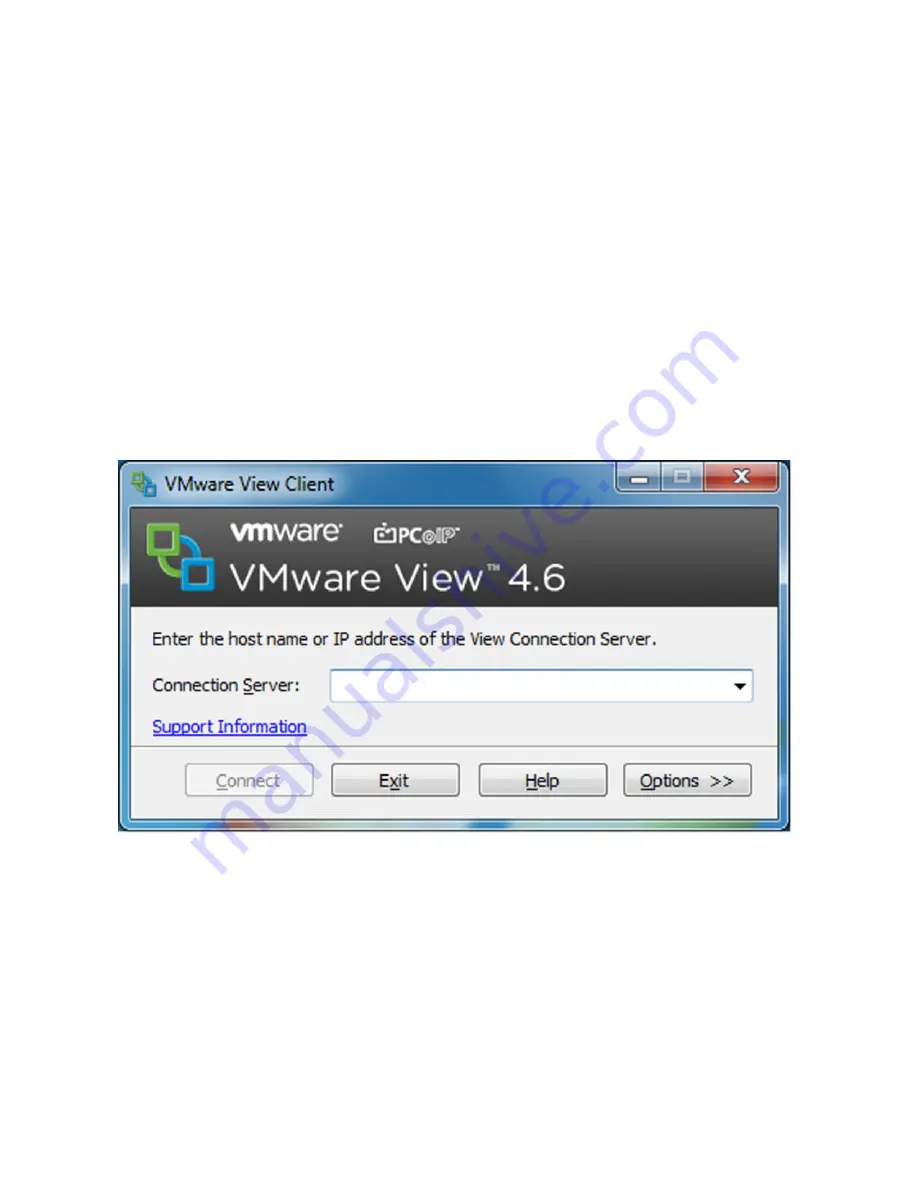
Using Connections | 49
Using VMware View
VMware View utilizes VMware’s hypervisor technology to efficiently provide
multiple instances of an operating system to remote users using the RDP or
PCoIP (PC-over-IP) protocol.
1
To connect to a VMware View server, double-click the icon on your
desktop called
VMware View Client
. Another way is using the path:
Start->All Programs->VMware->VMware View Client
.
2
In the bar that says
Connection Server
, type the IP address of your
VMware server and click
Connect
.
3
Click the
Options
button at the bottom right to configure more advanced
options like auto-connections or specifying which ports to use. After you
are finished, hit the
Connect
button to access the log-in screen.
4
Type your User name and Password and select a Domain. After clicking
on
Login
, it may require you to select a
Desktop
before opening the
session.
5
Highlight the
Desktop
you want to use and then select
Connect
to
complete the process.
Содержание OptiPlex VDI Blaster Edition
Страница 1: ...Windows Embedded Standard 7 WES7 Administration Guide ...
Страница 24: ...24 Understanding Your Thin Client 6 In the Formats tab choose your language country from the drop down menu ...
Страница 25: ...Understanding Your Thin Client 25 7 In the Location tab select the country location you are in ...
Страница 26: ...26 Understanding Your Thin Client 8 In the Administrative tab click the Change system locale button ...
Страница 28: ...28 Understanding Your Thin Client 11 When Windows asks you to restart click Cancel ...



















