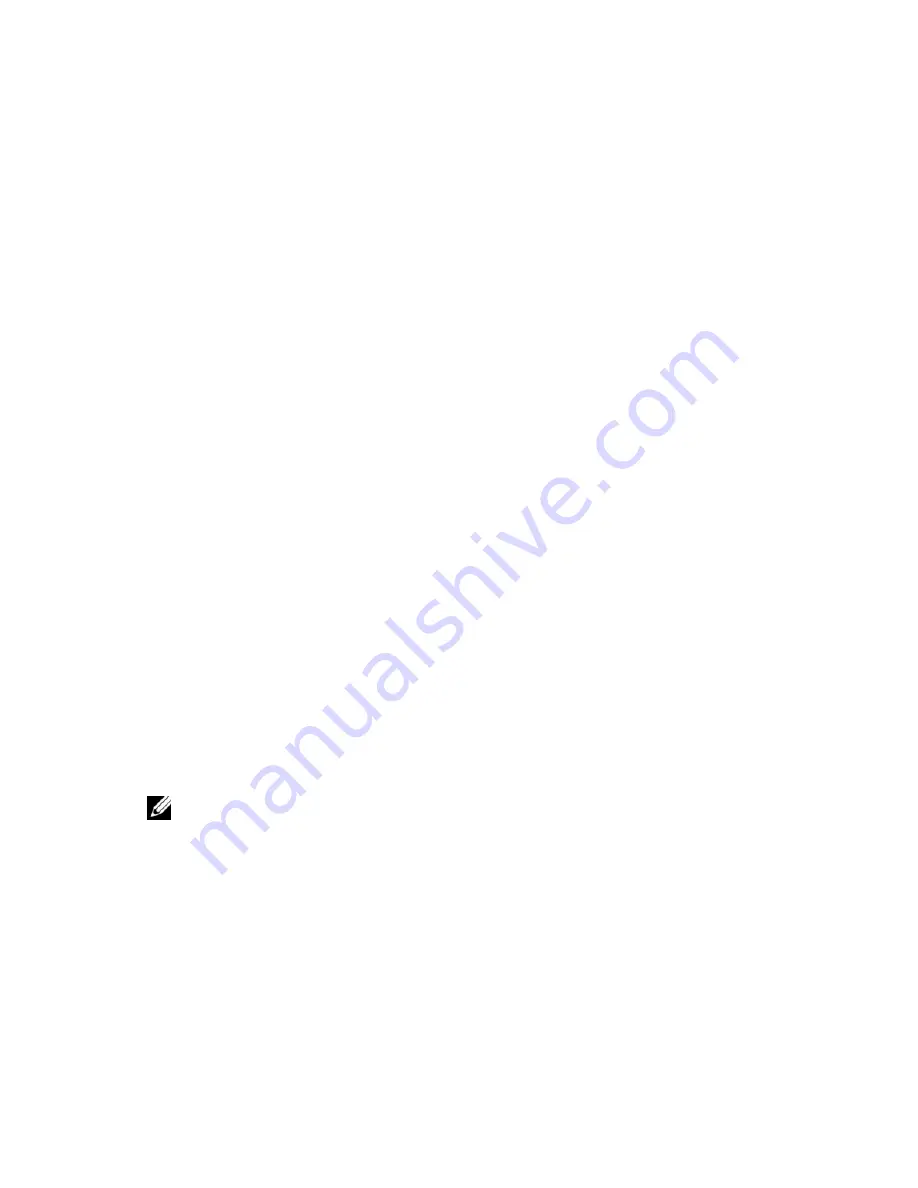
Networking | 43
5
5
Networking
Setting Static/Dynamic IP
By default, your Dell OptiPlex thin client has its IP assigned automatically by
DHCP, making it dynamic. If you want your IP to be a static number on your
network, follow these steps:
1
Select
Start->Control Panel
. Under
Network and Internet
, select
View network status and tasks
2
Click your connection. This will be called
Local Area Connection
if
using an Ethernet card. The
Local Area Connection Status
window will
appear. Click
Properties
.
3
A
Local Area Connection Properties
window should appear. Scroll to
the bottom of the dialogue box with the down arrow and highlight the
Internet Protocol Version 4(TCP/IPv4)
option.
4
Once the
(TCP/IPv4)
option is highlighted, click
Properties
again. This
will bring up your IP properties window.
5
Choose
Use the following IP address
: Complete the information boxes
with your desired static IP, subnet mask, default gateway, and DNS
server(s).
6
Click
OK
when all fields are entered correctly. Closing the menus will
reconfigure your IP address immediately.
NOTE:
Some problems can occur if you attempt to change your IP addresses to an IP
address already in use. Ping the IP to make sure it is not in use before changing it. Ask
your network administrator for the subnet mask, default gateway, and DNS servers if you
are unsure.
Содержание OptiPlex VDI Blaster Edition
Страница 1: ...Windows Embedded Standard 7 WES7 Administration Guide ...
Страница 24: ...24 Understanding Your Thin Client 6 In the Formats tab choose your language country from the drop down menu ...
Страница 25: ...Understanding Your Thin Client 25 7 In the Location tab select the country location you are in ...
Страница 26: ...26 Understanding Your Thin Client 8 In the Administrative tab click the Change system locale button ...
Страница 28: ...28 Understanding Your Thin Client 11 When Windows asks you to restart click Cancel ...

























