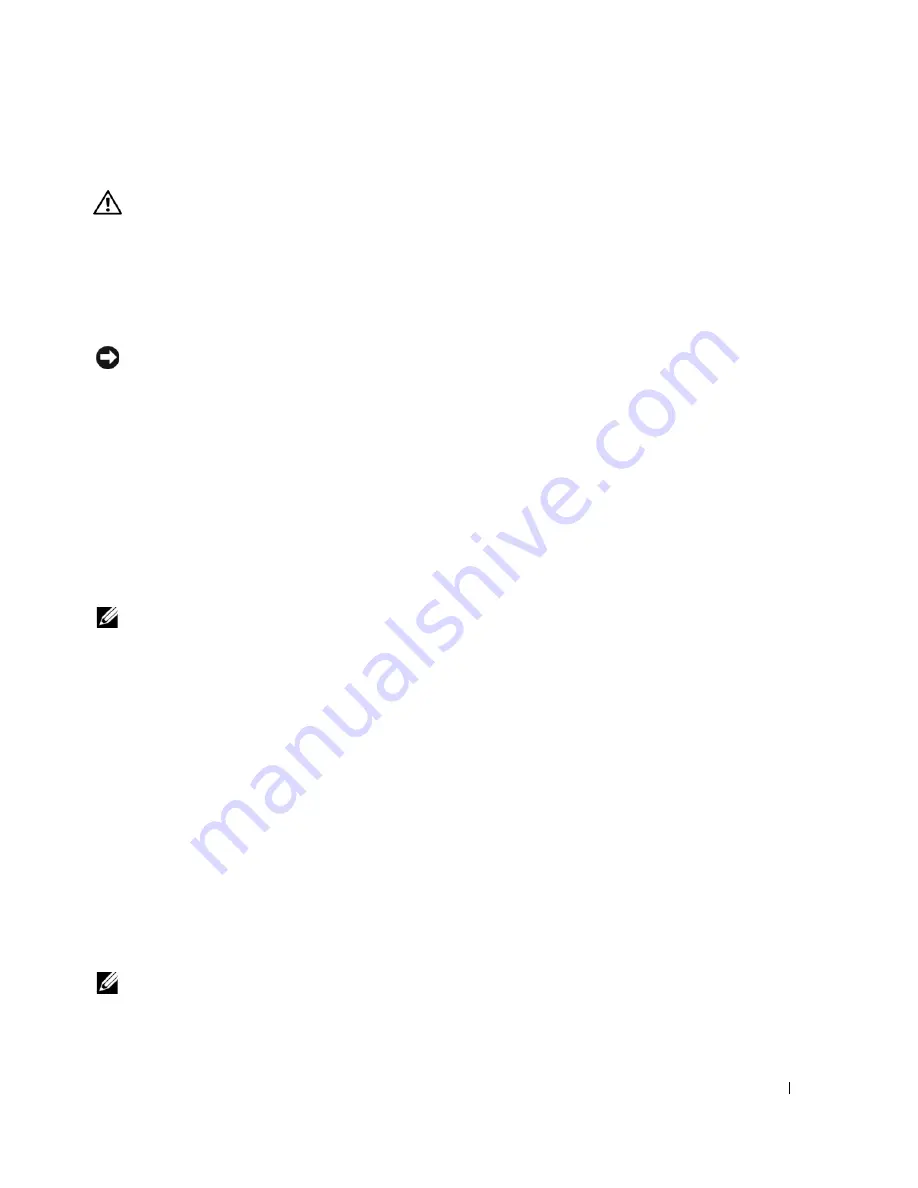
Quick Reference Guide
19
Dell Diagnostics
CAUTION:
Before you begin any of the procedures in this section, follow the safety instructions
located in the
Product Information Guide
.
When to Use the Dell Diagnostics
If you experience a problem with your computer, perform the checks in "Setting Up Your
Computer" on page 10 and run the Dell Diagnostics before you contact Dell for technical
assistance.
NOTICE:
The Dell Diagnostics works only on Dell™ computers.
Enter system setup, review your computer’s configuration information, and ensure that the device
you want to test is displayed in system setup and is active. For information on system setup, see
your online
User’s Guide
.
Start the Dell Diagnostics from either your hard drive (see "Starting the Dell Diagnostics From
Your Hard Drive" on page 19) or from the
Drivers and Utilities
CD (also known as the ResourceCD
—see "Starting the Dell Diagnostics From the Drivers and Utilities CD" on page 19).
Starting the Dell Diagnostics From Your Hard Drive
1
Turn on (or restart) your computer.
2
When the DELL™ logo appears, press <F12> immediately.
NOTE:
If you see a message stating that no diagnostics utility partition has been found,
see "Starting the Dell Diagnostics From the Drivers and Utilities CD" on page 19.
If you wait too long and the operating system logo appears, continue to wait until you see
the Microsoft
®
Windows
®
desktop. Then shut down your computer and try again. For
information on shutting down your computer, see your online
User’s Guide
.
3
When the boot device list appears, highlight
Boot to Utility Partition
and press <Enter>.
4
When the Dell Diagnostics
Main Menu
appears, select the test you want to run
(see page 20).
Starting the Dell Diagnostics From the Drivers and Utilities CD
1
Insert the
Drivers and Utilities
CD.
2
Shut down and restart the computer.
When the DELL logo appears, press <F12> immediately.
If you wait too long and the Windows logo appears, continue to wait until you see
the Windows desktop. Then shut down your computer and try again.
NOTE:
The next steps change the boot sequence for one time only. On the next start-up, the computer
boots according to the devices specified in system setup.
Содержание OptiPlex SX280
Страница 1: ...w w w d e l l c o m s u p p o r t d e l l c o m Dell OptiPlex SX280 Quick Reference Guide Model DCTR ...
Страница 4: ...4 Contents ...
Страница 35: ...w w w d e l l c o m s u p p o r t d e l l c o m Dell OptiPlex SX280 Rychlá referenční příručka Model DCTR ...
Страница 38: ...4 Obsah ...
Страница 69: ...w w w d e l l c o m s u p p o r t d e l l c o m Dell OptiPlex SX280 Snelle naslaggids Model DCTR ...
Страница 72: ...4 Inhouds ...
Страница 105: ...w w w d e l l c o m s u p p o r t d e l l c o m Dell OptiPlex SX280 Εγχειρίδιο Γρήγορης Αναφοράς Μοντέλο DCTR ...
Страница 108: ...4 Περιεχόµενα ...
Страница 144: ...40 Εγχειρίδιο Γρήγορης Αναφοράς w w w d e l l c o m s u p p o r t d e l l c o m ...
Страница 147: ...w w w d e l l c o m s u p p o r t d e l l c o m Dell OptiPlex SX280 Gyors áttekintés Modell DCTR ...
Страница 150: ...4 Tartalom ...
Страница 183: ...w w w d e l l c o m s u p p o r t d e l l c o m Dell OptiPlex SX280 Informator Model DCTR ...
Страница 186: ...4 Spis treści ...
Страница 220: ...38 Informator w w w d e l l c o m s u p p o r t d e l l c o m ...
Страница 223: ... מחשב Dell OptiPlex SX280 מדריך ייחוס מהיר דגם DCTR ...
Страница 226: ...4 מדריך ייחוס מהיר ...
Страница 256: ...34 אינדקס ...
















































