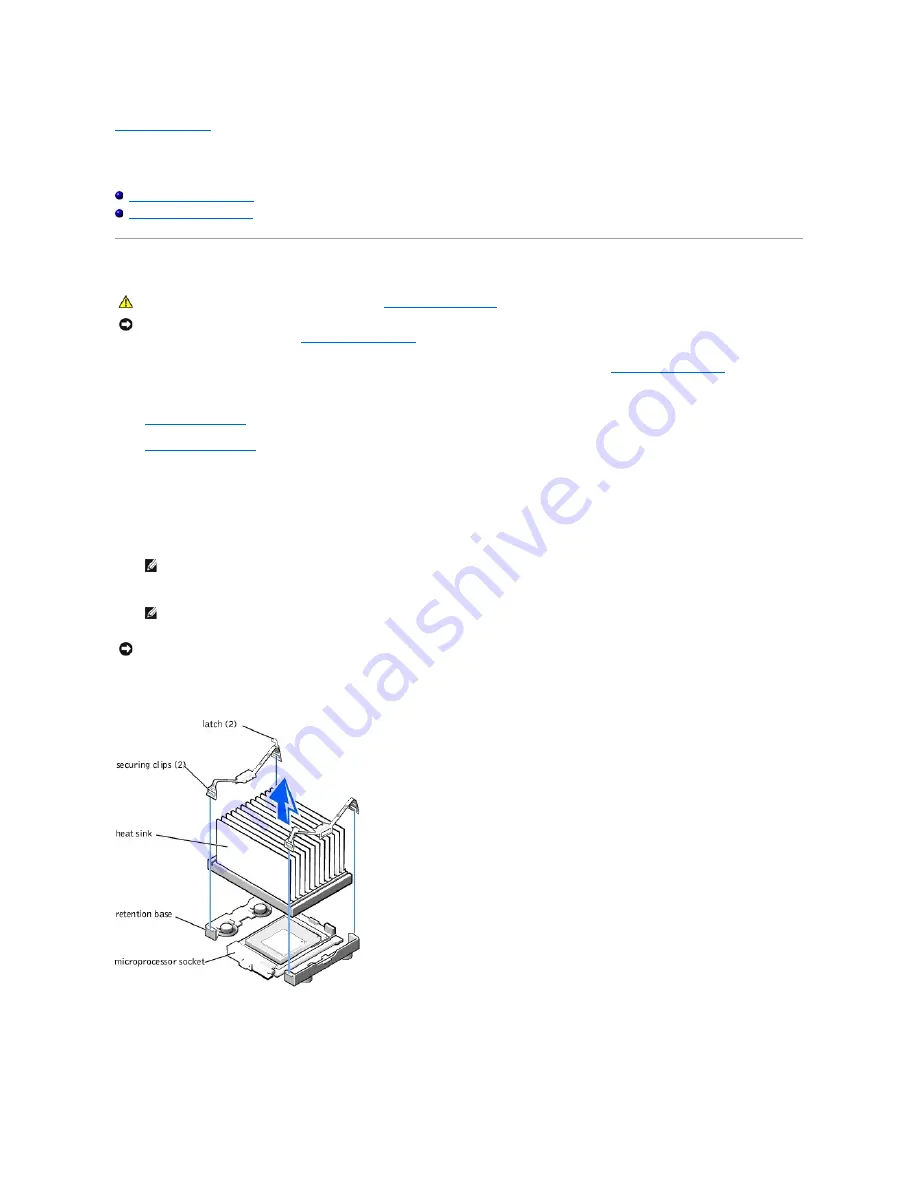
Back to Contents Page
Microprocessor
Dell™ OptiPlex™ GX400 Service Manual
Removing the Microprocessor
Replacing the Microprocessor
Removing the Microprocessor
1.
Turn off the computer and devices, disconnect them from their electrical outlets, wait at least 5 seconds, and then
remove the computer cover
.
2.
Lay the computer down on its right side.
3.
Rotate the power supply
away from the system board.
4.
Remove the airflow shroud
.
5.
Remove the microprocessor heat sink:
a.
For each of the metal clips that secure the heat sink to the microprocessor, press down on the clip's latch to release it from the heat-sink retention base.
Then lift the clip away from the heat sink.
b.
Lift the heat sink away from the microprocessor.
Removing the Microprocessor Heat Sink
6.
Remove the microprocessor from its connector.
Your microprocessor uses a ZIF socket with a lever-type handle that secures or releases the microprocessor.
CAUTION:
Before you perform this procedure, see "
Precautionary Measures
."
NOTICE:
Before disconnecting a device from the computer or removing a component from the board, verify that the standby power light on the system board
has turned off. To locate this light, see "
System Board Components
."
NOTE:
If you are installing a microprocessor upgrade kit from Dell, return the original heat sink assembly and microprocessor package to Dell in the
same package in which your upgrade kit was sent. Your microprocessor upgrade kit should include a replacement microprocessor heat sink and two
replacement securing clips.
NOTE:
The bottom of the heat sink is coated with thermal grease that conducts heat from the microprocessor to the heat sink. Some of this grease will
remain on the microprocessor when you remove the heat sink.
NOTICE:
While you are replacing the microprocessor, lay the heat sink down with the thermal grease facing upward. Do not lay the heat sink down with the
thermal grease touching the work surface.
Содержание OptiPlex GX400
Страница 6: ...Back to Contents Page ...
Страница 19: ......
Страница 24: ...Back to Contents Page ...
Страница 27: ......
Страница 36: ......
Страница 44: ...Back to Contents Page ...
Страница 47: ...Back to Contents Page ...
















































