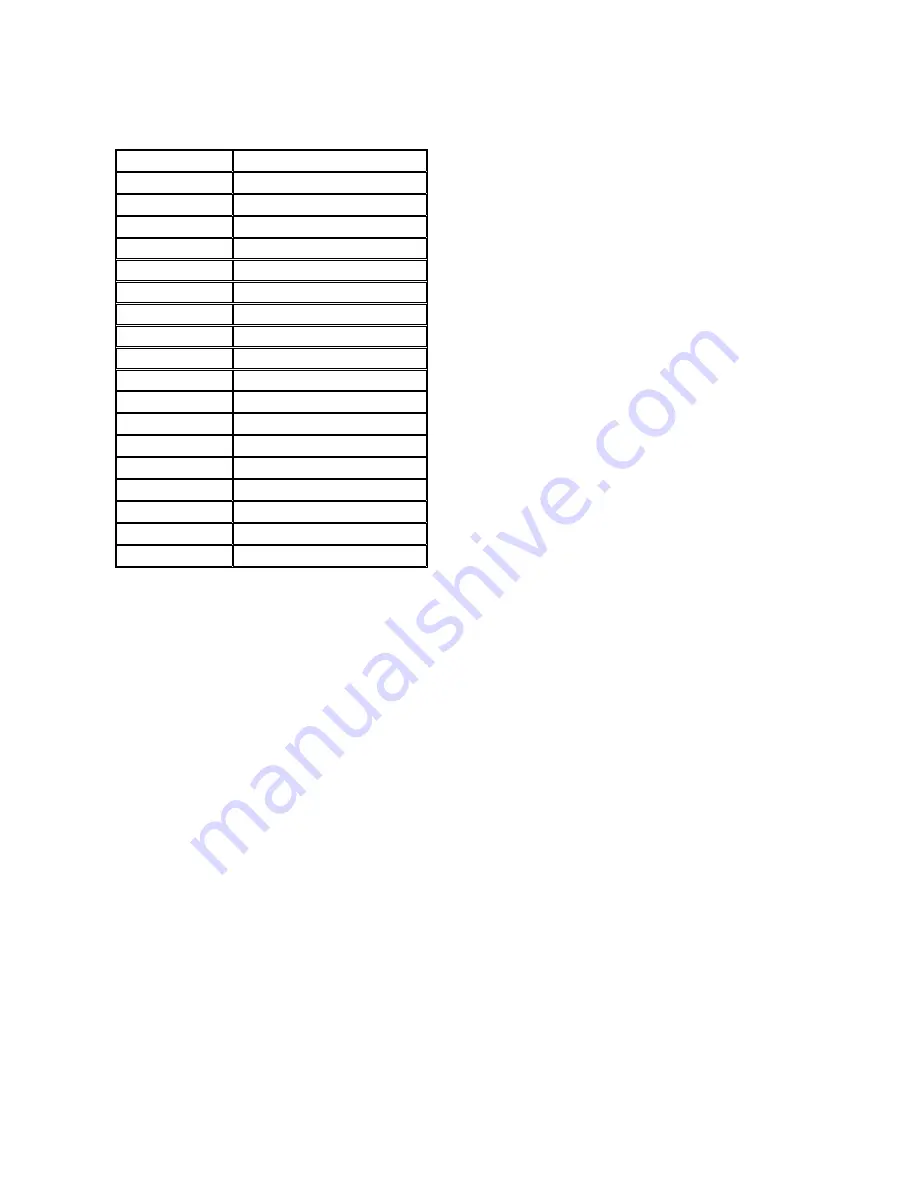
I/O Map: Dell™ OptiPlex™ GX1p
Address
Device
0000-000F
DMA controller #1
0020-003F
Interrupt controller #1
0040-0043
System timers
0044-005F
Reserved
0060-006F
Keyboard controller
0070-0071
RTC and NMI enable
0080-008F
DMA page registers
00A0-00BF
Interrupt controller #2
00C0-00DF
DMA controller #2
00F0
Coprocessor busy clear
00F1
Coprocessor busy reset
00F2-00FF
Available
278-27F
LPT2
2E8-2EF
COM4
2F8-2FF
COM2
378-37F
LPT1
3E8-3EF
COM3
3F8-3FF
COM1
Содержание OptiPlex GX1p
Страница 4: ...Bus mastering Dell OptiPlex GX1p This system supports PCI bus mastering on all slots ...
Страница 10: ......
Страница 11: ...Drivers and Utilities OptiPlex GX1p See Using Drivers and Utilities in the online System User s Guide ...
Страница 14: ...Internal View of the Low Profile Computer Dell OptiPlex GX1p ...
Страница 15: ...Internal View of the Midsize Computer Dell OptiPlex GX1p ...
Страница 16: ...Internal View of the Mini Tower Computer Dell OptiPlex GX1p ...
Страница 17: ...System Board Dell OptiPlex GX1p ...
Страница 19: ...I O Ports and Connectors Dell OptiPlex GX1p ...
Страница 28: ...PCI to PCI Bridging OptiPlex GX1p PCI to PCI bridging is supported in this system ...
Страница 30: ...DC Power Distribution Mini Tower Chassis ...
Страница 32: ......
Страница 35: ...Riser Board for the Low Profile Computer Dell OptiPlex GX1p ...
Страница 36: ...Riser Board for the Midsize Computer Option 1 Dell OptiPlex GX1p ...
Страница 37: ...Riser Board for the Mini Tower Computer Dell OptiPlex GX1p ...
Страница 38: ...Riser Board for the Midsize Computer Option 2 Dell OptiPlex GX1p ...
Страница 91: ...System Setup Dell OptiPlex GX1p See Using the System Setup Program in the online System User s Guide ...
Страница 99: ...System Board Dell OptiPlex GX1p The GX1p system board supports a 500 MHz microprocessor ...
Страница 100: ...System Boards Dell OptiPlex GX1p First revision system board ...
Страница 101: ...System Board Dell OptiPlex GX1 Systems Second revision system board ...
Страница 102: ...test ...
Страница 103: ...test ...















































