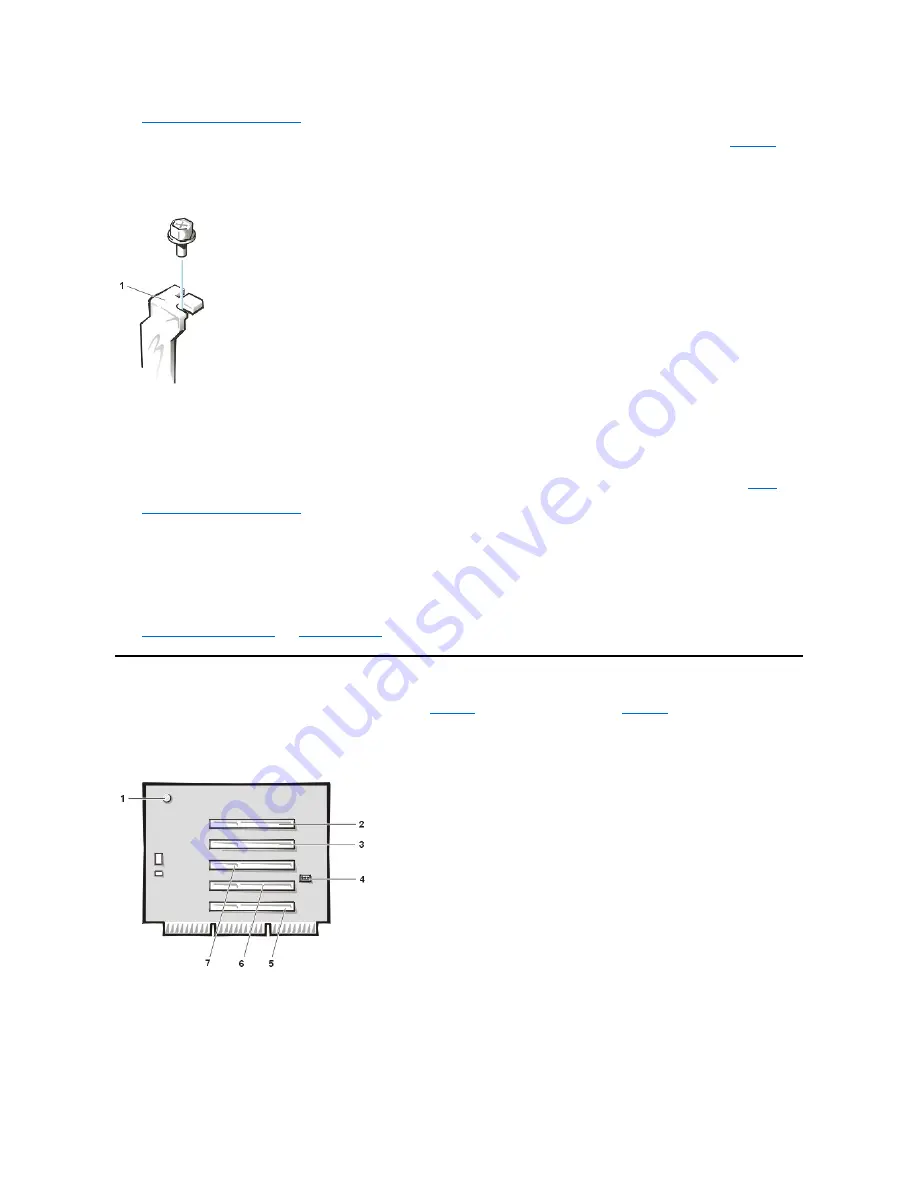
2.
Remove the expansion card cage
.
3. If the card-slot opening for the slot you intend to use is covered by a metal filler bracket unscrew and remove the bracket (see
Save the screw to use when installing the expansion card later in this procedure.
Figure 18. Removing the Filler Bracket
4. Insert the expansion card into the expansion-card connector.
If the expansion card is full-length, insert the front end of the card into the corresponding card guide on the inside front of the chassis as you
insert the card into its connector. Insert the card's edge connector firmly into the expansion-card slot. Gently rock the card into the connector
until it is fully seated.
5. When the card is firmly seated in the connector, secure the card's mounting bracket to the chassis with the screw you removed in
.
6.
Replace the expansion card cage
.
7. Connect any cables that should be attached to the card.
8. See the documentation for the card for information about the card's cable connections.
9. If you are installing the entry-level OptiPlex sound card, disconnect the internal speaker cable from the system board and reconnect it to the
INT SPKR connector on the sound card. You may have to route the speaker cable through a hole in the front of the chassis to reach the sound
card connector.
10.
and
.
Riser Boards
The midsize chassis is available with either a PCI riser board (see
) or a PCI/ISA riser board (see
). The PCI riser board
provides five PCI expansion card slots. The PCI/ISA riser board provides two PCI expansion slots, two ISA expansion slots, and one shared
PCI/ISA expansion slot.
Figure 19. Midsize Chassis PCI Riser Board
Figure 20. PCI/ISA Riser Board
1
Filler bracket
1
Standby power indicator (AUX_LED)
2
PCI expansion slot 5 (PCI5)
3
PCI expansion slot 4 (PCI4)
4
Remote Wakeup header (WOL)
5
PCI expansion slot 1 (PCI1)
6
PCI expansion slot 2 (PCI2)
7
PCI expansion slot 3 (PCI3)
Содержание OptiPlex GX110
Страница 52: ...board Back to Contents Page ...
















































