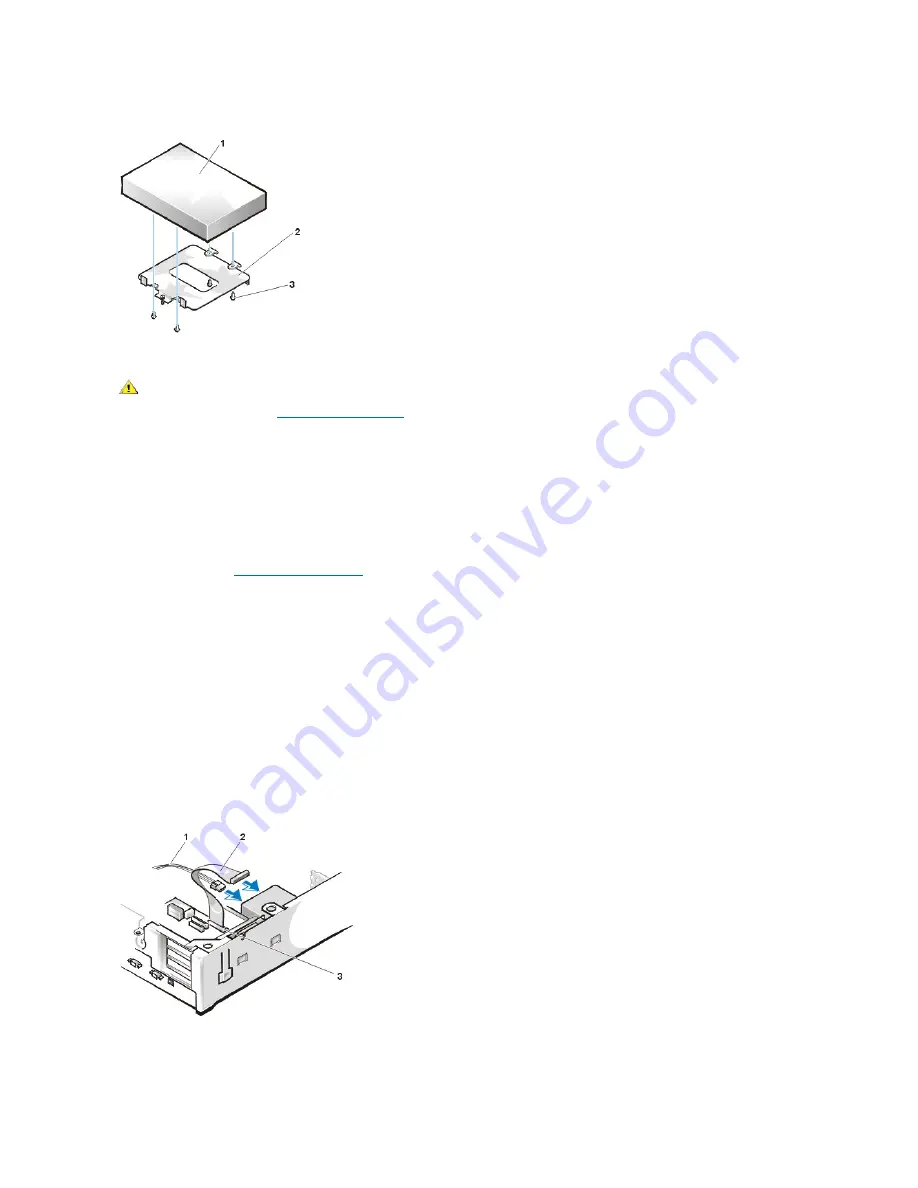
Figure 11. Hard-Disk Drive to Bracket Installation
To install a replacement hard-
disk drive, perform the following steps.
NOTICE: To avoid damaging the drive by electrostatic discharge (ESD), ground yourself by touching an unpainted metal surface on
the back of the computer.
NOTICE: When you unpack the drive, do not set it on a hard surface, which may damage the drive. Instead, set the drive on a
surface, such as a foam pad, that will sufficiently cushion it.
1. Prepare the drive for installation.
Check the documentation for the drive to verify that it is configured for your computer system.
.
3. To install the hard-disk drive to the bracket, place the drive top-down on a flat surface with the bracket mounting holes facing up.
4. Position the bracket over the holes and install four screws to secure the bracket to the drive.
5. Insert the bracket's hinge tabs into the chassis slots so that the tabs hook over the slots.
6. Rotate the bracket toward the chassis floor and secure the bracket with a screw.
7. Connect a power cable to the power input connector on the back of the drive (see Figure 12).
8. Check all connectors to ensure that they are properly cabled and firmly seated.
9. Connect one of the device connectors on the EIDE cable to the 40-pin interface connector on the back of the hard-disk drive.
NOTICE: You must match the red colored stripe on the EIDE cable with pin 1 on the drive's interface connector to avoid possible
damage to your system.
Figure 12. Hard-Disk Drive Cable Attachment
NOTICE: You must attach the blue connector on the EIDE interface cable to the IDE1 connector on the system board to avoid
possible damage to your system.
1
Hard-disk drive
2
Bracket
3
Screws (4)
CAUTION: To avoid the possibility of electric shock, turn off the computer and any peripherals, disconnect them from
electrical outlets, and then wait at least 5 seconds before you remove the computer cover. Also, before you install a drive, see
the other precautions in "
."
1
Power cable
2
EIDE interface cable
3
IDE1 connector on system board
Содержание OptiPlex GX110
Страница 52: ...board Back to Contents Page ...









































