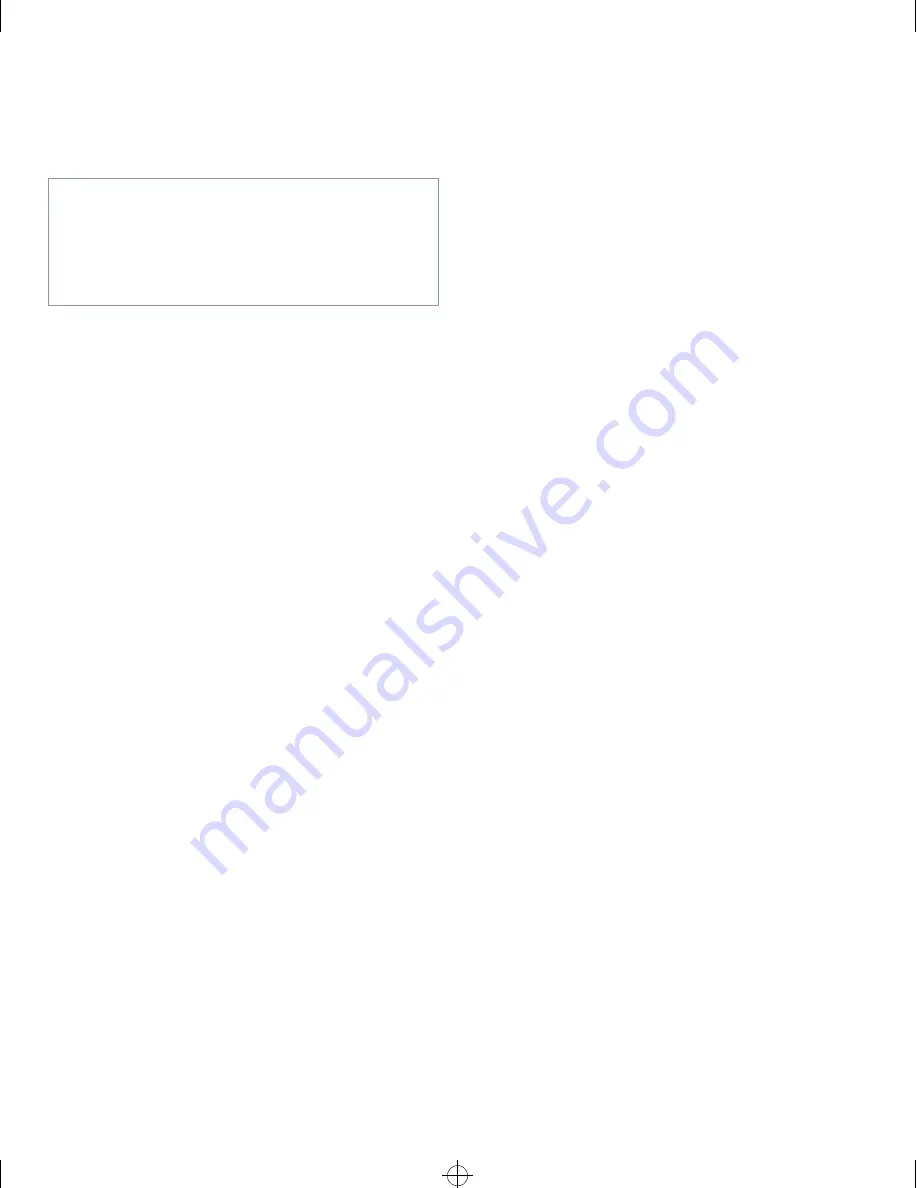
Using the System Setup Program
2-11
later in this chapter). Note that you erase the setup
password at the same time.
Assigning a System Password
Before you can assign a system password, you must enter
the System Setup program and check the
SYSTEM PASS-
WORD
category.
With a system password assigned, the status shown in the
SYSTEM PASSWORD
category is
ENABLED
. With the
system password feature disabled by a jumper setting
on the system board, the status shown is
DISABLED BY
JUMPER
. You cannot change or enter a new system
password if either of these options is displayed.
With no system password assigned and with the pass-
word jumper on the system board in the enabled position
(its default setting), the status shown for the
SYSTEM
PASSWORD
category is
NOT ENABLED
. Only when this
category is set to
NOT ENABLED
can you assign a system
password, using the following procedure:
1.
Verify that the
PASSWORD STATUS
category is set
to
UNLOCKED
.
For instructions on changing the setting for
PASS-
WORD STATUS
, see “Password Status” found earlier
in this chapter.
2.
Highlight the
SYSTEM PASSWORD
category, and
then press the left- or right-arrow key.
The category heading changes to
ENTER PASSWORD
,
followed by an empty seven-character field in square
brackets.
3.
Type your new system password.
You can use up to seven characters in your password.
As you press each character key (or the <
SPACEBAR
>
for a blank space), a placeholder appears in the field.
The password assignment operation recognizes keys
by their location on the keyboard, without distinguish-
ing between lowercase and uppercase characters. For
example, if you have an M in your password, the sys-
tem recognizes either M or m as correct.
Certain key combinations are not valid. If you enter
one of these combinations, the speaker emits a beep.
To erase a character when entering your password,
press the <
BACKSPACE
> key or the left-arrow key.
NOTE: To escape from the field without assigning a
system password, press the <
TAB
> key or the
<
SHIFT
><
TAB
> key combination to move the highlight
to another field or press the <
ESC
> key at any time
prior to completing step 5.
4.
Press <
ENTER
>.
If the new system password is less than seven char-
acters, the whole field fills with placeholders. Then
the category heading changes to
VERIFY PASSWORD
,
followed by another empty seven-character field in
square brackets.
5.
To confirm your password, type it a second time
and press <
ENTER
>.
The password setting changes to
ENABLED.
Your
system password is now set; you can exit the System
Setup program and begin using your system. Note,
however, that password protection does not take
effect until you reboot the system by pressing the
reset button or by turning the system off and then on
again.
Using Your System Password to Secure
Your System
Whenever you turn on your system, press the reset
button, or reboot the system by pressing the
<
CTRL
><
ALT
><
DEL
> key combination, the following
prompt appears on the screen:
Type in the password and...
— press <ENTER> to leave password
security enabled.
— press <CTRL><ENTER> to disable password
security.
Enter password:
After typing the correct system password and pressing
<
ENTER
>, your system boots and you can use the keyboard to
operate your system as usual.
CAUTION: If you leave your system running and
unattended without having a system password
assigned or leave your computer unlocked so that
someone can disable the password by changing a
jumper setting, anyone can access the data stored
on your hard-disk drive.
93816BK0.BK : 93816c20.frm Page 11 Monday, September 16, 1996 1:21 PM






























