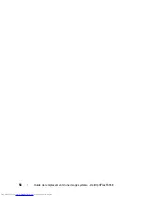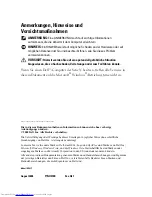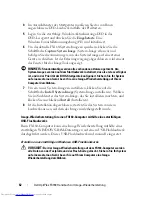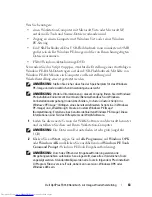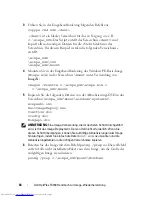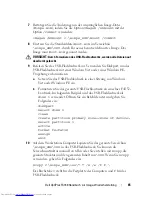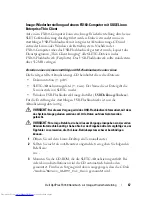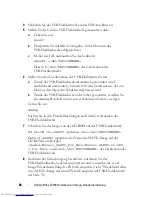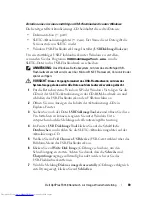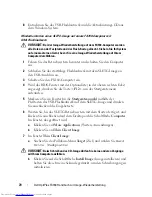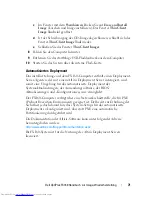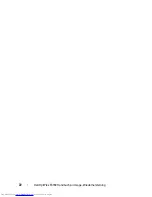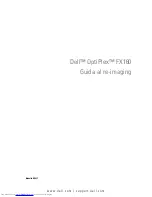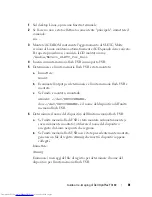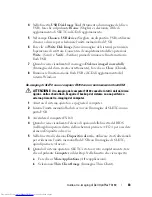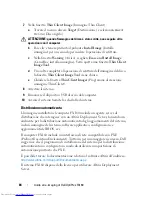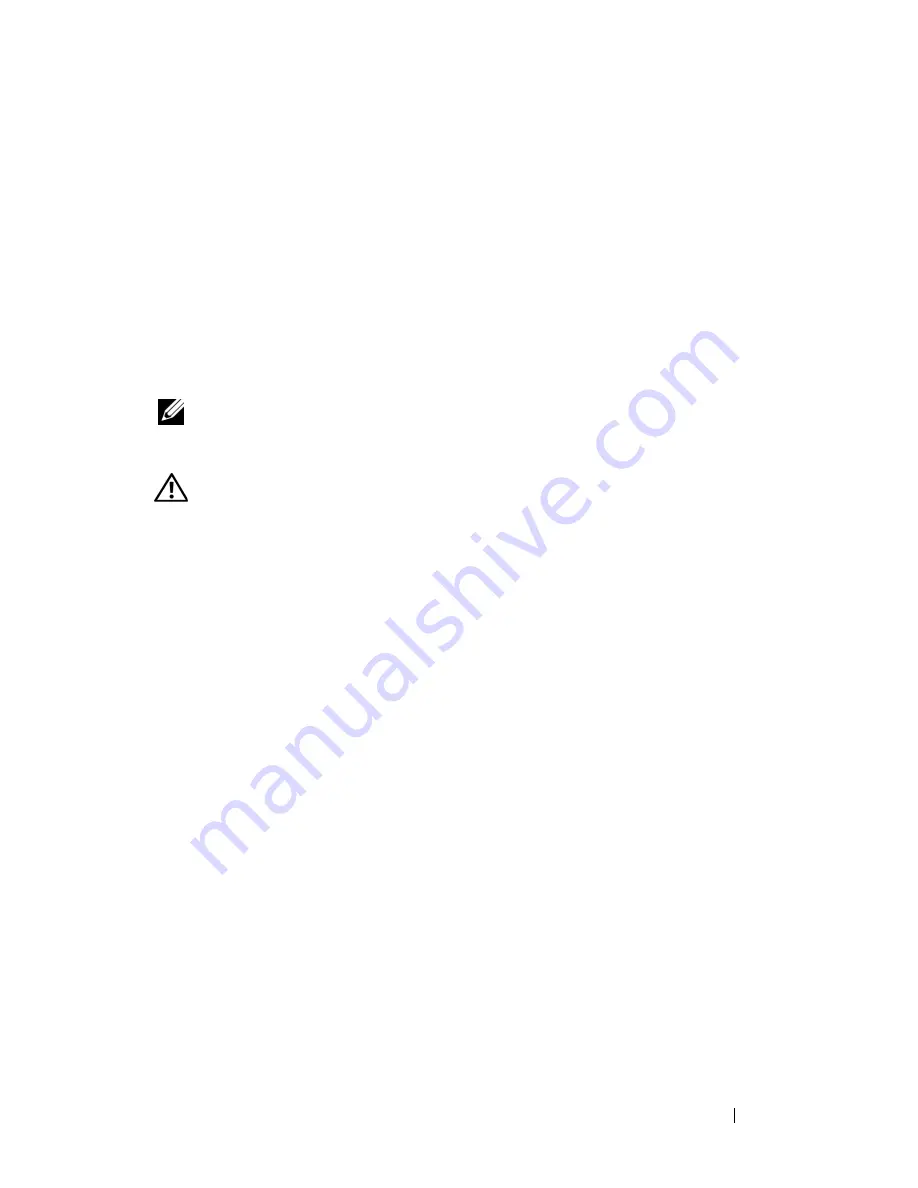
Dell OptiPlex FX160 Handbuch zur Image-Wiederherstellung
69
Erstellen eines in Linux startfähigen USB-Flashlaufwerks unter Windows
Die bereitgestellte Aktualisierungs-CD beinhaltet diese drei Dateien:
•
Dokumentation (
)
•
SLETC-Aktualisierungsdatei (
*.raw
). Der Name dieser Datei gibt die
Versionsstufe von SLETC wieder.
•
Windows USB-Flashlaufwerk Image Installer (
USBDiskImageTool.exe
).
Um ein startfähiges USB-Flashlaufwerk unter Windows zu erstellen,
verwenden Sie das Programm
USBDiskImageTool.exe
, um die
SLETC-Datei in das
USB-Flashlaufwerk zu schreiben
:
ANMERKUNG:
Das Windows-Betriebssystem, mit dem das startfähige USB-
Flashlaufwerk erstellt wird, muss über Microsoft .NET Framework, Version 2.0 oder
später verfügen.
VORSICHT:
Dieser Vorgang formatiert das USB-Flashlaufwerk, mit dem das
System-Image geladen wird. Alle Daten auf dem Laufwerk werden gelöscht.
1
Für die Betriebssysteme Windows XP oder Windows Vista legen Sie die
CD mit der SLETC-Aktualisierung in das CD-ROM-Laufwerk ein und
schließen das USB-Flashlaufwerk an den USB-Anschluss an.
2
Öffnen Sie zum Anzeigen des Inhalts der Aktualisierungs-CD ein
Explorer-Fenster.
3
Suchen Sie nach der Datei
USBDiskImageTool.exe
und öffnen Sie diese.
Um fortfahren zu können, reagieren Sie unter Windows Vista
entsprechend auf die Meldungen der Benutzerzugriffssteuerung.
4
Im Fenster
USB Disk Image Tool
klicken Sie auf die Schaltfläche
Durchsuchen
, und wählen Sie die SLETC-Aktualisierungsdatei auf der
Aktualisierungs-CD.
5
Wählen Sie im Feld
Choose a USB device
(USB-Gerät wählen) über das
Pulldown-Menü das USB-Flashlaufwerk aus.
6
Klicken Sie auf
Write Disk Image
(CD-Image schreiben), um den
Schreibvorgang zu starten. Achten Sie darauf, dass die
Schreib-
und
Überprüfungs
vorgänge vollständig beendet werden, bevor Sie das
USB-Flashlaufwerk entfernen.
7
Wird die Meldung
Disk was imaged successfully
(CD-Image erfolgreich
erstellt) angezeigt, klicken Sie auf
Schließen
.
Содержание OptiPlex FX160
Страница 1: ...w w w d e l l c o m s u p p o r t d e l l c o m Dell OptiPlex FX160 Re Imaging Guide Model DC01T ...
Страница 12: ...12 Dell OptiPlex FX160 Re Imaging Guide ...
Страница 13: ...w w w d e l l c o m s u p p o r t d e l l c o m Dell OptiPlex FX160 重新映像指南 型号 DC01T ...
Страница 23: ...w w w d e l l c o m s u p p o r t d e l l c o m 年 Dell OptiPlex FX160 影像重新處理指南 型號 DC01T ...
Страница 58: ...58 Guide de remplacement d une image système Dell OptiPlex FX160 ...
Страница 72: ...72 Dell OptiPlex FX160 Handbuch zur Image Wiederherstellung ...
Страница 73: ...w w w d e l l c o m s u p p o r t d e l l c o m Dell OptiPlex FX160 Guida al re imaging Modello DC01T ...
Страница 85: ...w w w d e l l c o m j p s u p p o r t j p d e l l c o m Dell OptiPlex FX160 イメージ再作成ガイド モデル DC01T ...
Страница 97: ...w w w d e l l c o m s u p p o r t d e l l c o m Dell OptiPlex FX160 이미지 재설치 가이드 모델 DC01T ...
Страница 109: ...w w w d e l l c o m s u p p o r t d e l l c o m Guía para la generación de imágenes de Dell OptiPlex FX160 Modelo DC01T ...
Страница 121: ...w w w d e l l c o m s u p p o r t d e l l c o m Dell OptiPlex FX160 Handbok för ny image Modell DC01T ...