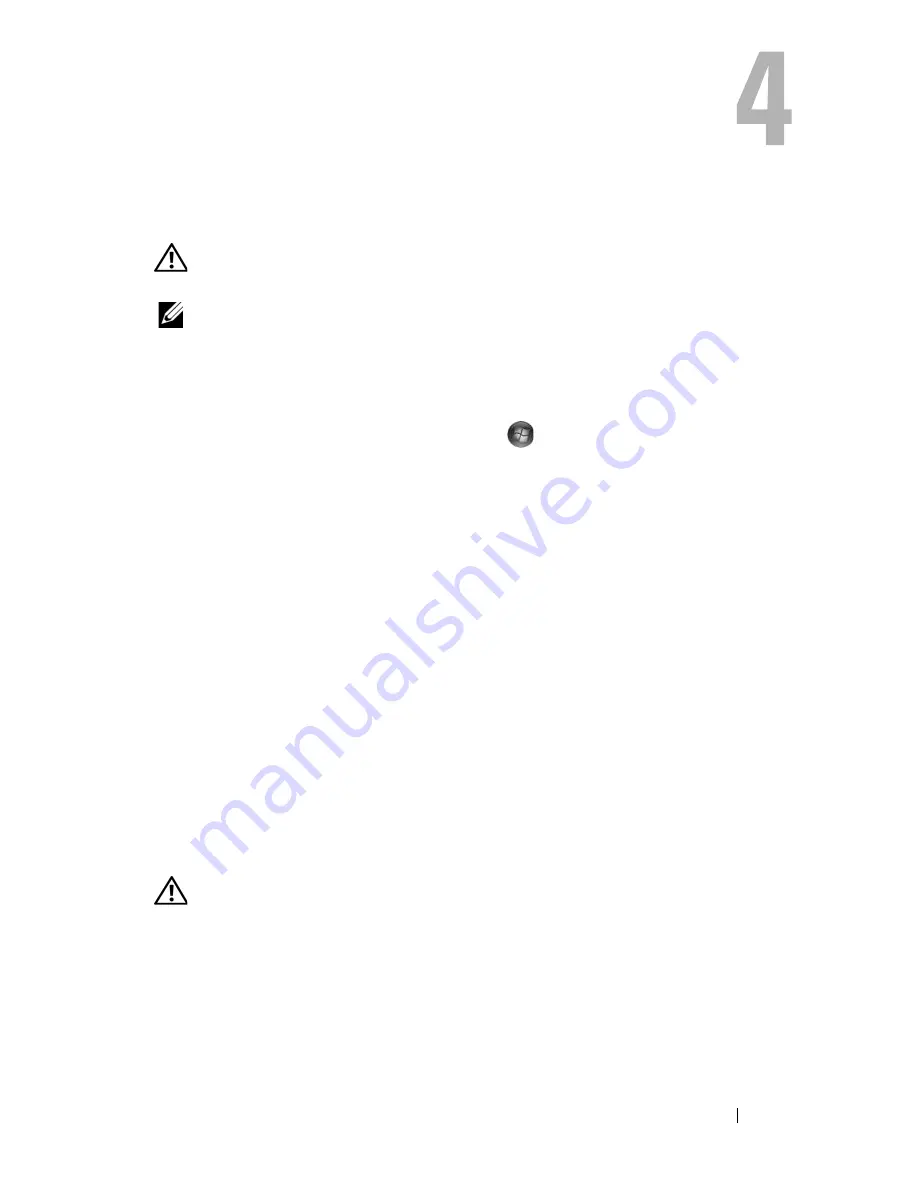
Troubleshooting Tips
39
Troubleshooting Tips
CAUTION:
Always unplug your computer from the electrical outlet before
opening the cover.
NOTE:
For detailed troubleshooting information, including responding to system
messages, see your
Service Manual
on
support.dell.com
.
Using the Hardware Troubleshooter
1
Click the Windows Vista Start button
,
and click
Help and Support.
2
Type
hardware troubleshooter
in the search field and press
<Enter> to start the search.
3
In the search results, select the option that best describes the problem and
follow the remaining troubleshooting steps.
Tips
•
If a device does not work, ensure that the device is properly connected.
•
If you added or removed a part before the problem started, review the
installation procedures and ensure that the part is correctly installed.
•
If an error message appears on the screen, write down the exact message.
This message may help support personnel to diagnose and fix the
problem(s).
•
If an error message occurs in a program, see the program documentation.
Power Problems
CAUTION:
Before working inside your computer, read the safety information that
shipped with your computer. For additional safety best practices information, see
www.dell.com/regulatory_compliance
.
The diagnostic lights on the front of the computer along with the status of
the power button indicate the potential problem with the system. Consult
the following table in case of a power problem.
Содержание OptiPlex 960
Страница 6: ...6 Contents ...
Страница 16: ...16 About Your Computer ...
Страница 19: ...Setting Up Your Computer 19 5 Connect the network cable 6 Connect the modem if your computer has this option ...
Страница 38: ...38 Specifications ...






























