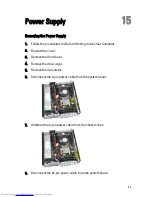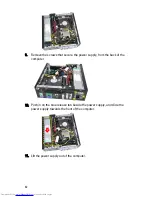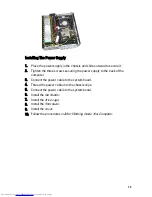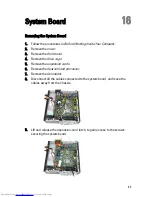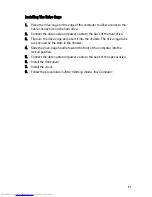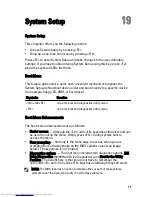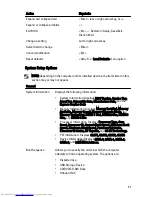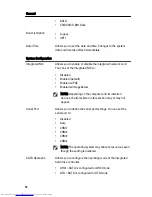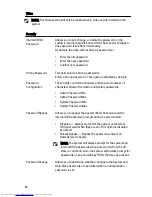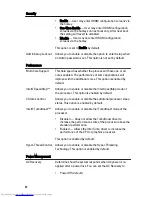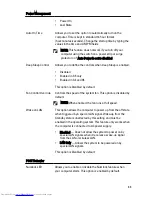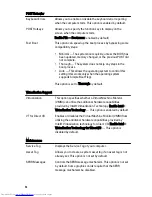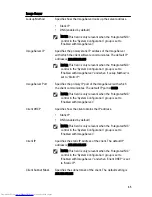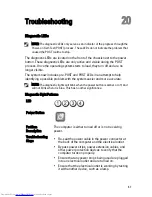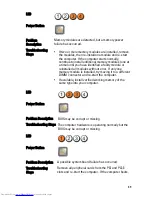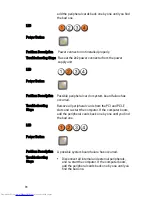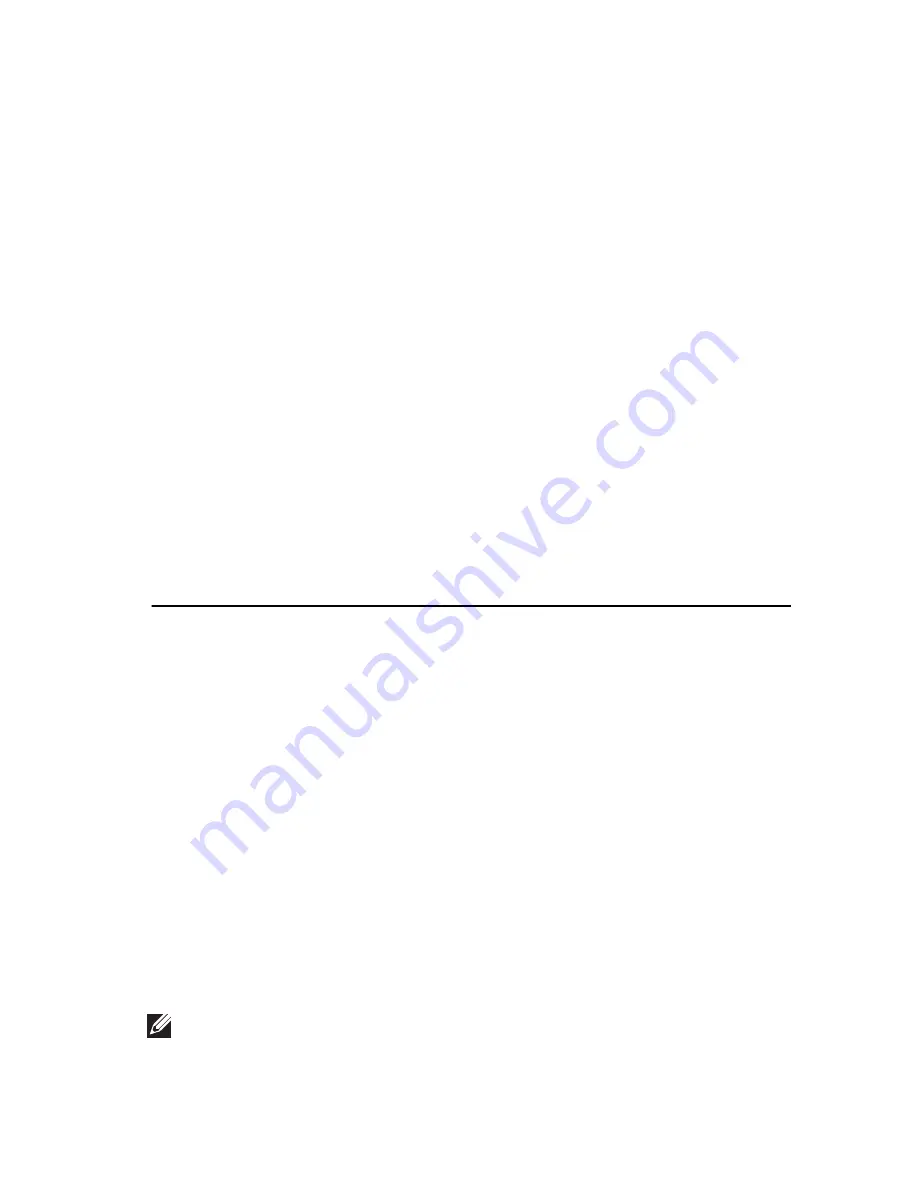
System Setup
19
System Setup
This computer offers you the following options:
• Access System Setup by pressing <F2>
• Bring up a one-time boot menu by pressing <F12>
Press <F2> to enter System Setup and make changes to the user-definable
settings. If you have trouble entering System Setup using this key, press <F2>
when the keyboard LEDs first flash.
Boot Menu
This feature gives users a quick and convenient mechanism to bypass the
System Setup-defined boot device order and boot directly to a specific device
(for example: floppy, CD-ROM, or hard drive).
Keystroke
Function
<Ctrl><Alt><F8>
one-time boot and diagnostics utility menu
<F12>
one-time boot and diagnostics utility menu
Boot Menu Enhancements
The boot menu enhancements are as follows:
• Easier access — Although the <Ctrl><Alt><F8> keystroke still exists and can
be used to call up the menu, simply press <F12> during system boot to
access the menu.
• User prompting — Not only is the menu easy to access, when you are
prompted to use the keystroke on the BIOS splash screen (see image
below). The keystroke is not "hidden".
• Diagnostics options — The boot menu includes two diagnostic options, IDE
Drive Diagnostics (90/90 Hard Drive Diagnostics) and Boot to the Utility
Partition. The benefit here is that you do not have to remember the
<Ctrl><Alt><D> and <Ctrl><Alt><F10> keystrokes (although they still work).
NOTE: The BIOS features an option to disable either or both of the keystroke
prompts under the System Security / Post Hotkeys submenu.
55
Содержание OptiPlex 790
Страница 1: ...Dell OptiPlex 790 Small Form Factor Owner s Manual Regulatory Model D03S Regulatory Type D03S001 ...
Страница 6: ...6 ...
Страница 10: ...10 ...
Страница 12: ...12 ...
Страница 29: ...11 Lift the processor to remove it from the socket and place it in an antistatic package 29 ...
Страница 40: ...40 ...
Страница 44: ...44 ...
Страница 48: ...48 ...
Страница 52: ...52 ...
Страница 54: ...54 ...
Страница 84: ...84 ...
Страница 94: ...94 ...
Страница 96: ......