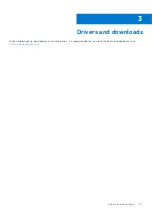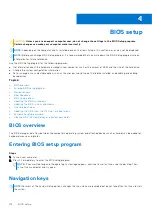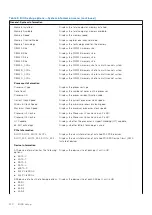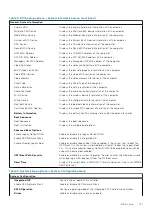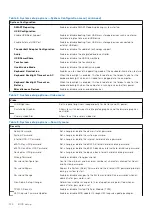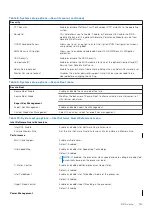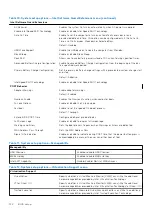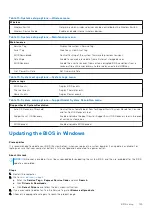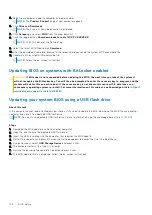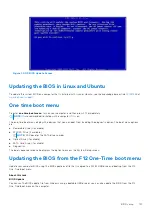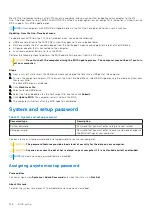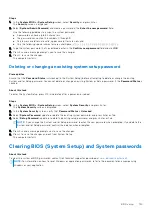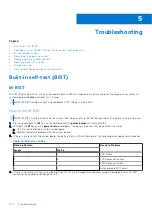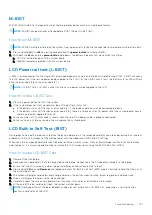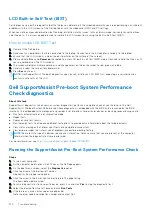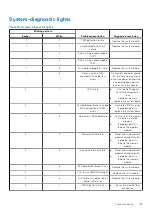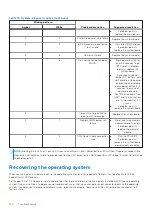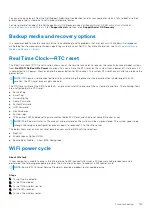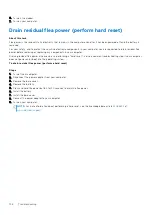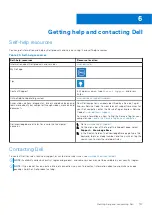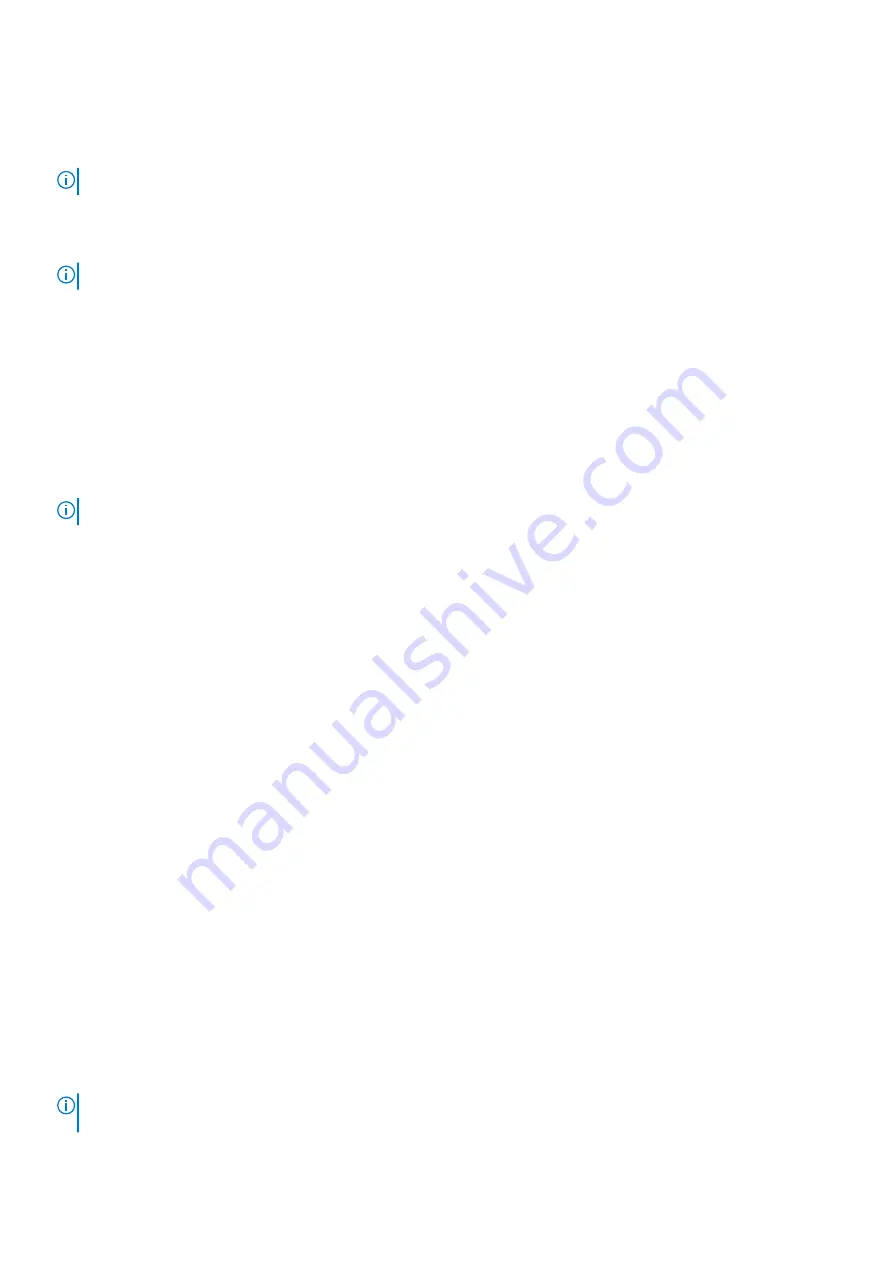
M-BIST
M-BIST (Built In Self-Test) diagnostics tool, featuring improved accuracy in system board failures.
NOTE:
M-BIST can be manually initiated before POST (Power On Self Test).
How to run M-BIST
NOTE:
M-BIST must be initiated on the system from a power-off state either connected to AC power or with battery only.
1. Press and hold both the
M
key on the keyboard and the
power button
to initiate M-BIST.
2. With both the
M
key and the
power button
held down, the battery indicator LED may exhibit two states:
a. OFF: No fault detected with the system board
b. AMBER: Indicates a problem with the system board
LCD Power rail test (L-BIST)
L-BIST is an enhancement to the single LED error code diagnostics and is automatically initiated during POST. L-BIST will check
the LCD power rail. If there is no power being supplied to the LCD (i.e., the L-BIST circuit fails), the battery status LED will flash
either an error code [2,8] or an error code [2,7].
NOTE:
If L-BIST fails, LCD-BIST cannot function as no power will be supplied to the LCD.
How to invoke L-BIST Test:
1. Press the power button to start the system.
2. If the system does not start up normally, look at the battery status LED:
●
If the battery status LED flashes an error code [2,7], the display cable may not be connected properly.
●
If the battery status LED flashes an error code [2,8], there is a failure on the LCD power rail of the system board, hence
there is no power supplied to the LCD.
3. For cases, when a [2,7] error code is shown, check to see if the display cable is properly connected.
4. For cases when a [2,8] error code is shown, replace the system board.
LCD Built-in Self Test (BIST)
Dell laptops have a built-in diagnostic tool that helps you determine if the screen abnormality you are experiencing is an inherent
problem with the LCD (screen) of the Dell laptop or with the video card (GPU) and PC settings.
When you notice screen abnormalities like flickering, distortion, clarity issues, fuzzy or blurry image, horizontal or vertical lines,
color fade etc., it is always a good practice to isolate the LCD (screen) by running the Built-In Self Test (BIST).
How to invoke LCD BIST Test
1. Power off the Dell laptop.
2. Disconnect any peripherals that are connected to the laptop. Connect only the AC adapter (charger) to the laptop.
3. Ensure that the LCD (screen) is clean (no dust particles on the surface of the screen).
4. Press and hold
D
key and
Power on
the laptop to enter LCD built-in self test (BIST) mode. Continue to hold the D key, until
the system boots up.
5. The screen will display solid colors and change colors on the entire screen to white, black, red, green, and blue twice.
6. Then it will display the colors white, black and red.
7. Carefully inspect the screen for abnormalities (any lines, fuzzy color or distortion on the screen).
8. At the end of the last solid color (red), the system will shut down.
NOTE:
Dell SupportAssist Pre-boot diagnostics upon launch, initiates an LCD BIST first, expecting a user intervention
confirm functionality of the LCD.
Troubleshooting
131
Содержание OptiPlex 7760
Страница 1: ...Precision 7760 Service Manual Regulatory Model P44E Regulatory Type P44E002 July 2021 Rev A01 ...
Страница 17: ...For computers without SSD door configuration Removing and installing components 17 ...
Страница 25: ...Removing and installing components 25 ...
Страница 29: ...Removing and installing components 29 ...
Страница 74: ...74 Removing and installing components ...
Страница 87: ...Removing and installing components 87 ...
Страница 97: ...Removing and installing components 97 ...
Страница 98: ...98 Removing and installing components ...
Страница 100: ...100 Removing and installing components ...