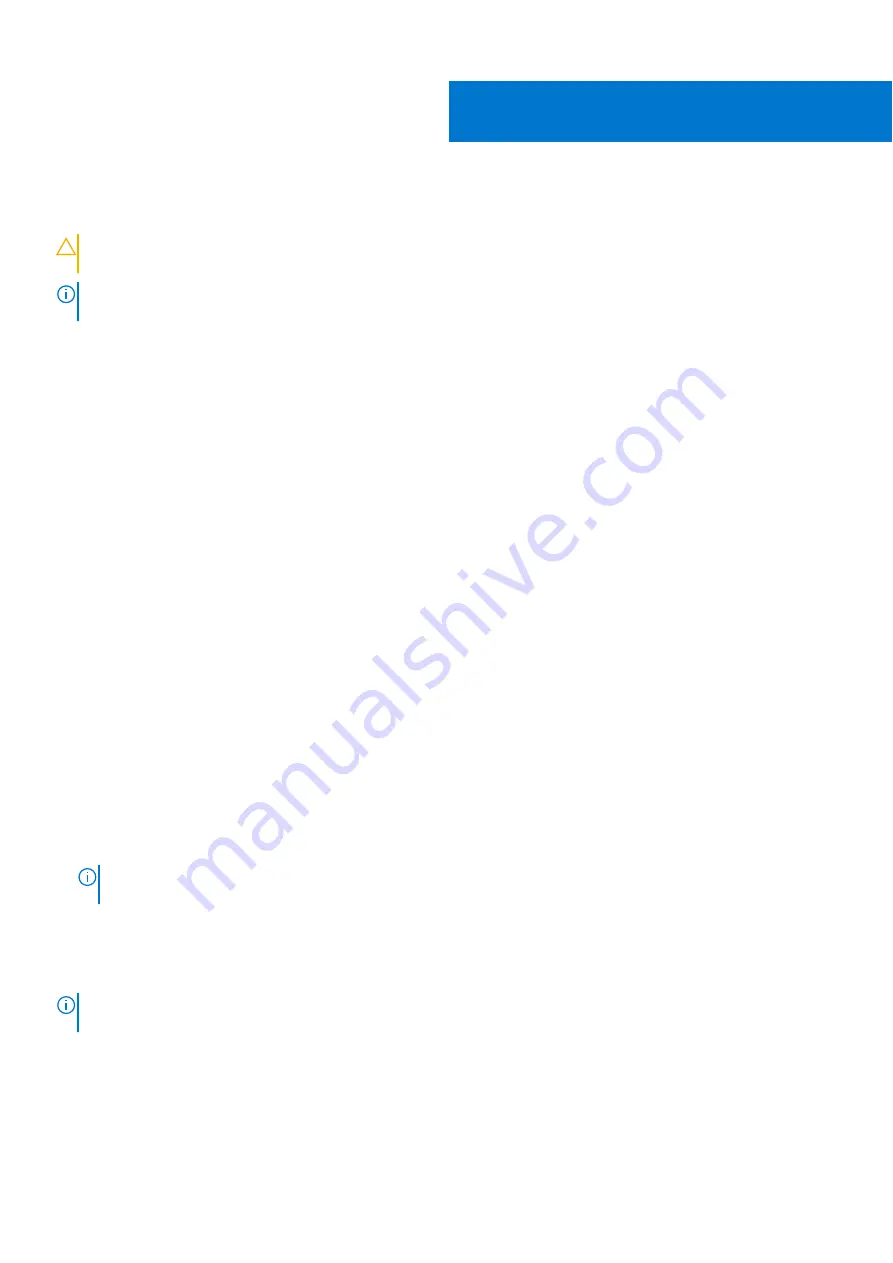
System setup
CAUTION:
Unless you are an expert computer user, do not change the settings in the BIOS Setup program.
Certain changes can make your computer work incorrectly.
NOTE:
Before you change BIOS Setup program, it is recommended that you write down the BIOS Setup program screen
information for future reference.
Use the BIOS Setup program for the following purposes:
●
Get information about the hardware installed in your computer, such as the amount of RAM and the size of the hard drive.
●
Change the system configuration information.
●
Set or change a user-selectable option, such as the user password, type of hard drive installed, and enabling or disabling
base devices.
Topics:
•
•
•
•
•
•
•
•
Clearing BIOS (System Setup) and System passwords
BIOS overview
The BIOS manages data flow between the computer's operating system and attached devices such as hard disk, video adapter,
keyboard, mouse, and printer.
Entering BIOS setup program
Steps
1. Turn on your computer.
2. Press F2 immediately to enter the BIOS setup program.
NOTE:
If you wait too long and the operating system logo appears, continue to wait until you see the desktop. Then,
turn off your computer and try again.
Navigation keys
NOTE:
For most of the System Setup options, changes that you make are recorded but do not take effect until you restart
the system.
Keys
Navigation
Up arrow
Moves to the previous field.
Down arrow
Moves to the next field.
Enter
Selects a value in the selected field (if applicable) or follow the link in the field.
5
System setup
25














































