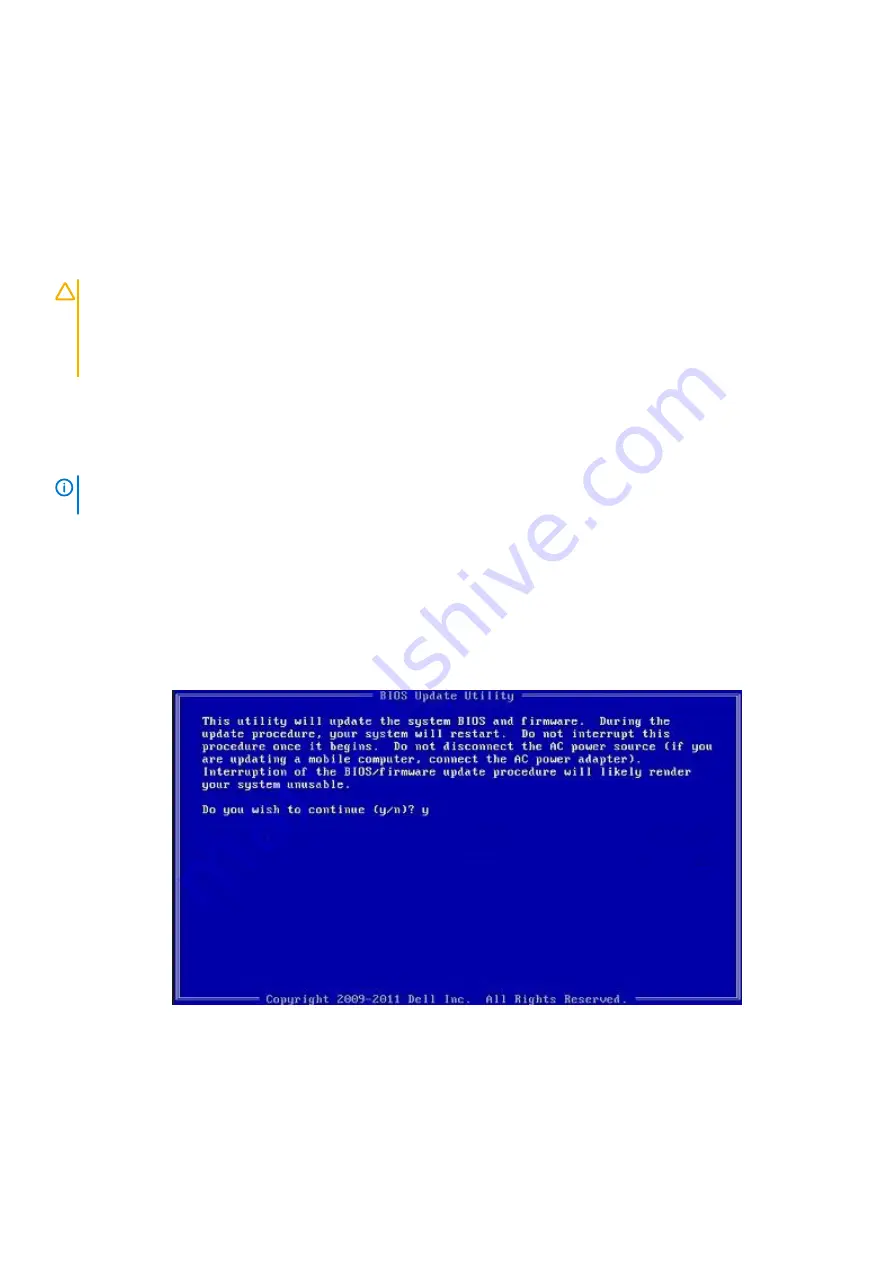
9. Identify the latest BIOS file and click
Download
.
10. Select your preferred download method in the
Please select your download method below
window, click
Download File
.
The
File Download
window appears.
11. Click
Save
to save the file on your computer.
12. Click
Run
to install the updated BIOS settings on your computer.
Follow the instructions on the screen.
Updating BIOS on systems with BitLocker enabled
CAUTION:
If BitLocker is not suspended before updating the BIOS, the next time you reboot the system it will not
recognize the BitLocker key. You will then be prompted to enter the recovery key to progress and the system will ask for
this on each reboot. If the recovery key is not known this can result in data loss or an unnecessary operating system
reinstall. For more information about this subject, see Knowledge Article:
https://www.dell.com/support/article/
Updating your system BIOS using a USB flash drive
If the system cannot load into Windows but there is still a need to update the BIOS, download the BIOS file using another system and save
it to a bootable USB Flash Drive.
NOTE:
www.dell.com/support/article/sln143196/
1. Download the BIOS update .EXE file to another system.
2. Copy the file e.g. O9010A12.EXE onto the bootable USB Flash drive.
3. Insert the USB Flash drive into the system that requires the BIOS update.
4. Restart the system and press F12 when the Dell Splash logo appears to display the One Time Boot Menu.
5. Using arrow keys, select
USB Storage Device
and click Return.
6. The system will boot to a Diag C:\> prompt.
7. Run the file by typing the full filename e.g. O9010A12.exe and press Return.
8. The BIOS Update Utility will load, follow the instructions on screen.
Figure 3. DOS BIOS Update Screen
Updating the Dell BIOS in Linux and Ubuntu environments
If you want to update the system BIOS in a Linux environment such as Ubuntu, see
https://www.dell.com/support/article/sln171755/
.
32
System setup
Содержание OptiPlex 7071
Страница 1: ...OptiPlex 7071 Tower Setup and specifications guide Regulatory Model D28M Regulatory Type D28M001 ...
Страница 6: ...3 Connect the display 4 Connect the power cable 6 Set up your computer ...
Страница 7: ...5 Press the power button Set up your computer 7 ...
Страница 35: ...5 Click Begin Flash Update and then a warning message is displayed System setup 35 ...
Страница 36: ...6 Click Yes The systems restarts automatically and starts BIOS Flash 36 System setup ...























