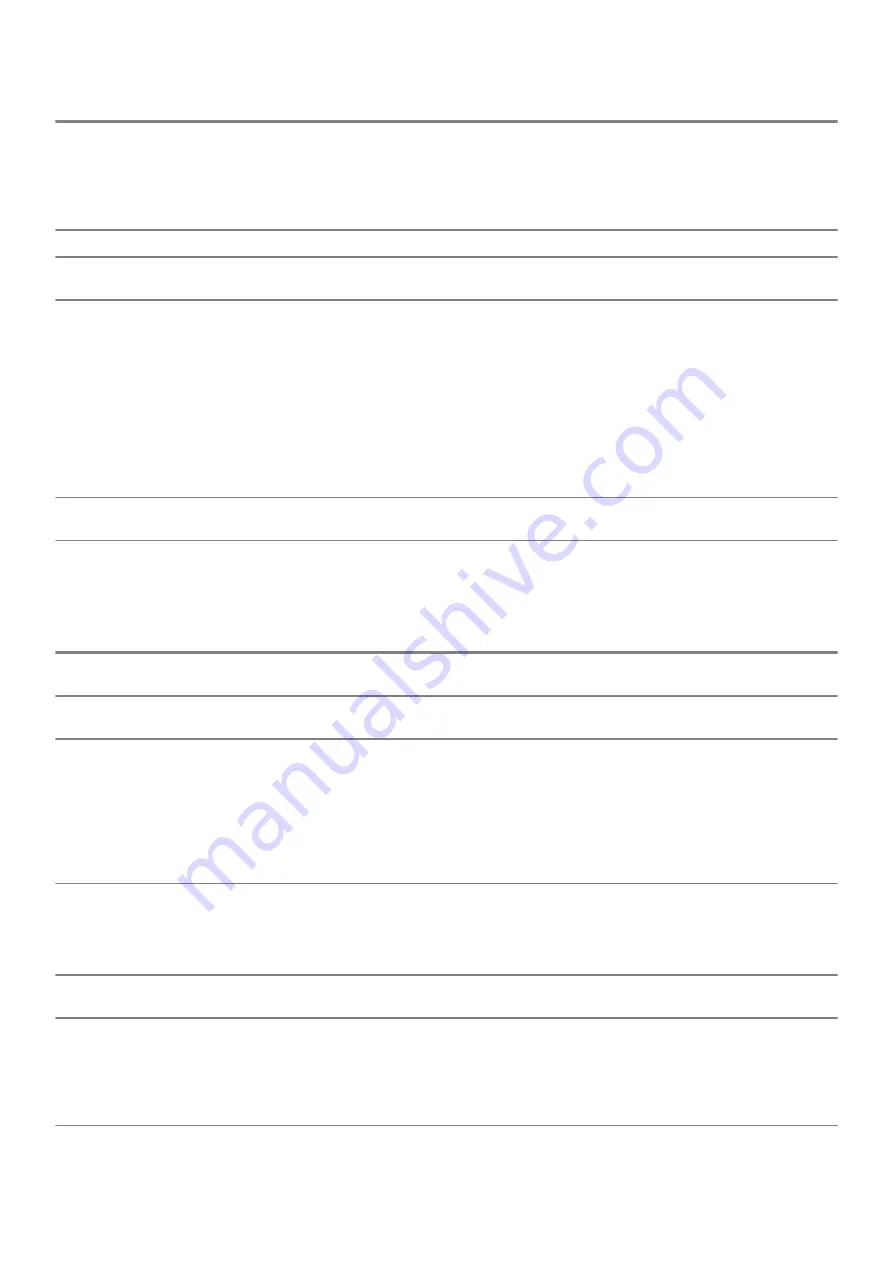
Option
Description
Deep Sleep Control
This option determines how aggressively the system conserves power while shut down (SS) or in
the Hibernate (S4) mode. The options are:
•
Disabled
•
Enabled in S5 only
•
Enabled in S4 and S5—enabled by default
Fan Control Override
The option is not set by default
USB Wake Support
Allows you to enable the USB devices to wake the computer from standby mode. The option
"
Enable USB Wake Support
" is selected by default
Wake on LAN/WLAN
This option enables the computer to power up from the off state when triggered by a special LAN
signal. This feature only works when the computer is connected to AC power supply.
•
Disabled
- Does not enables the system to power on by special LAN signals when it receives a
wake-up signal from the LAN or wireless LAN.
•
LAN
or
WLAN
- Allows the system to be powered on by special LAN or wireless LAN signals.
•
LAN Only
- Allows the system to be powered on by special LAN signals.
•
LAN with PXE Boot
- A wakeup packet sent to the system in either the S4 or S5 state, that
causes the system to wake up and immediately boot to PXE.
•
WLAN Only
- Allows the system to be powered on by special WLAN signals.
The
Disabled
option is enabled by default.
Block Sleep
Allows you to block entering to sleep (S3 state) in operating system environment. This option is
disabled by default.
Post behavior
Table 31. POST Behavior
Option
Description
Numlock LED
Allows you to enable or disable the Numlock feature when your computer starts. This option is
enabled by default.
Keyboard Errors
Allows you to enable or disable the keyboard error reporting when the computer starts. The option
Enable Keyboard Error Detection
is enabled by default.
Fast Boot
This option can speed up the boot process by bypassing some compatibility steps:
•
Minimal — The system boots quickly, unless the BIOS has been updated, memory changed, or
the previous POST did not complete.
•
Thorough — The system does not skip any steps in the boot process.
•
Auto — This allows the operating system to control this setting (this works only when the
operating system supports Simple Boot Flag).
This option is set to
Thorough
by default.
Extend BIOS POST Time
This option creates an additional pre-boot delay.
•
0 seconds
(default)
•
5 seconds
•
10 seconds
Full Screen Logo
This option will display full screen logo if your image match screen resolution. The option Enable Full
Screen Logo is not set by default.
Warnings and Errors
This option causes the boot process to only pause when warning or errors are detected. Choose any
one of the option:
•
Prompt on Warnings and Errors
(default)
•
Continue on Warnings
•
Continue on Warnings and Errors
System setup
29
Содержание OptiPlex 7071
Страница 1: ...OptiPlex 7071 Tower Setup and specifications guide Regulatory Model D28M Regulatory Type D28M001 ...
Страница 6: ...3 Connect the display 4 Connect the power cable 6 Set up your computer ...
Страница 7: ...5 Press the power button Set up your computer 7 ...
Страница 35: ...5 Click Begin Flash Update and then a warning message is displayed System setup 35 ...
Страница 36: ...6 Click Yes The systems restarts automatically and starts BIOS Flash 36 System setup ...












































