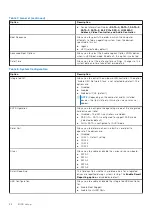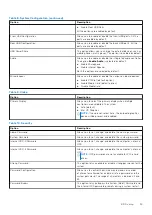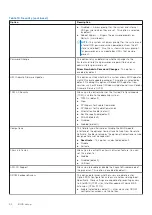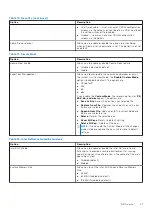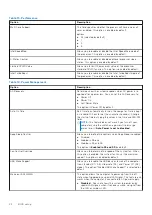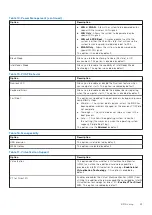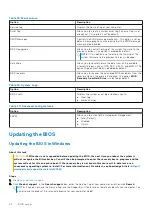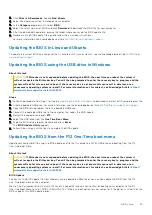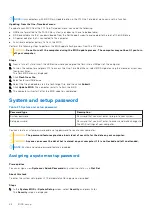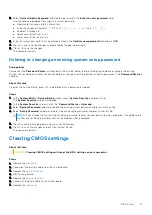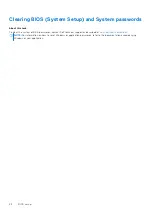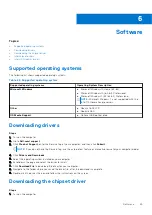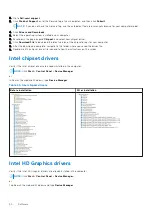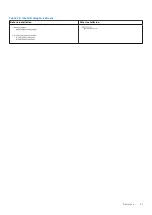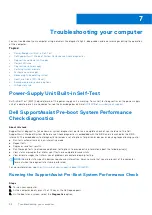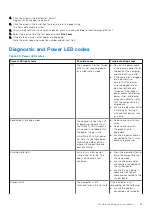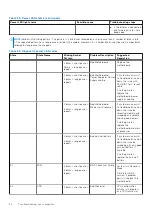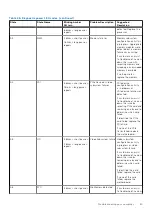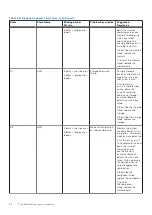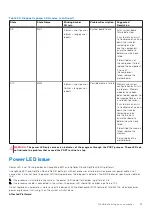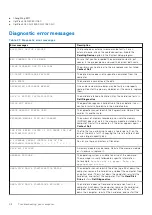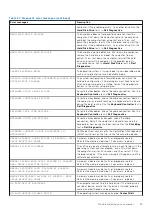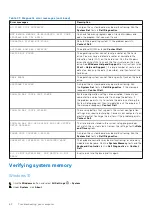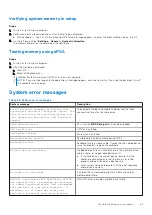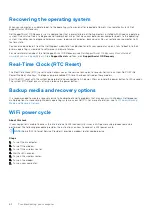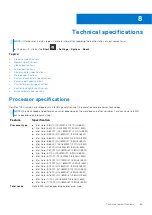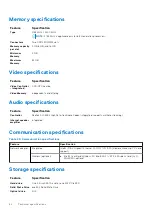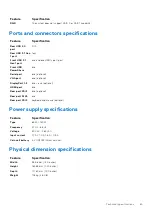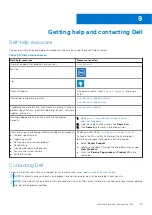Troubleshooting your computer
You can troubleshoot your computer using indicators like diagnostic lights, beep codes, and error messages during the operation
of the computer.
Topics:
•
Power-Supply Unit Built-in Self-Test
•
Dell SupportAssist Pre-boot System Performance Check diagnostics
•
Diagnostic and Power LED codes
•
•
•
•
•
Recovering the operating system
•
•
Backup media and recovery options
•
Power-Supply Unit Built-in Self-Test
Built-in Self-Test (BIST) helps determine if the power-supply unit is working. To run self-test diagnostics on the power-supply
unit of a desktop or all-in-one computer, see the knowledge base article
at
Dell SupportAssist Pre-boot System Performance
Check diagnostics
About this task
SupportAssist diagnostics (also known as system diagnostics) performs a complete check of your hardware. The Dell
SupportAssist Pre-boot System Performance Check diagnostics is embedded with the BIOS and is launched by the BIOS
internally. The embedded system diagnostics provides a set of options for particular devices or device groups allowing you to:
●
Run tests automatically or in an interactive mode
●
Repeat tests
●
Display or save test results
●
Run thorough tests to introduce additional test options to provide extra information about the failed device(s)
●
View status messages that inform you if tests are completed successfully
●
View error messages that inform you of problems encountered during testing
NOTE:
Some tests for specific devices require user interaction. Always ensure that you are present at the computer
terminal when the diagnostic tests are performed.
For more information, see
https://www.dell.com/support/kbdoc/000180971
.
Running the SupportAssist Pre-Boot System Performance Check
Steps
1. Turn on your computer.
2. As the computer boots, press the F12 key as the Dell logo appears.
3. On the boot menu screen, select the
Diagnostics
option.
7
52
Troubleshooting your computer