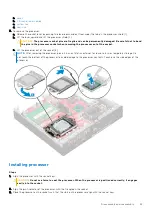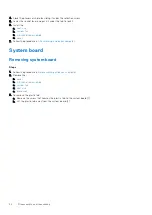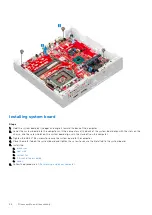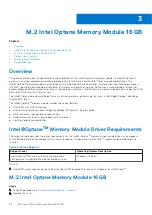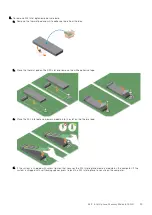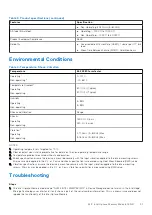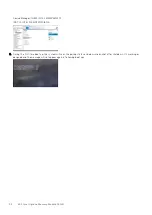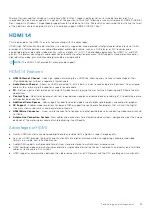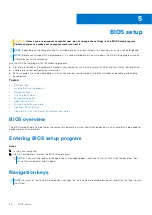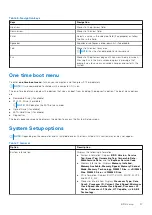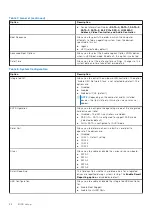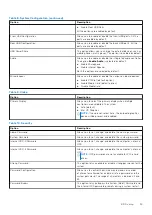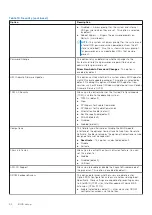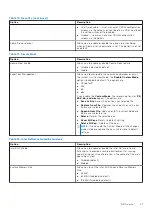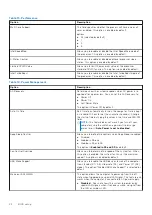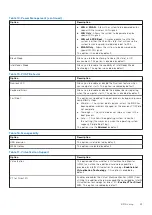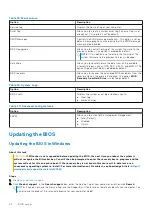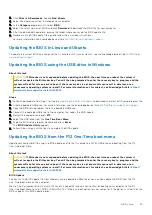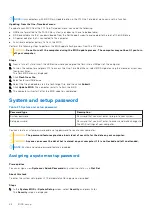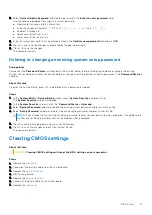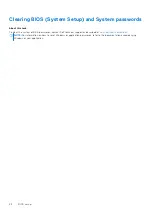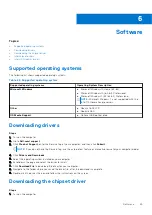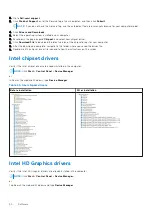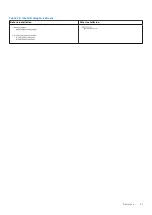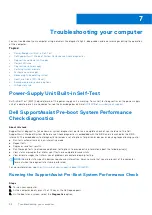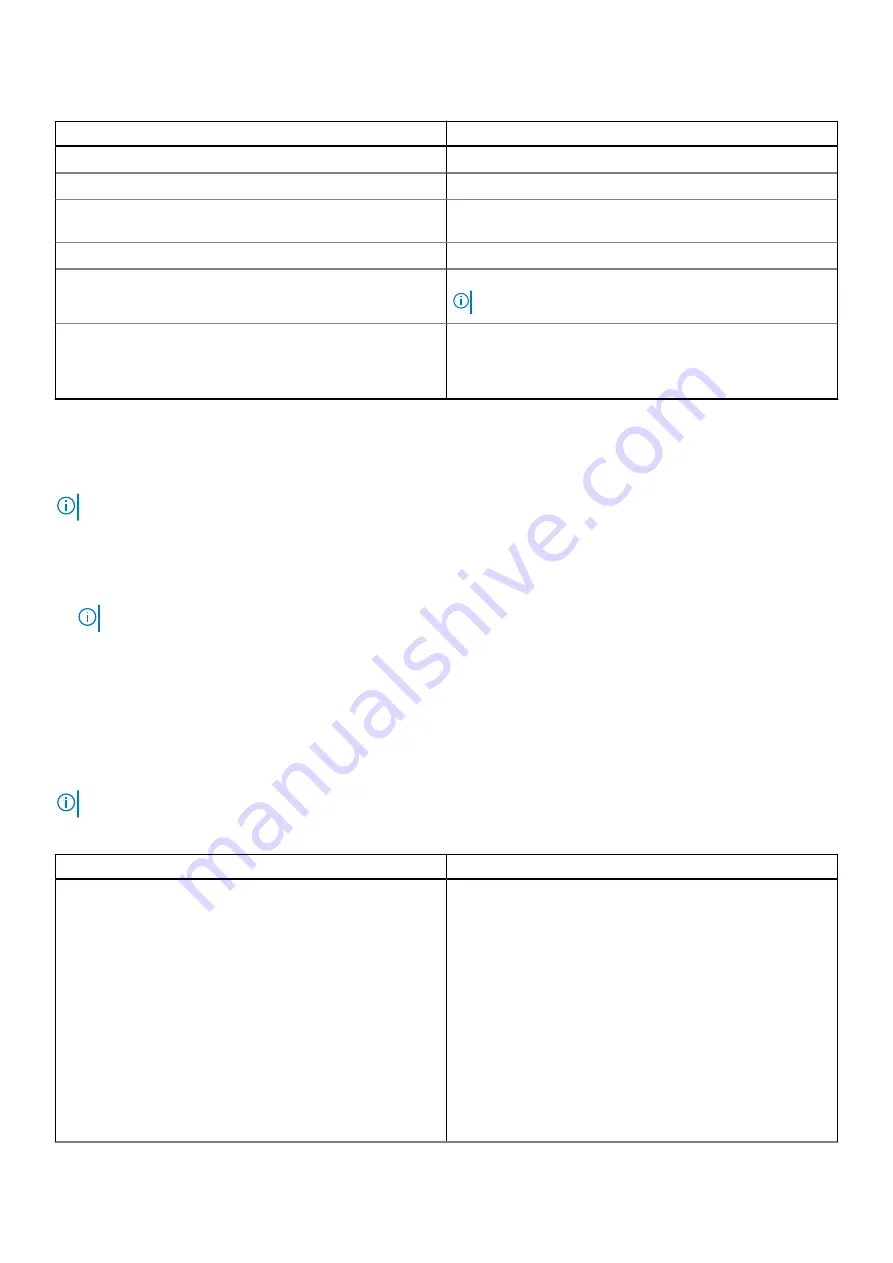
Table 6. Navigation keys
Keys
Navigation
Up arrow
Moves to the previous field.
Down arrow
Moves to the next field.
Enter
Selects a value in the selected field (if applicable) or follow
the link in the field.
Spacebar
Expands or collapses a drop-down list, if applicable.
Tab
Moves to the next focus area.
NOTE:
For the standard graphics browser only.
Esc
Moves to the previous page until you view the main screen.
Pressing Esc in the main screen displays a message that
prompts you to save any unsaved changes and restarts the
system.
One time boot menu
To enter
one time boot menu
, turn on your computer, and then press F12 immediately.
NOTE:
It is recommended to shutdown the computer if it is on.
The one-time boot menu displays the devices that you can boot from including the diagnostic option. The boot menu options
are:
●
Removable Drive (if available)
●
STXXXX Drive (if available)
NOTE:
XXX denotes the SATA drive number.
●
Optical Drive (if available)
●
SATA Hard Drive (if available)
●
Diagnostics
The boot sequence screen also displays the option to access the System Setup screen.
System Setup options
NOTE:
Depending on the computer and its installed devices, the items listed in this section may or may not appear.
Table 7. General
Option
Description
System Information
Displays the following information:
●
System Information: Displays
BIOS Version, Service
Tag, Asset Tag, Ownership Tag, Ownership Date,
Manufacture Date,
and the
Express Service Code
.
●
Memory Information: Displays
Memory Installed,
Memory Available, Memory Speed, Memory Channel
Mode, Memory Technology, DIMM 1 Size
, and
DIMM 2
Size
,
DIMM 3 Size
, and
DIMM 4 Size
.
●
PCI Information: Displays SLOT1, SLOT2, SLOT3, SLOT4,
and SLOT5_M.2
●
Processor Information: Displays
Processor Type, Core
Count, Processor ID, Current Clock Speed, Minimum
Clock Speed, Maximum Clock Speed, Processor L2
Cache, Processor L3 Cache, HT Capable,
and
64-Bit
Technology.
BIOS setup
37