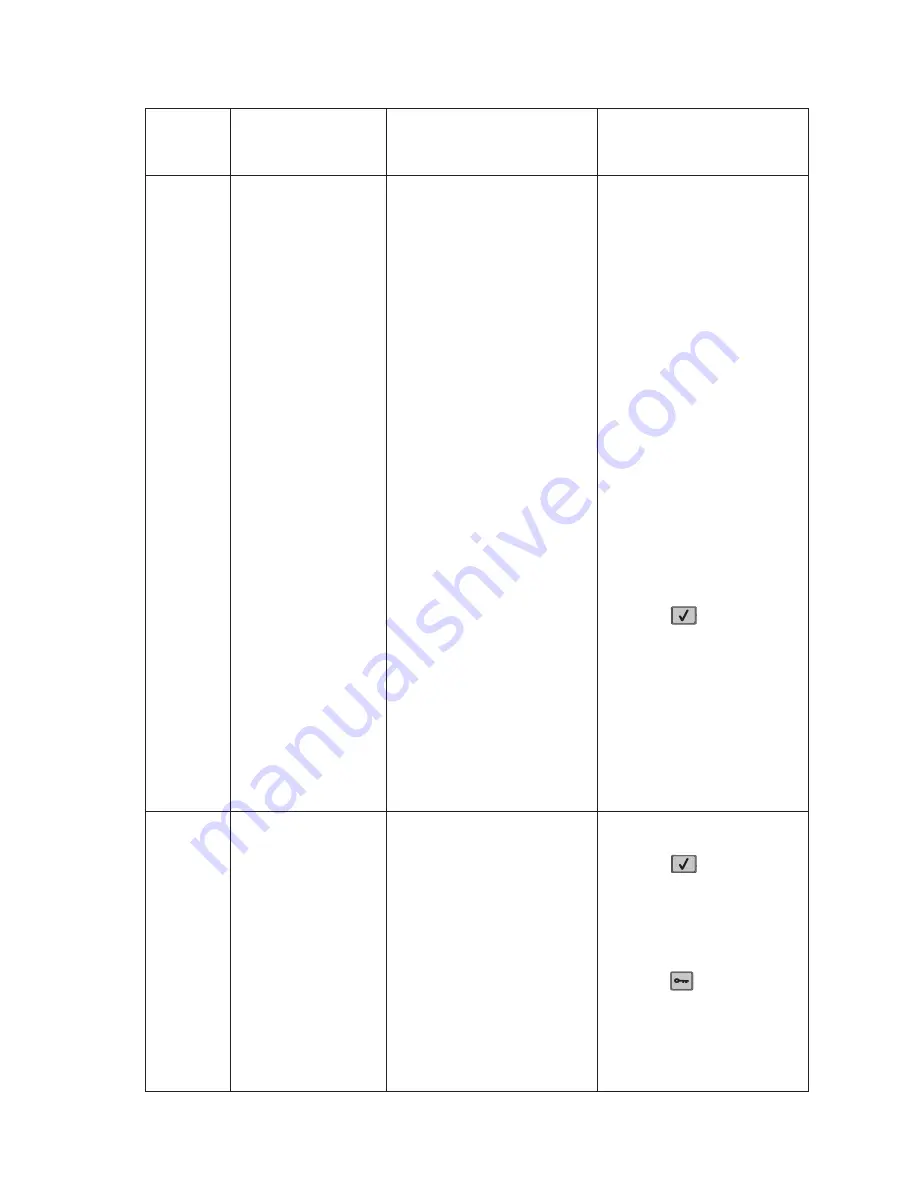
2-4
Service Manual
35
Res Save Off
Deficient Memory
This IR is displayed when the
printer lacks sufficient memory
to enable Resource Save. This
message usually indicates the
user has allocated too much
memory for one or more of the
printer's link buffers; however,
modification of other printer
settings which affect the
amount of available memory
may also create this condition.
If the user desires to enable
Resource Save after this
message has been posted, it is
recommended the user either
install additional memory or set
each link buffer back to the
Auto value.
Once all link buffers are
returned to Auto, the user
should exit the menus to
activate the link buffer
changes. Once the printer
returns to the Ready state, the
user may then enable
Resource Save and then finally
go back and modify the link
buffers again. The user should
note the reduction of available
memory to the link buffers
when Resource Save has been
enabled as opposed to the
memory available when
Resource Save is disabled.
This message displays when
the printer lacks sufficient
memory to enable Resource
Save. This message usually
indicates the user has
allocated too much memory for
one or more of the printer link
buffers; however, modification
of other printer settings which
affect the amount of available
memory may also create this
condition. If restoration of
Resource Save is required
after this message is received,
the customer should install
additional memory or set each
link buffer to Auto. Once all link
buffers are returned to Auto,
you should exit the menu to
activate the link buffer
changes. Once the printer
returns to the Ready state, you
can enable Resource Save and
go back and modify the link
buffers again. Note the
reduction of available memory
to the link buffers when
Resource Save has been
enabled, and compare it to the
memory available when
Resource Save is disabled.
• Press
to
disable
Resource Save and
continue printing.
To enable Resource Save
after you get this message:
- Make sure the link
buffers are set to Auto,
then exit the menus to
activate the link buffer
changes.
- When
Ready
is
displayed, enable
Resource Save.
• Install additional memory.
37A
Insufficient Collation
Area
This message displays when
the printer memory is
insufficient to perform the Flash
Memory Defragment operation.
Note:
This message is posted
prior to the actual start of the
defragment operation. The
printer code determines if
enough printer memory is
available to complete the
defragment operation. The
user should not be concerned
with losing resources stored in
the flash option.
The following actions may be
taken:
• Press
to clear the
message. To perform the
defragment operation:
- Delete fonts, macros,
and other data in RAM.
- Install additional printer
memory.
• Press
until Busy/
Waiting appears. The
following actions are
available:
- Cancel Job
- Reset Printer
- Reset Active Bin
Error
code or
message
Error contents
Description/Action
Possible repair actions
Содержание Multifunction Laser Printer 5535dn
Страница 1: ... SULO ...
Страница 2: ... ...
Страница 19: ...Notices and safety information xix ...
Страница 20: ...xx Service Manual ...
Страница 212: ...2 180 Service Manual ...
Страница 258: ...3 46 Service Manual Media tray assembly Wear strips Side guides End guides ...
Страница 266: ...3 54 Service Manual Conceptual diagram of an image created by scanning Fuser Fuser unit assembly ...
Страница 348: ...4 28 Service Manual 7 Disconnect the connection C from the MPF pick solenoid assembly C ...
Страница 433: ...Repair information 4 113 8 Disconnect the cable F from the card reader F ...
Страница 436: ...4 116 Service Manual 5 Remove the pins D on both sides securing the links C A B D ...
Страница 438: ...4 118 Service Manual 9 Lift the operator panel door assembly out of the machine ...
Страница 446: ...4 126 Service Manual 4 Remove the remaining two screws B 5 Lift and remove the cover rear lower A B A ...
Страница 451: ...Repair information 4 131 6 Remove the seven screws B securing the card to the cage 7 Remove the scanner controller card ...
Страница 466: ...4 146 Service Manual 6 Slide the carriage belt out of the rear side of the CCD carriage assembly ...
Страница 475: ...Repair information 4 155 4 Remove the LVPS cooling fan ...
Страница 476: ...4 156 Service Manual Option removals High capacity input tray ...
Страница 479: ...Repair information 4 159 3 Remove the HCIT tray cover front A ...
Страница 481: ...Repair information 4 161 2 Remove the HCIT cover rear ...
Страница 483: ...Repair information 4 163 4 Remove the HCIT cover right A ...
Страница 509: ...Repair information 4 189 2 Remove the tray roller catch assembly from the drawer ...
Страница 510: ...4 190 Service Manual 550 sheet option tray assembly ...
Страница 516: ...4 196 Service Manual 5 Remove the 550 sheet frame assembly ...
Страница 531: ...Repair information 4 211 ...
Страница 565: ...Repair information 4 245 ...
Страница 572: ...4 252 Service Manual ...
Страница 574: ...5 2 Service Manual ...
Страница 580: ...7 2 Service Manual Assembly 1 Covers X651 X652 5535dn X654 and X656 ...
Страница 582: ...7 4 Service Manual Assembly 2 Covers 1 X658 1 2 3 5 4 6 7 8 9 10 11 12 13 14 15 16 10 17 18 19 21 20 20 ...
Страница 584: ...7 6 Service Manual Assembly 3 Covers 2 X658 ...
Страница 586: ...7 8 Service Manual Assembly 4 Media path and ducts ...
Страница 588: ...7 10 Service Manual Assembly 5 Pick arm and media tray assemblies ...
Страница 590: ...7 12 Service Manual Assembly 6 Drive motor assembly redrive and duplex 2 3 5 4 6 7 8 11 13 12 9 10 14 15 16 17 18 19 1 ...
Страница 592: ...7 14 Service Manual Assembly 7 Printhead charge and transfer assembly 1 2 3 4 5 6 7 8 9 10 11 12 ...
Страница 594: ...7 16 Service Manual Assembly 8 System card HVPS and scanner controller card assemblies X658 only ...
Страница 596: ...7 18 Service Manual Assembly 9 Fuser and LVPS card assemblies ...
Страница 598: ...7 20 Service Manual Assembly 10 Flatbed scanner ...
Страница 600: ...7 22 Service Manual Assembly 11 ADF unit assembly 1 ...
Страница 602: ...7 24 Service Manual Assembly 12 ADF covers ...
Страница 604: ...7 26 Service Manual Assembly 13 ADF feed and drive 3 11 7 13 5 9 2 10 6 4 12 8 1 ...
Страница 606: ...7 28 Service Manual Assembly 14 ADF electronics ...
Страница 608: ...7 30 Service Manual Assembly 15 550 Sheet option tray assembly X658 ...
Страница 612: ...7 34 Service Manual X654 and X656 Assembly 17 550 Sheet option tray assembly X651 X652 5535dn ...
Страница 616: ...7 38 Service Manual Assembly 19 MFP stapler assembly 1 ...
Страница 618: ...7 40 Service Manual Assembly 20 MFP stapler assembly 2 2 1 3 4 5 6 7 8 9 10 11 12 13 14 15 16 17 18 19 ...
Страница 620: ...7 42 Service Manual Assembly 21 MFP stapler assembly 3 4 5 1 2 3 6 6 7 8 9 10 11 ...
Страница 622: ...7 44 Service Manual Assembly 22 MFP stapler assembly 4 1 2 ...
Страница 624: ...7 46 Service Manual Assembly 23 MFP offset stacker assembly 1 1 ...
Страница 626: ...7 48 Service Manual Assembly 24 MFP Offset stacker 2 4 3 2 1 5 6 7 8 9 10 11 12 13 14 16 17 15 18 ...
Страница 628: ...7 50 Service Manual Assembly 25 MFP Offset stacker 3 4 5 1 2 3 6 6 7 8 9 10 11 ...
Страница 630: ...7 52 Service Manual Assembly 26 MFP 4 bin mailbox assembly 1 1 ...
Страница 632: ...7 54 Service Manual Assembly 27 MFP 4 bin mailbox assembly 2 3 2 4 5 11 8 9 10 7 1 6 ...
Страница 634: ...7 56 Service Manual Assembly 28 MFP 4 bin mailbox assembly 3 1 2 3 4 5 6 7 8 9 9 9 9 10 11 12 4 8 8 8 ...
Страница 636: ...7 58 Service Manual Assembly 29 Envelope feeder 1 ...
Страница 642: ...7 64 Service Manual ...
Страница 646: ...I 4 Service Manual ...
















































