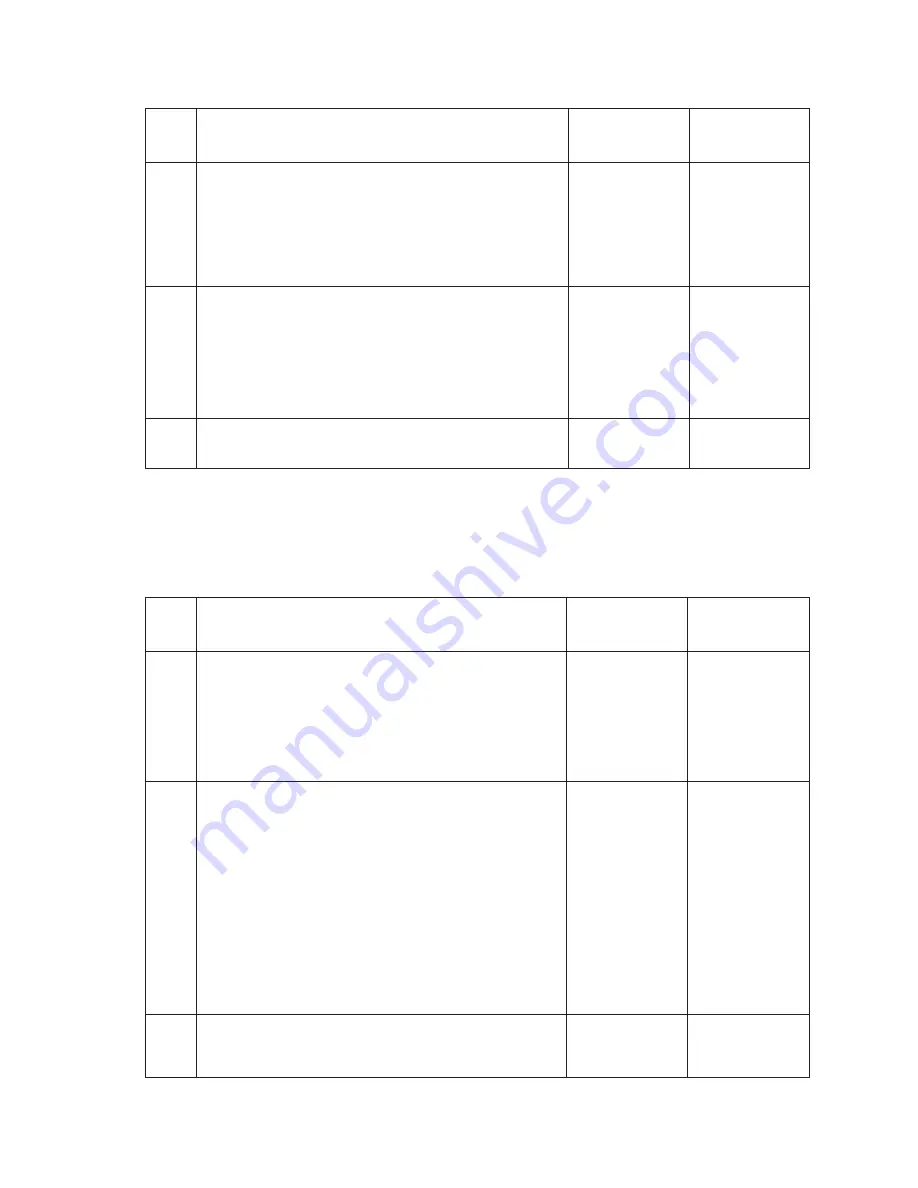
2-114
Service Manual
Sensor (ADF 1st scan) late jam service check
6
Check the sensor (ADF sheet through) for proper
connection.
Is the above component properly connected?
Replace the
sensor (ADF
sheet through).
Replace the
connection.
7
Place an undamaged document in the ADF, and perform a
ADF test.
Does the error remain?
Replace the ADF
controller card
assembly.
Go to step 11.
Problem solved.
8
Perform a print test using the ADF.
Does the problem remain?
Contact next
highest level of
tech support.
Problem solved.
Use this procedure for the following jams:
• 290.02
Step
Check
Yes
No
1
Check the original document condition.
Is the original document free of paper clips and staples as
well as damage such as creases, tears, holes or excessive
wear?
Go to step 2.
Remove damaged
original document
and replace with a
new undamaged
original document.
Perform a ADF
test. If the
problem remains,
go to step 2.
2
Check the ADF rolls for wear.
Is the ADF feed/pick roll assembly or the ADF separation roll
guide assembly free of excess wear?
Go to step 3.
Clean or replace
the ADF feed/pick
roll assembly or
the ADF
separation roll
assembly.
3
Check the media path for contaminates.
Is the media path free of excess media dust and foreign
objects such as paper clips and staples?
Go to step 4.
Remove all
contaminates
from the media
path.
Step
Check
Yes
No
Go to
“Sensor
(ADF sheet
through)
removal” on
page 4-82
.
Go to
“ADF
removal” on
controller card
page 4-67
.
Go to
“ADF feed /
pick roll
assembly
removal” on
page 4-61
or
“ADF separator
torque limiter
removal” on
assembly
page 4-63
.
Содержание Multifunction Laser Printer 5535dn
Страница 1: ... SULO ...
Страница 2: ... ...
Страница 19: ...Notices and safety information xix ...
Страница 20: ...xx Service Manual ...
Страница 212: ...2 180 Service Manual ...
Страница 258: ...3 46 Service Manual Media tray assembly Wear strips Side guides End guides ...
Страница 266: ...3 54 Service Manual Conceptual diagram of an image created by scanning Fuser Fuser unit assembly ...
Страница 348: ...4 28 Service Manual 7 Disconnect the connection C from the MPF pick solenoid assembly C ...
Страница 433: ...Repair information 4 113 8 Disconnect the cable F from the card reader F ...
Страница 436: ...4 116 Service Manual 5 Remove the pins D on both sides securing the links C A B D ...
Страница 438: ...4 118 Service Manual 9 Lift the operator panel door assembly out of the machine ...
Страница 446: ...4 126 Service Manual 4 Remove the remaining two screws B 5 Lift and remove the cover rear lower A B A ...
Страница 451: ...Repair information 4 131 6 Remove the seven screws B securing the card to the cage 7 Remove the scanner controller card ...
Страница 466: ...4 146 Service Manual 6 Slide the carriage belt out of the rear side of the CCD carriage assembly ...
Страница 475: ...Repair information 4 155 4 Remove the LVPS cooling fan ...
Страница 476: ...4 156 Service Manual Option removals High capacity input tray ...
Страница 479: ...Repair information 4 159 3 Remove the HCIT tray cover front A ...
Страница 481: ...Repair information 4 161 2 Remove the HCIT cover rear ...
Страница 483: ...Repair information 4 163 4 Remove the HCIT cover right A ...
Страница 509: ...Repair information 4 189 2 Remove the tray roller catch assembly from the drawer ...
Страница 510: ...4 190 Service Manual 550 sheet option tray assembly ...
Страница 516: ...4 196 Service Manual 5 Remove the 550 sheet frame assembly ...
Страница 531: ...Repair information 4 211 ...
Страница 565: ...Repair information 4 245 ...
Страница 572: ...4 252 Service Manual ...
Страница 574: ...5 2 Service Manual ...
Страница 580: ...7 2 Service Manual Assembly 1 Covers X651 X652 5535dn X654 and X656 ...
Страница 582: ...7 4 Service Manual Assembly 2 Covers 1 X658 1 2 3 5 4 6 7 8 9 10 11 12 13 14 15 16 10 17 18 19 21 20 20 ...
Страница 584: ...7 6 Service Manual Assembly 3 Covers 2 X658 ...
Страница 586: ...7 8 Service Manual Assembly 4 Media path and ducts ...
Страница 588: ...7 10 Service Manual Assembly 5 Pick arm and media tray assemblies ...
Страница 590: ...7 12 Service Manual Assembly 6 Drive motor assembly redrive and duplex 2 3 5 4 6 7 8 11 13 12 9 10 14 15 16 17 18 19 1 ...
Страница 592: ...7 14 Service Manual Assembly 7 Printhead charge and transfer assembly 1 2 3 4 5 6 7 8 9 10 11 12 ...
Страница 594: ...7 16 Service Manual Assembly 8 System card HVPS and scanner controller card assemblies X658 only ...
Страница 596: ...7 18 Service Manual Assembly 9 Fuser and LVPS card assemblies ...
Страница 598: ...7 20 Service Manual Assembly 10 Flatbed scanner ...
Страница 600: ...7 22 Service Manual Assembly 11 ADF unit assembly 1 ...
Страница 602: ...7 24 Service Manual Assembly 12 ADF covers ...
Страница 604: ...7 26 Service Manual Assembly 13 ADF feed and drive 3 11 7 13 5 9 2 10 6 4 12 8 1 ...
Страница 606: ...7 28 Service Manual Assembly 14 ADF electronics ...
Страница 608: ...7 30 Service Manual Assembly 15 550 Sheet option tray assembly X658 ...
Страница 612: ...7 34 Service Manual X654 and X656 Assembly 17 550 Sheet option tray assembly X651 X652 5535dn ...
Страница 616: ...7 38 Service Manual Assembly 19 MFP stapler assembly 1 ...
Страница 618: ...7 40 Service Manual Assembly 20 MFP stapler assembly 2 2 1 3 4 5 6 7 8 9 10 11 12 13 14 15 16 17 18 19 ...
Страница 620: ...7 42 Service Manual Assembly 21 MFP stapler assembly 3 4 5 1 2 3 6 6 7 8 9 10 11 ...
Страница 622: ...7 44 Service Manual Assembly 22 MFP stapler assembly 4 1 2 ...
Страница 624: ...7 46 Service Manual Assembly 23 MFP offset stacker assembly 1 1 ...
Страница 626: ...7 48 Service Manual Assembly 24 MFP Offset stacker 2 4 3 2 1 5 6 7 8 9 10 11 12 13 14 16 17 15 18 ...
Страница 628: ...7 50 Service Manual Assembly 25 MFP Offset stacker 3 4 5 1 2 3 6 6 7 8 9 10 11 ...
Страница 630: ...7 52 Service Manual Assembly 26 MFP 4 bin mailbox assembly 1 1 ...
Страница 632: ...7 54 Service Manual Assembly 27 MFP 4 bin mailbox assembly 2 3 2 4 5 11 8 9 10 7 1 6 ...
Страница 634: ...7 56 Service Manual Assembly 28 MFP 4 bin mailbox assembly 3 1 2 3 4 5 6 7 8 9 9 9 9 10 11 12 4 8 8 8 ...
Страница 636: ...7 58 Service Manual Assembly 29 Envelope feeder 1 ...
Страница 642: ...7 64 Service Manual ...
Страница 646: ...I 4 Service Manual ...
















































