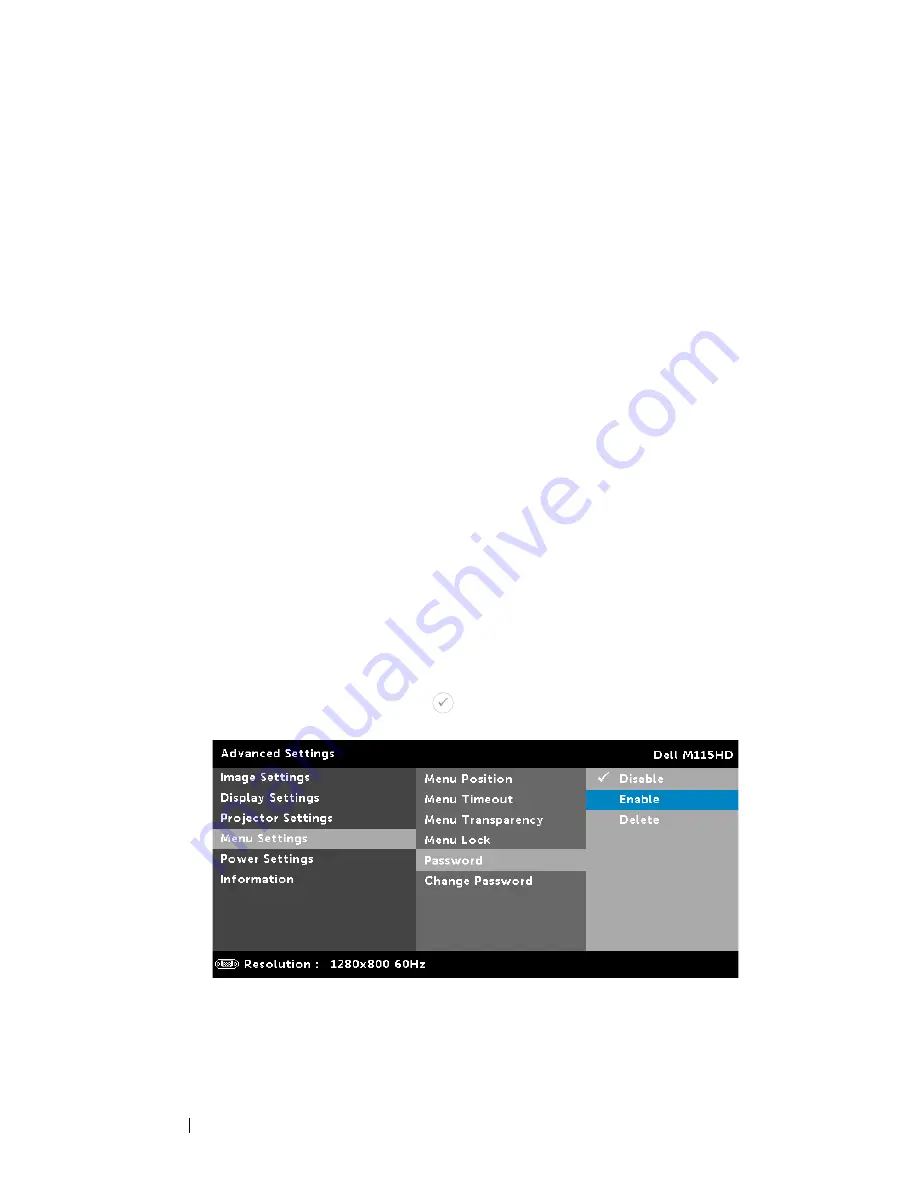
M
ENU
P
OSITION
—
Allows you to change the position of the
OSD menu on the screen.
M
ENU
T
IMEOUT
—
Allows you to adjust the time for an OSD
timeout. By default, the OSD disappears after 20 seconds of
non-activity.
M
ENU
T
RANSPARENCY
—
Select to change the transparency level
of the OSD background.
M
ENU
L
OCK
—
Select
On
to enable Menu Lock and hide the
OSD menu. Select
Off
to disable the Menu Lock. If you want to
disable the Menu Lock function and have the OSD disappear,
press the Menu button on the control panel or remote control
for 15 seconds, then disable the function.
P
ASSWORD
—
When Password Protect is enabled, a Password
Protect screen requesting you to enter a password will be
displayed when the power plug is inserted into the electrical
outlet and the power for the projector is first turned on. By
default, this function is disabled. You can enable this feature by
selecting Enable. If the password has been set before, key in
the password first and select the function. This password
security feature will be activated the next time you turn on the
projector. If you enable this feature, you will be asked to enter
the projector's password after you turn on the projector:
1
First time password input request:
a
Go to
Menu Settings
, press
and then select
Password
to enable
the password settings.
Using Your Projector
34
Содержание Mobile M115HD
Страница 1: ...Dell Mobile Projector M115HD User s Guide ...
Страница 62: ...62 Glossary ...






























