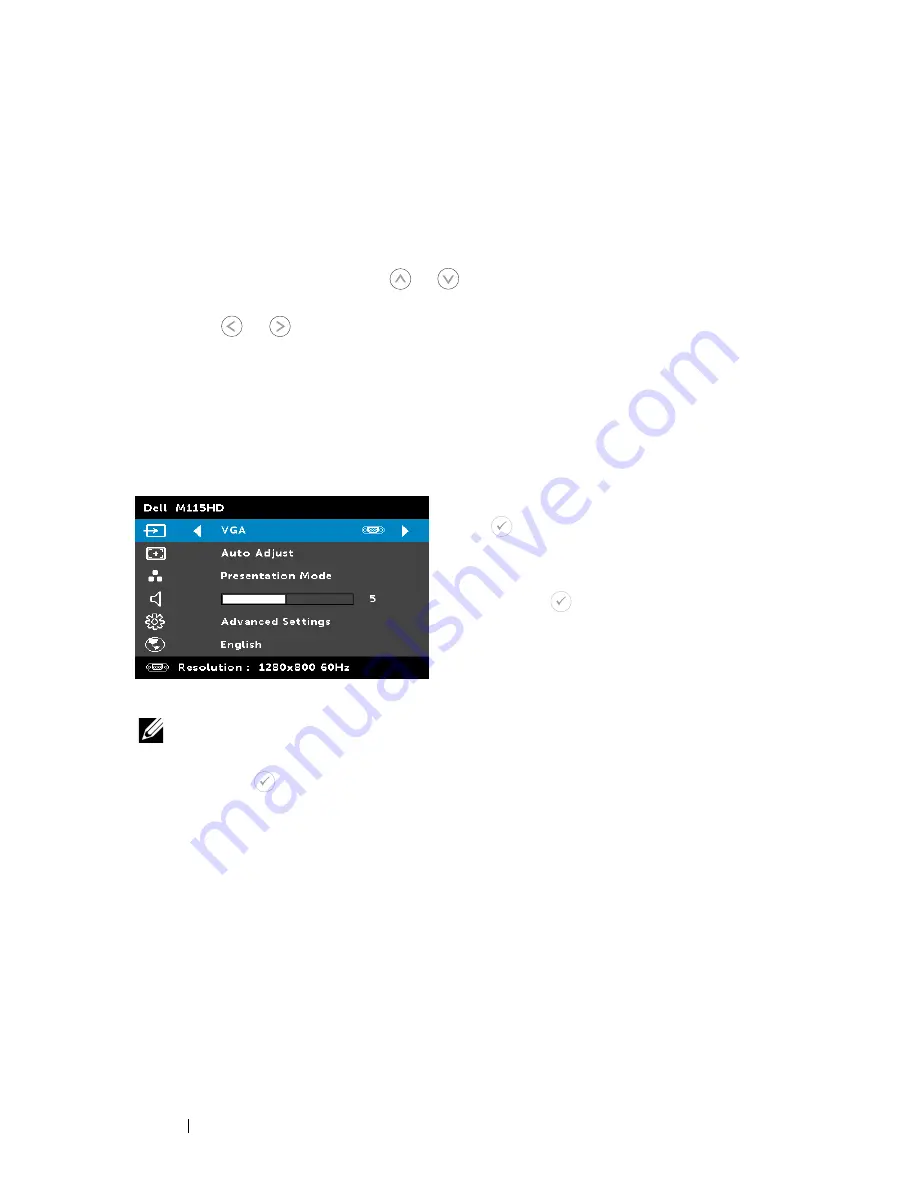
Using the On-Screen Display
•
The projector has a multi-language On-Screen Display (OSD) Menu that
can be displayed with or without an input source.
•
Press the Menu button on the control panel or the remote control to enter
the Main Menu.
•
To select an option, press the
or
buttons on your projector’s control
panel or remote control.
•
Use the
or
buttons on the control panel or remote control to adjust
the settings.
•
To exit the OSD, press the
Menu
button directly on the control panel or the
remote control.
INPUT SOURCE
The Input Source menu allows you to select your projector's input source.
A
UTO
S
OURCE
—
If you select and
press
to activate, the Auto Source
option will automatically find the
next available input source.
VGA—
Press
to detect a VGA
signal.
D
O
USB—
Allows you to display the
computer/laptop screen to your
projector via the USB cable.
NOTE:
If the DoUSB can not display, please see "Troubleshooting" on
page 50.
HDMI—
Press
to detect a HDMI signal.
USB—
Allows you to playback the photo, music, or video files from your
USB flash disk. See "Multimedia Introduction" on page 39.
M
ICRO
SD—
Allows you to playback the photo, music, or video files from
your micro SD card. See "Multimedia Introduction" on page 39.
I
NTERNAL
M
EMORY
—
Allows you to playback the photo, music, or video
files from internal memory of the projector. See "Multimedia Introduction"
on page 39.
Using Your Projector
26
Содержание Mobile M115HD
Страница 1: ...Dell Mobile Projector M115HD User s Guide ...
Страница 62: ...62 Glossary ...
















































