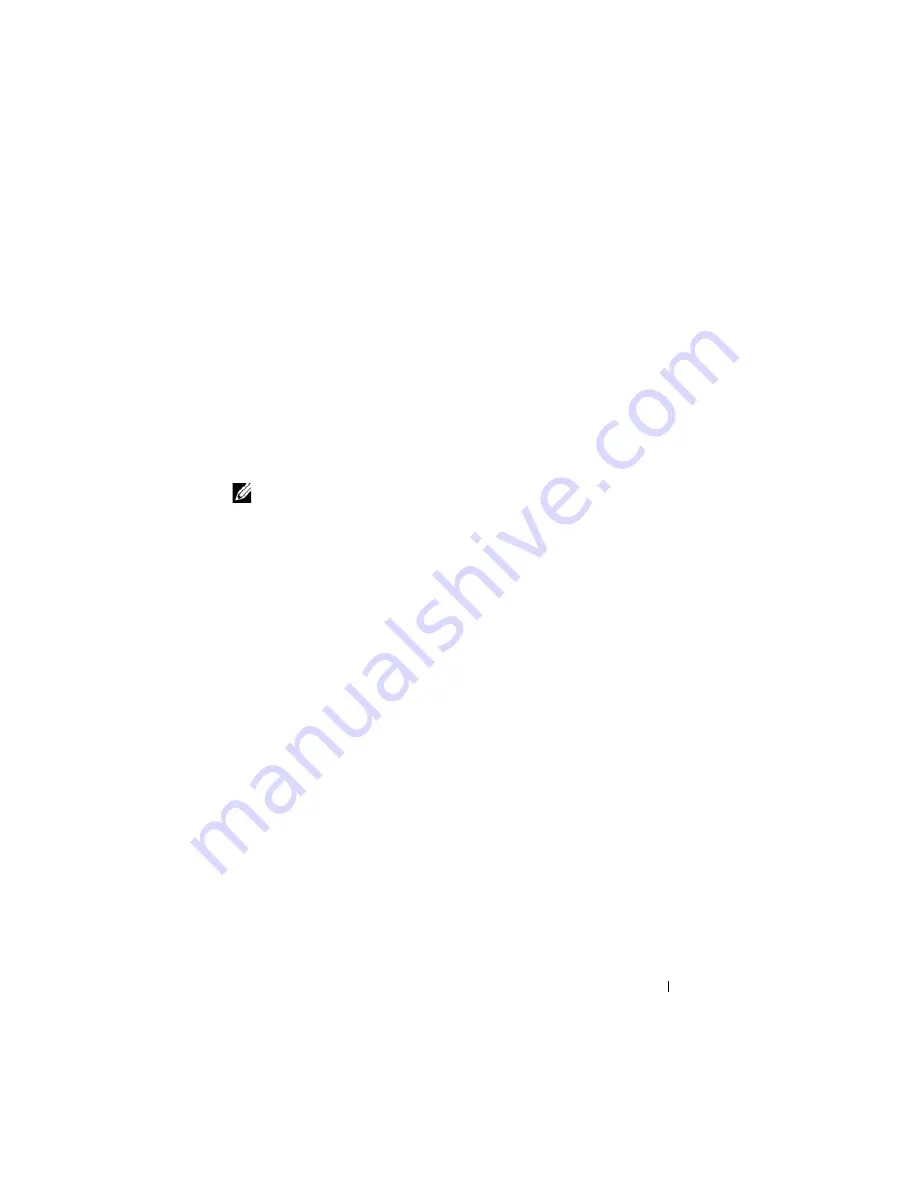
Flashing the BIOS
113
25
Flashing the BIOS
If a BIOS-update program CD is provided with the new system board, flash
the BIOS from the CD. If you do not have a BIOS-update program CD, flash
the BIOS from the hard drive.
Flashing the BIOS From a CD
1
Ensure that the AC adapter is plugged in and that the main battery is
installed properly.
NOTE:
If you use a BIOS-update program CD to flash the BIOS, set up the computer
to boot from a CD before inserting the CD.
2
Insert the BIOS-update program CD, and restart the computer.
Follow the instructions that appear on the screen. The computer continues
to boot and updates the new BIOS. When the flash update is complete,
the computer will automatically reboot.
3
Press <F2> during POST to enter the system setup program.
4
Press <Alt> and <F> to reset the computer defaults.
5
Press <Esc>, select
Save changes and reboot
, and press <Enter> to save
configuration changes.
6
Remove the flash BIOS-update program CD from the drive and restart the
computer.
Flashing the BIOS From the Hard Drive
1
Ensure that the AC adapter is plugged in, the main battery is properly
installed, and a network cable is attached.
2
Turn on the computer.
3
Locate the latest BIOS update file for your computer at
support.dell.com
.
4
Click
Download Now
to download the file.
5
If the
Export Compliance Disclaimer
window appears, click
Yes, I Accept
this Agreement
.
Содержание M1530 - XPS laptop. TUXEDO
Страница 1: ...w w w d e l l c o m s u p p o r t d e l l c o m Dell XPS M1530 Service Manual Model PP28L ...
Страница 12: ...12 Before You Begin ...
Страница 24: ...24 Memory ...
Страница 27: ...Processor Thermal Cooling Assembly 27 1 thermal cooling assembly 2 captive screw 6 3 M2 5 x 5 mm screw 2 3 1 ...
Страница 30: ...30 Processor Thermal Cooling Assembly ...
Страница 34: ...34 Processor ...
Страница 48: ...48 Hinge Covers and Center Control Cover ...
Страница 54: ...54 Battery Latch Assembly ...
Страница 58: ...58 Keyboard ...
Страница 62: ...62 Button Board ...
Страница 72: ...72 Display Assembly ...
Страница 76: ...76 Palm Rest 9 Turn the computer top side up and remove the single screw from the top of the palm rest ...
Страница 80: ...80 Palm Rest ...
Страница 88: ...88 Speaker ...
Страница 92: ...92 Hard Drive Cage ...
Страница 98: ...98 System Board ...
Страница 102: ...102 S Video Board ...
Страница 112: ...112 Coin Cell Battery ...




















